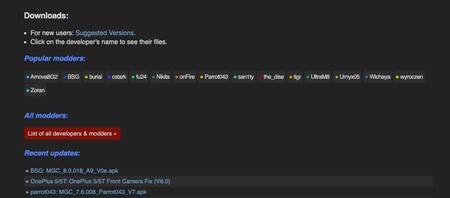The Google camera has just been updated with the news of the Pixel 5, so that a good part of users with phones with a Qualcomm processor can enjoy its advantages thanks to the GCam. Given the news that have reached the interface level, we are going to tell you how you can get the most out of the google camera, as there are several tips to keep in mind.
We are going to show you which are the most important settings and some tricks to be able to take the best photos with the GCam, since sometimes we download it and it does not work as expected.
How to choose the GCam for my mobile
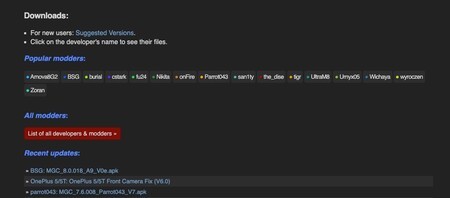
There are many applications for finding a suitable GCam. For example, we have GCamator, but the best recommendation is do it manually. We will do it from the page of Celsoazevedo, main creator of GCam. There you will find all versions of this camera, well ordered. You just have to find out which ones are compatible and install it from here.
Adjust your phone’s profile
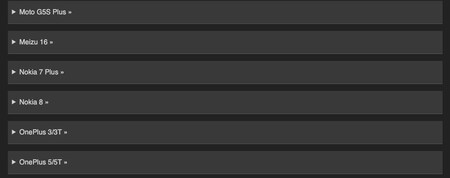
Sometimes we install the Gcam, but it doesn’t work well. We think it is a problem with the version we downloaded, but it is only because we do not have the GCam well configured. In Engadget Android We have explained how to configure XML files, so take a look at that piece to see how it’s done.
In short, if you don’t know what we’re talking about, each mobile has a specific configuration for the GCam. After installing this profile it will work perfectly and adapted to our phone, without giving the typical failures that the versions give when we do not install these profiles.
Check the settings
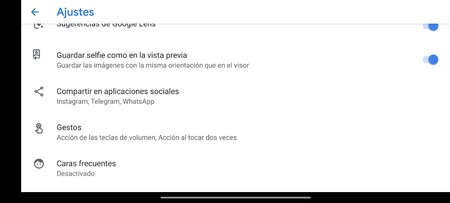
Before you start taking photos with the GCam, check your own camera settings. These will change according to the version that we are using, but there are several that all share. Lens suggestions, reverse selfies, gesture controls …
The Google camera has many functions, and even in some we can force the secondary cameras of our phone to work. Go over all the functions from top to bottom and check that everything you want is active.
Don’t forget the quick menu
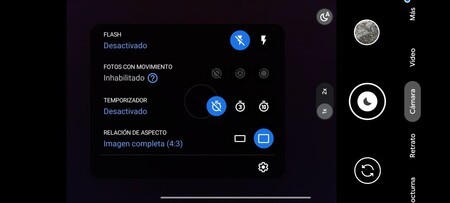
The GCam quick menu also varies depending on the version we have, but it is important not to forget that it is there, even if the icon of the down arrow goes quite unnoticed. In this menu we can configure the flash, the live photos, the aspect ratio, and even in some GCam we can adjust the automatic HDR and the white balance.
Before taking pictures, check that everything is properly configured. As you will be seeing, the GCam requires some prior preparation if we want to get the most out of it, but afterwards everything will be shoot and enjoy.
Turn on low storage mode
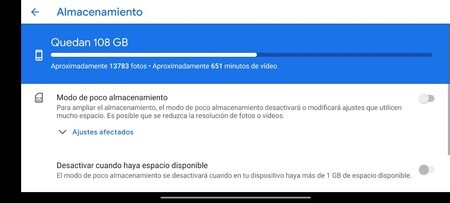
If you have a mobile with a lot of memory, forget this step. If you are one of those who has to go around deleting photos because you always have little space, this point is key for you. With the new Google camera low storage mode is coming. It is found when opening the settings, and if we activate it, the RAW shooting is deactivated, the resolution of the camera is readjusted, the photos with movement (live photo) and others.
We can select that this mode is activated when we have little space. In this way, it will only be activated when there is less than 1 GB available, and it will be deactivated when we have more space.
Forget the night mode, now it activates itself
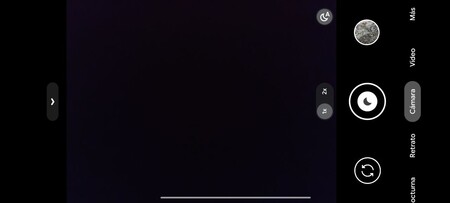
In other versions of the GCam, the night mode appeared to us as a suggestion. Now the Night Sight is activated automatically, Apple style. If we do not want it to be active, we simply give the icon of the moon on the right, so that it is not forced. Thus, It will not be activated again until we want.
But don’t forget to configure it when you want to use it
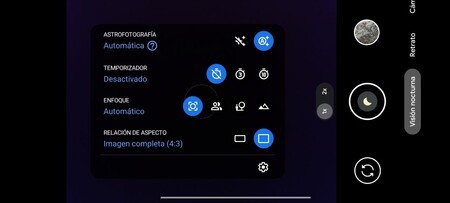
Although we have told you that the night mode is activated automatically, we can always activate it manually in the camera itself. Night mode has its own quick settings, so it is convenient to know a couple of points to make the most of it.
First of all, you need to see if the astrophoto mode is active. With this mode we can take pictures of up to 3 minutes without the sky moving thanks to artificial intelligence. In the same way, in these settings we can configure the infinity focus. This is important so that the entire scene comes out in focus, without focus-level distractions. If we want to photograph an object at a different distance, we have other more suitable focus modes (close, medium, automatic, etc).
Remove beauty mode from portrait mode

Depending on the mobile and the camera, the portrait mode may be active. As in the rest of the sections, we can configure this in the quick settings which, as you can see, change depending on the mode we are using.
You are free to leave it active, it would be more, but it is convenient to know that google camera treats skin very well, so it can be quite worth leaving the photograph untouched, as long as we are quite purists.