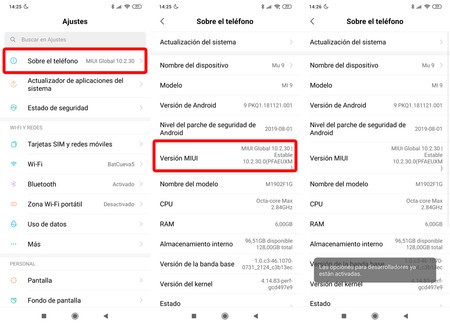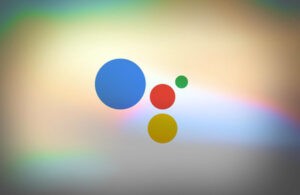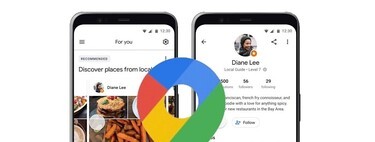The functioning of the human body is so complex that even after infinite studies, we do not know if all mortals see colors in the same way. One person’s blue can be another’s green, well we associate the colors we see with learned names and perhaps our perception is completely different from that of our closest beings.
However, there are different abnormalities in vision that are perfectly identified, and possibly color blindness is the most widespread or, at the very least, the most popular. Achromatism, dichromatism or trichromatism. Different types, variants, for the same problem, for a disorder that consists of the difficulty to distinguish colors from each other. And Android phones have some help inside for those who suffer from them.
You have to go to the Development Options of the phone
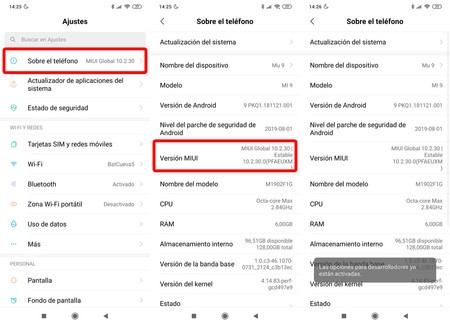
We are used to being able to adjust mobile screens to different brightness levels, and to change the color temperature or saturation in some models that incorporate this function. But Android carries in its guts an even more advanced function and that has to do with simulation of color spaces for color blindness-related disorders.
Of course, unfortunately these color simulations are hidden in developer options and they are not visible to all. But we can make them be and without affecting the operation of the phone at all. A few simple steps and the mobile screen will start working in favor of the color blind. As simple as that.
We will activate the Android development options, a process that does not harm the phone and can be reversed
To activate these color modes, we will first have to bring up the Android developer options. We will achieve this by accessing the phone settings (usually About the Phone), then going to the section dedicated to the information of the software of the same and pressing seven times over the build number. In some brands, such as Xiaomi, it is activated by pressing seven times on the MIUI version.
Once this is done, our mobile should show us a message indicating that the development options are active. We will simply go backwards from this menu and we must find a new section, previously hidden, whose name is Development Options. Much less remains.
Navigating Development Options
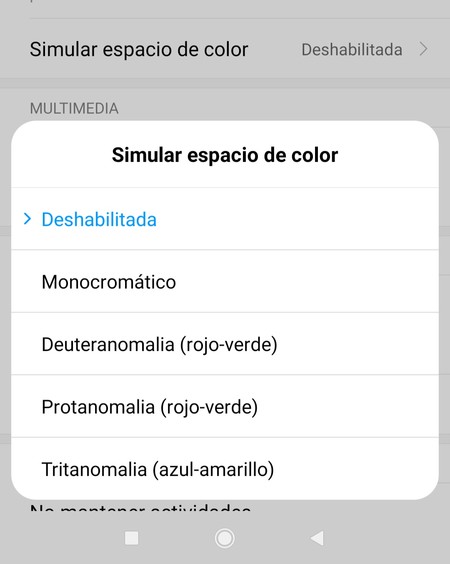 The simulated color spaces in Android development options: Deuteranomaly, Protanomaly, and Tritanomaly
The simulated color spaces in Android development options: Deuteranomaly, Protanomaly, and Tritanomaly We enter Development Options and look for the section “Accelerated conversion hardware “or” Accelerated hardware rendering “. We will recognize it because the first option is “Force GPU rendering”. Once the section is located, we will only have to go to the last option, whose name is “Simulate color space “ and unfold it.
A simple touch will offer us several options for the phone to modify the way it represents the colors on the screen. We will have the option “None” to deactivate the changes, the option “Monochrome” to make the phone go completely to grayscale, and then three options for color blind.
 The color modes for deuteranomaly, protanomaly, and tritanomaly
The color modes for deuteranomaly, protanomaly, and tritanomaly We can choose between configuring the screen for users with deuteranomalía (inability to distinguish green), with protanomaly (inability to distinguish red) or with tritanomaly (inability to distinguish blue). It will be enough for us to activate some of the options, the one corresponding to our visual impairment, and the phone will adapt so that all its elements are perfectly distinguishable. We not only talk about the menus but about all the contents.
And whenever we want to deactivate this mode, we will only have to go back to the same section of the Developer Options to select the option “None”, and the phone will return to represent the colors without modifications. Remember that this mode is reversible, that it does not affect the operation of the phone or the screen and that does not require a reboot. So, you already know how to modify the representation of colors in Android.