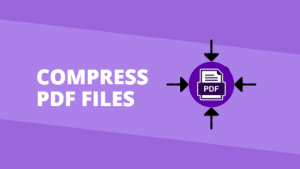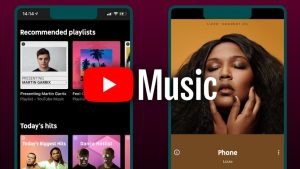The days has gone when you had to plug in your mouse switch to your computer to use it. With wireless approach of technology, now we have wireless mouse that can be used without connecting through a wire to the computer.
In this article we will be discussing about how to connect a wireless mouse to your computer in simple and easy steps.
How to Connect a Wireless Mouse to your Computer
In this guide we will share the ways to connect a wireless mouse to Windows 10, macOS Catalina (10.15) through macOS Sierra (10.12), and Ubuntu Linux (version 18.04).
Steps to Connect Wireless Mouse to Windows 10 Computer
Follow the given steps:
- On your computer, open Settings app, and go to Devices section.
- From the left sidebar, select Bluetooth & Other devices option.
- Next to Add Bluetooth & Other devices option, select the Plus Sign +.
- From the upcoming pop up of Add a device , select Bluetooth.
- Your wireless mouse ( in pairing mode) will be detected, you can connect your mouse to your computer from here.
macOS Computer
Follow the given instructions to connect your wireless mouse to your macOS Computer:
- From the menu bar at the top of your screen, click the Apple logo.
- Now, from the drop down menu, select System Preferences option.
- To open the System Preferences click Bluetooth.
- Now, your Mac will search for the available pairing devices in the Bluetooth panel.
- If you find your device, click on Connect.
And that’s it.
Ubuntu Linux (Version 18.04)
Turn your wireless mouse to pairing mode, and follow the given steps to connect it to your Ubuntu Linux (Version 18.04):
- Open your Bluetooth panel.
- Turn the switch On position from the top.
- From the given Devices list, select your mouse.
- You will have to complete the setup in 20 seconds, before the time out.
- You will see a Connected status when your mouse will get connected.
- Now, select that connected mouse so that the panel will be opened for device specific customization.
FAQs:
Q: Can a computer be used without mouse?
Ans: Yes, there are key commands to perform different functions on the keyboard of the computer, Arrow and Tab keys are also be helpful to use computer without a mouse?
Q: How can I connect a wireless mouse to my computer?
Ans: You can simply turn on your mouse device and then go to your computer’s Bluetooth connectivity option, paid the mouse and that’s it. For more please follow the above read to connect a wireless mouse to the computer.
So, this was an elaborative and easy guide for you about how to connect a wireless mouse to your computer.
For more tech updates and how to guides, stay with us.