Are you planning to transfer personal data from your old Samsung mobile to a new one? Worried that your data may be lost? If you answered yes, you do not have to worry. You can use Samsung Smart Switch to do this work in a simple way.
Download the Samsung smart switch app from here, install it on your Windows or Mac computer, connect your Samsung smartphone or tablet and easily make a full backup of your personal data.
3) If you are looking for USB drivers for your Samsung smartphone or tablet, you can download Samsung USB drivers from here.

The Samsung Smart Switch app has the same features as Samsung Kies, but has a modern user interface. In addition, it supports almost all the latest Samsung mobiles, including the Galaxy S7 Edge.
Here we have listed all the latest versions of the Samsung Smart Switch app (for Windows as well as for Mac). Download the one that fits your needs.
Samsung Smart Switch – Features
Here is a quick list of features that come with Samsung Smart Switch tool:
Works on multiple brands
Samsung Smart Switch is compatible with a range of popular smartphones on which you can transfer data. As mentioned earlier, the flagship brands include BlackBerry and the Apple iPhone. Rest any brand of Android phone is expected to work.
Installs with latest USB drivers
Once you have installed the Smart Switch program on your computer, the USB drivers will install automatically. This is especially useful because you will not be looking for USB driver packages on the Internet.
Supports iOS and BlackBerry
Samsung wants to attract new customers who have not yet tested Android and also wants to offer its users their first Android smartphone. Therefore, Smart Switch is designed to work with BlackBerry and iOS because these users have not yet tried the Android experience or the Galaxy smartphone.
Windows and macOS both supported
The Samsung Smart Switch app can be installed on a Windows computer or Macintosh. Fortunately, these two iterations have identical characteristics and work effectively.
Download Samsung Smart Switch Application:
For Windows:
- Latest Version
For Mac:
- Latest Version
How To Install Smart Switch In Windows PC
1) To get started, download Samsung Smart Switch for Windows to your computer.
2) Once done, click on “Smart_Switch_PC_setup.exe” to launch the installation Wizard.
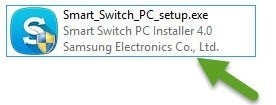
3) Now in the “Installation Wizard“, accept their “License Agreement” and click on “Next“.
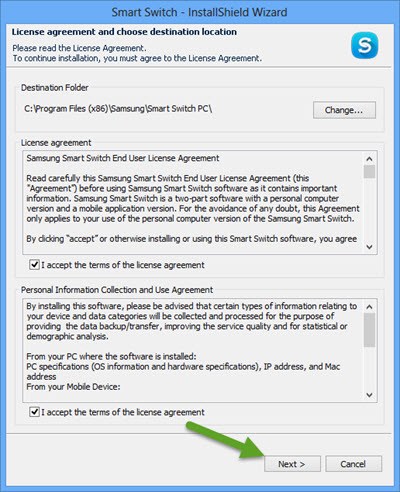
4) Once you click “Next“, the installation process will begin and it will take a minute or two to get completed.
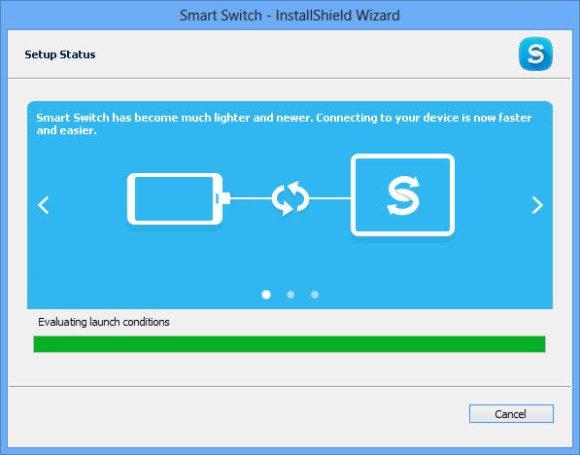
5) Once the installation is completed, you will see the “Installation Complete” message.
6) Now click on “Finish” to launch Samsung Smart Switch on your Windows computer.
Points To Remember:
1) The application runs on Windows Vista, Windows XP, Windows 7, Windows 8 & 8.1 and Windows 10. It also runs on Mac OS (for this you need to download the Mac OS version from the link above).
2) Samsung Smart Switch is created by Samsung Mobility LLC. So all credits must go to them.










