“Nox App Player has stopped working” error by increasing the virtual memory size in your computer. If you see the same error message above which shows Nox App Player has stopped working, don’t panic. Here’s the guide for you to resolve it. Read on to learn how to fix Nox App Player not working issue.
Nox App Player is also very popular besides Bluestack. Besides the installation time that is not too long like Bluestack, Nox is a super light emulator that can be installed on a PC that has specifications with 2GB of RAM.

To troubleshoot Nox App Player not working issue, you can try to change the virtual memory paging file size, which is managed by Windows and would change automatically. Follow the instruction below to achieve it.
If you receive a message stopped working when running the Nox application, you can change the size of the Virtual Memory Paging File to resolve it.
How to change the virtual memory paging file size?
Take the following steps, and you can change the virtual memory paging file size successfully.
- Right-click the This PC icon on your desktop and then select Properties.
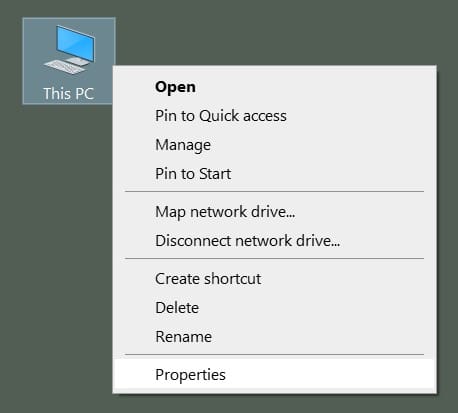
- Select Advanced system settings in the left.
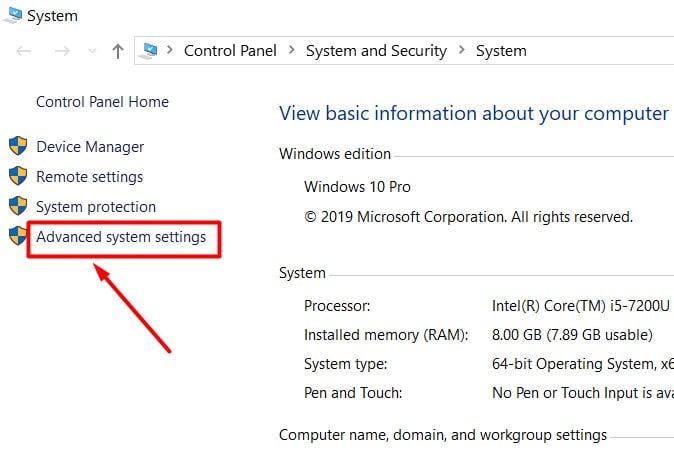
- Go to the Advanced tab and click on the Settings… under Performance.
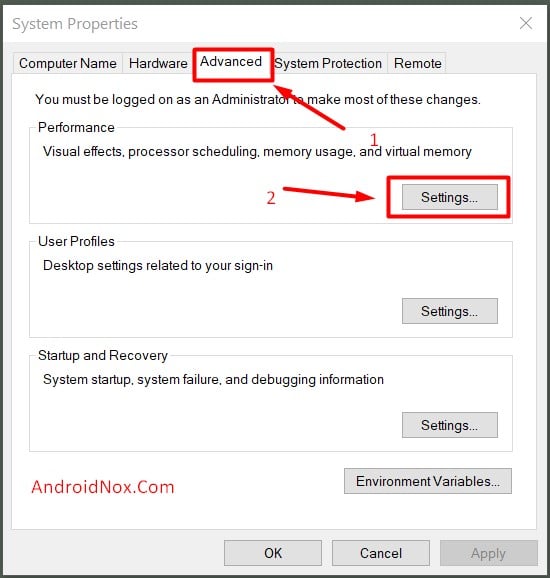
- Keep going to the Advanced tab and click on the Change… button.
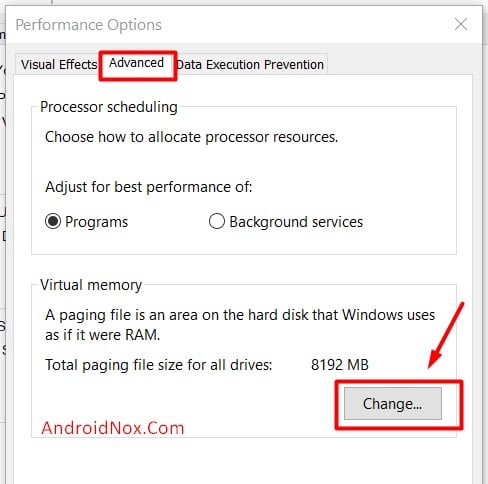
- Uncheck “Automatically manage paging file size for all drivers”.
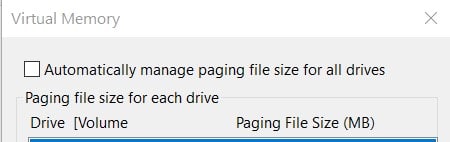 Check Custom size below and set your own virtual machine size. It is recommended to set your physical memory x 1.5.
Check Custom size below and set your own virtual machine size. It is recommended to set your physical memory x 1.5.
For example, if your computer’s memory is 2 GB, you can set the virtual memory between 2048 MB to 4096 MB. - Click on the Set button and then click on the OK button.
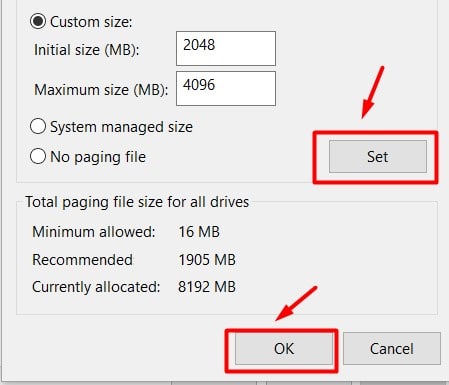
- Now restart your computer to let the change take effect.
After the restart, the computer, launch the Nox App Player again to see whether the Nox App Player not working issue has been resolved. If no, leave comments to let us know.












after VT and changing virtual memory paging settings also the probelm is nor resolved
after restarting i am facing the same issue how i can solve it
Let me know which operating system did you use now?
Got same error VT, Pagging etc.. same as Hari…
https://imgur.com/a/qaCk15p
I have you icreased the virtual merory? then you can also test to set the virtual memory between 9216 MB to 12288 MB.
Noxplayer not showing cameras ,starting ok but no display