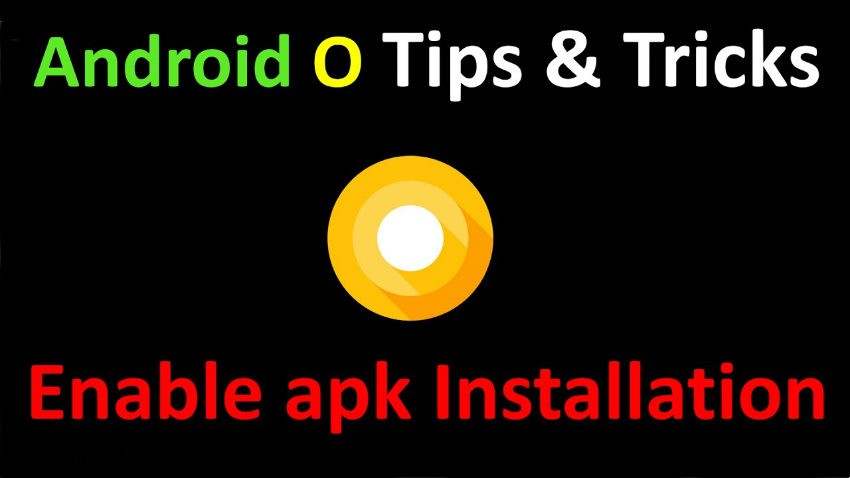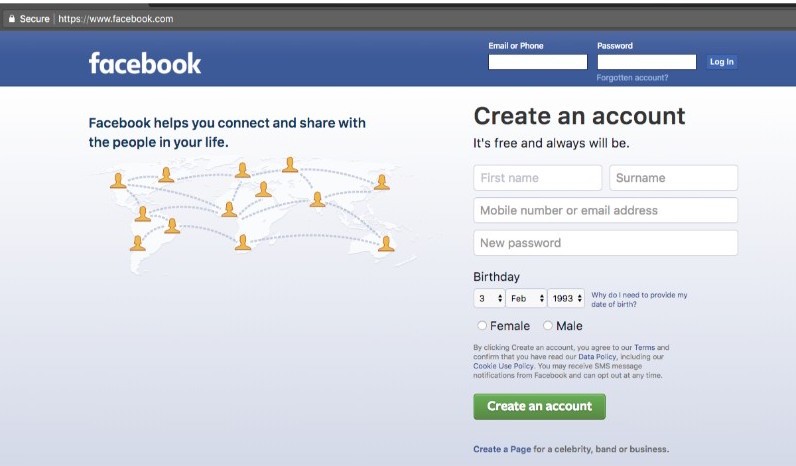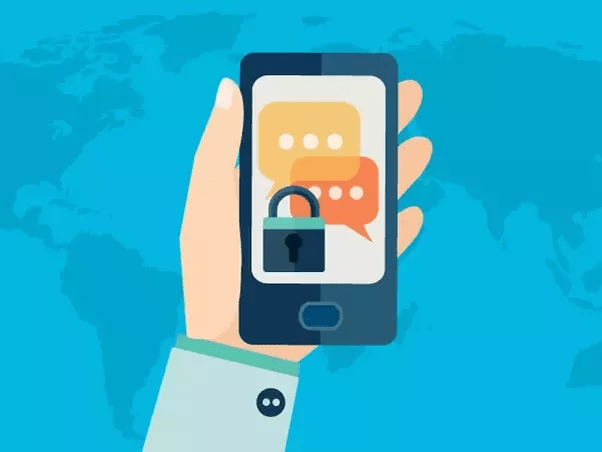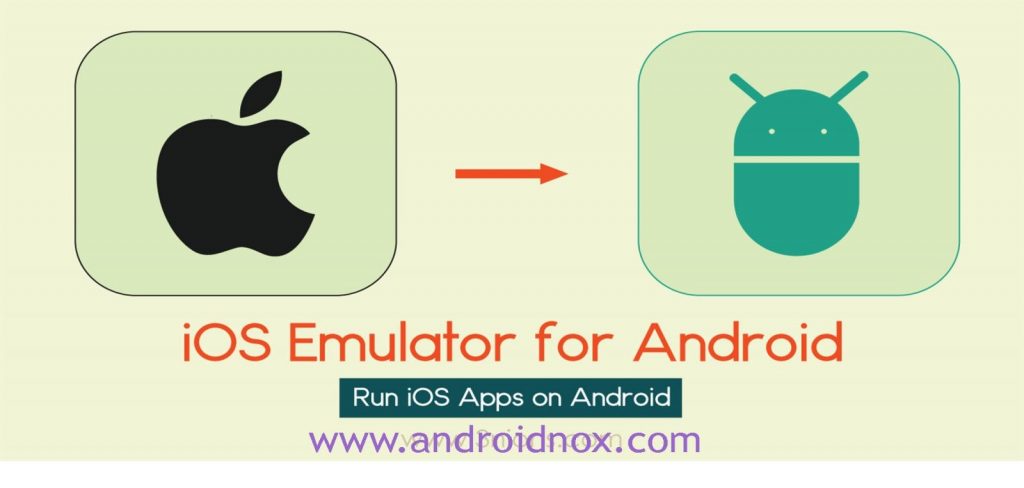How to share a mobile screen on Skype: Yes, it is now possible to share the screen of your smartphone on Skype. This feature is available on the desktop version of Skype for a long time, but now it’s enabled on smartphones too. You may already be aware of this option on a desktop or laptop because there is nothing new. This becomes useful at conferences, meetings, courses and when you want to show your gaming skills to a wide audience. Suppose you have all the details of a meeting and want to share it with a group of people. In this case, you can set up a conference call via Skype and share your screen with everyone at once.
As we said earlier, screen sharing is limited only to desktops or laptops; But now, this feature has also been enabled for the mobile version. So, life becomes easier than before. Do not be surprised, if you read it correctly, you can share the mobile screen on Skype! Just follow our article on how to share the mobile screen on Skype and we’ll help you.
The screen sharing option is available for Android and iOS.
We would like to discuss everything in detail. Please see below for details
linked to “Share the mobile screen on Skype”.
Share the mobile screen on Skype
- First, update the Skype application with the latest version in case you do not have it. (At least version 8.46 is required for screen sharing).
- Now dial the number with which you want to share the screen of your smartphone. You can share your screen with a person (one to one) as well as with a group of people (conference call).
- Tap the three dots to open the option icons.

- Now a menu will open and you will have a choice of four options. You have selected the Share screen option.
- As soon as you press the fact that your screen share is active, you may notice a screen sharing icon in the notification bar.
- Now, whenever you want to stop sharing the screen, tap the Share Screen option again. You can also hang up in case you do not want to continue sharing or calling.
It’s all about “How to share a mobile screen on Skype”. If you encounter difficulties in any of the above steps, let us know. You can also comment on your request below, we will try to resolve it as soon as possible.