In this tutorial, we will guide you in a simple way to download and install Android USB drivers on Windows 10. Keep reading this article and you will be able to download and install the required Android USB drivers for Windows 10, 7, 8, 8.1, Vista and XP.
Drivers are very important and must be installed on the computer before performing any particular operation on your device. Especially, when it requires the official drivers for a particular device model, it needs to be installed on the computer to perform other processing.
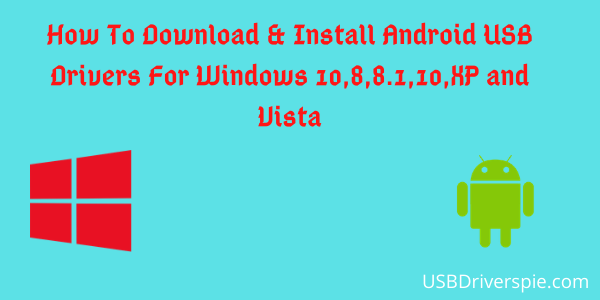
When you want to connect your smartphone to a computer, you need to have the Android USB drivers for Windows installed on your computer. Different drivers are needed for different purposes. For connectivity purposes, ADB drivers are required. For flashing firmware, CDC and VCOM drivers are required. Several other drivers are also included in this article, so that you can get all the officially released Android USB drivers and install them on your computer to perform different operations on your smartphone.
All these drivers are compatible with all versions of Windows OS like 7, 8, 8.1, 10, XP and Vista. After downloading the Android USB drivers for Windows 10 and other versions of Windows, you should watch the video tutorial based on installing these drivers provided below.
Download Android USB Drivers for Windows 10, 7, 8, 8.1, Vista and XP
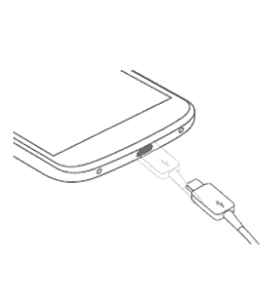
- Download Redmi drivers (ADB) for connection.
- Download Redmi drivers (CDC) for flashing the firmware.
- Download Redmi (VCOM) drivers for flashing the firmware.
- Download Configuration of Redmi (ADB and Fastboot) for Android smartphones.
- Download Redmi MediaTek driver For Android smartphones.
- Download Redmi MTP driver for Android smartphones.
Video tutorial on installing ADB driver on a computer
Super simple guide to install ADB and Fastboot configuration on the computer
Step 1: Download the above ADB and Fastboot config and then extract it.
Step 2: Go to the extracted folder, then click on the .exe file and “run as administrator”.
Step 3: A new command window will appear where you need to press “Y” and then press Enter key to execute. Perform this step until you see the installation wizard pop-ups. Now click on the “next” button of the installation wizard and follow the on-screen instructions.
Importance of pilots
- Drivers provide a software interface to hardware components.
- To flash firmware files on your smartphone.
- To transfer files to your computer.
- To update or install the latest firmware.
- To root your smartphone.
- To flash custom ROMs on your smartphone.
- To flash the original ROM.
If you have any questions regarding this post, let us know in the comments section.










