Blooket is an interactive educational platform that’s available for free to teachers and students worldwide.
It is the easiest platform for teachers to create educational games and enhance the engagement of their classrooms by bringing students online. It is super easy for students to join an online class just by typing a 5 to 6 character blooket join code that teachers can generate and share with the students for free.
As Blooket requires you to create an account before you actually create a class or a game on the platform, here’s a guide to help you quickly create an account on Blooket without wasting any time. Let’s get started:
How to Create an Account on Blooket?
No matter which device you are using such as a laptop, personal computer, iPhone, or any Android mobile, if you are connected to the internet, you can create an account right now. Here’s how:
1. Open any browser and go to Blooket.com
2. Now click on the Sign Up button available at the upper right corner
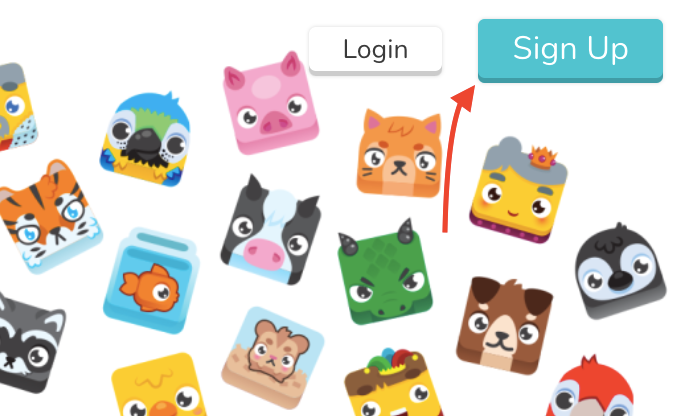
3. Click on Sign up with Email or Sign up with Google (if you have a Gmail account, go with Google’s option)
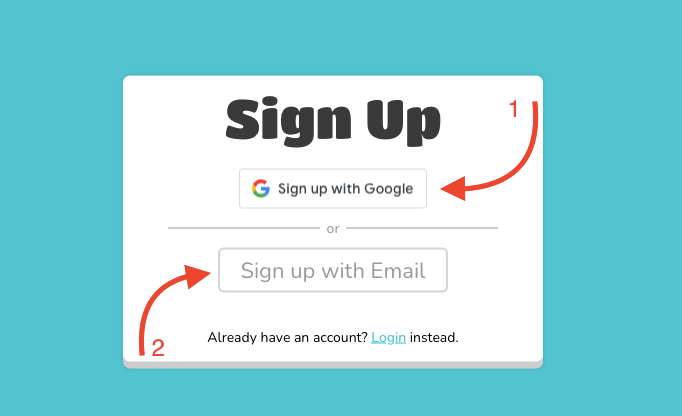
4. After clicking on the Email option, type your email address and check “I can receive email” then click “Send Verification Code”

5. Go to your email inbox and find the code sent by Blooket (check your spam folder too)
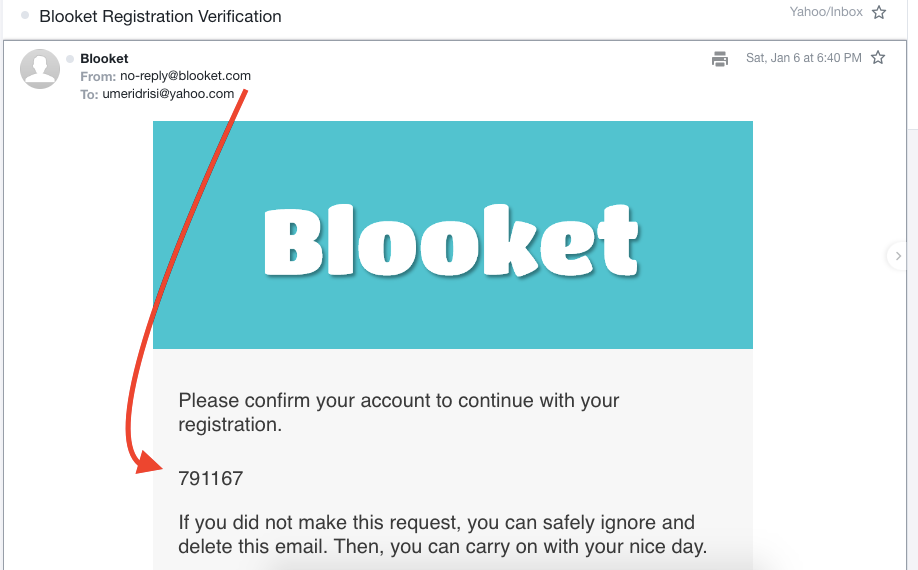
6. Copy and paste the provided code in Sign Up # on the Blooket Sign Up page and click on the Confirm Code button

7. Create a password and click on the Next button
8. Create a username and check the age Box then click on Let’s Go button
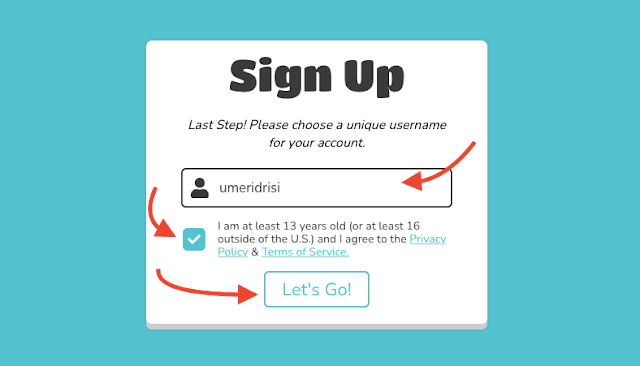
9. Choose your account type from the options of Teacher or Student

10. Access the complete Dashboard of the Blooket platform
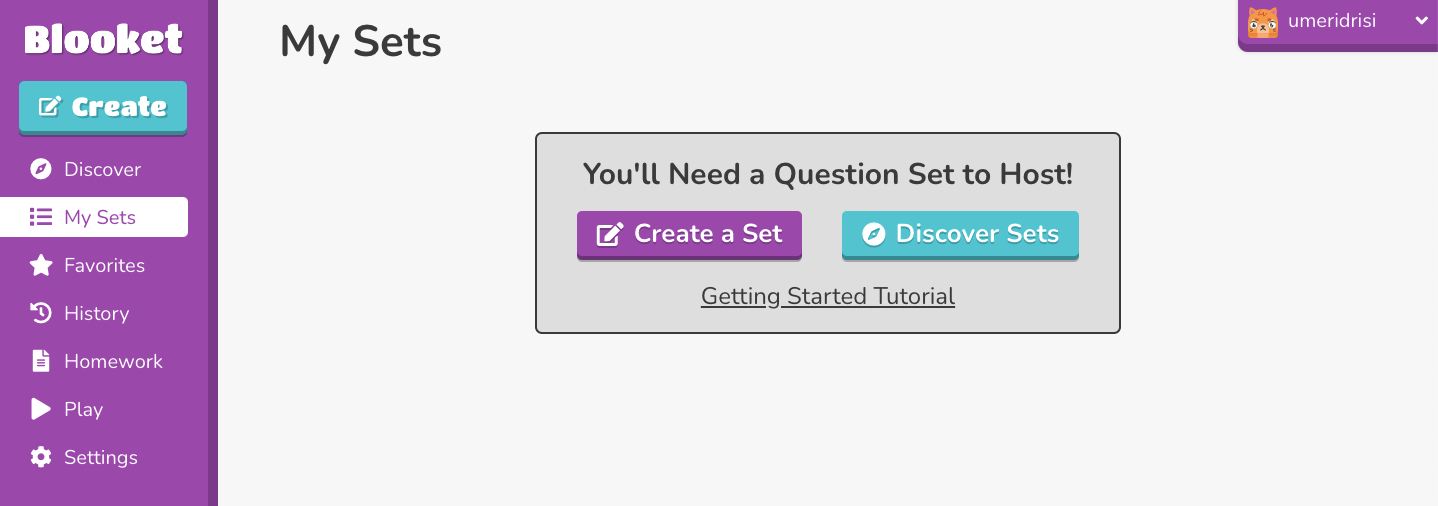
That’s all, in just 10 simple steps, you can access Blooket’s dashboard where you can Create, Play, and Discover educational games for free.
Now if you ever wish to change your account’s status from teacher to student or student to teacher, you can do that in the Settings option available at the left sidebar of Blooket’s dashboard.
So, will you ever ask a question like “How to Sign Up for Blooket” or something?
If you need more guidance on Blooket, follow us on our social media accounts and stay active on the website.











