Instagram started as a place to hang your photos to share with the world and over time it has grown to become a complete social network and messaging tool. Instagram does not stop evolving and therefore it is difficult to keep abreast of all available tools and options.
In this article we collect several semi-hidden options, functions not too well known, Instagram privacy tips and tricks so you can master this application and get the most out of it.
Archive photos to hide them
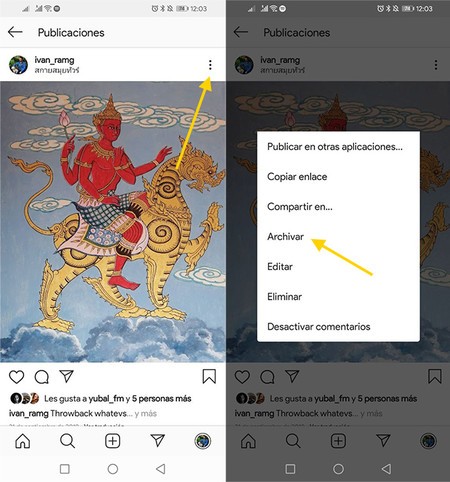
Occasionally you will want to do some cleaning on your Instagram account, removing from the public eye posts that are no longer relevant or that are no longer funny. Instead of erasing them forever, you can hide them archiving them. You can continue to see them and, if you change your mind, you can always show them again on your profile.
Save photos in “albums”
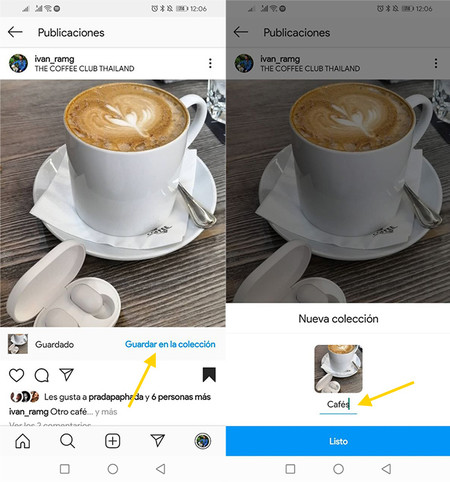
Instagram does not have albums as such, but it does have something similar: collections. A collection may have both your own and other people’s publications inside it, which are kept in order so that you can consult them later.
-
Tap the bookmark icon on the post you want to save (it doesn’t have to be yours)
-
Tap on Save to collection
-
Choose a name for your collection
Block offensive comments
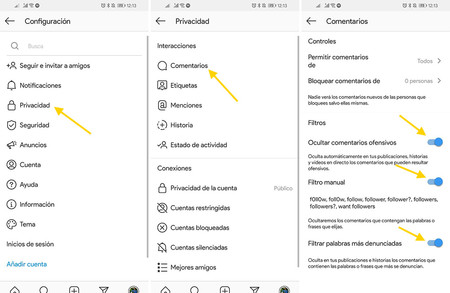
Instagram, like any other social network, can be quite a toxic place. Luckily, several tools have been added lately to control what comments you receive on Instagram and be able to block certain words. If someone tries to add a comment that includes one of these words, the comment is automatically hidden.
-
In Instagram settings, tap Privacy
-
Go into Comments
-
Active Hide offensive comments
-
Active Filter most reported words
-
Active Manual filter
-
Add words below that you want to be banned in the comments of your posts. Comments that include them will not be shown.
Silence someone while still following them
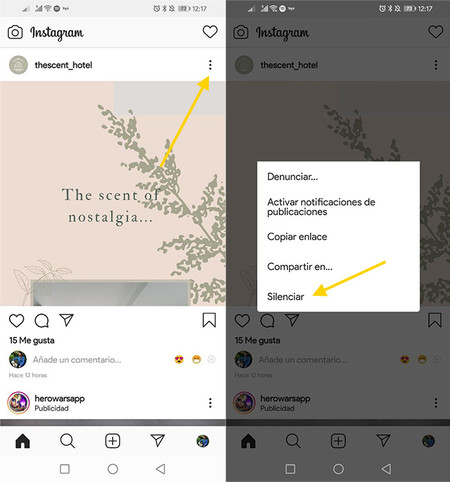
Not everyone you follow is equally important. If you have a friend on Instagram who is having a little fun with the beach photos and would like to stop seeing them for a while, you can silence it. When you silence someone, their posts aren’t shown to you in the bio, although the other person has no way of knowing.
Avoid being labeled
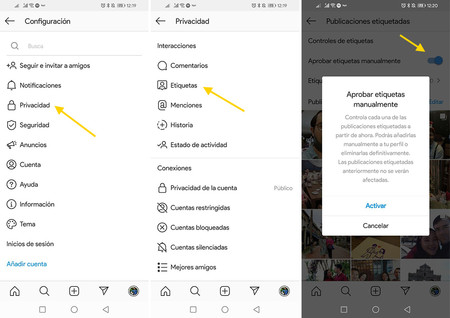
If you want to prevent other people from tagging you on Instagram posts, you can change it from the app’s settings. There you can configure the manual label approval, which means that you will not be automatically labeled, but you must approve each label before it is public.
-
In the Instagram settings, enter Privacy
-
Tap on Labels
-
Active Manually approve labels
-
Press Activate
Hide if you are connected or not
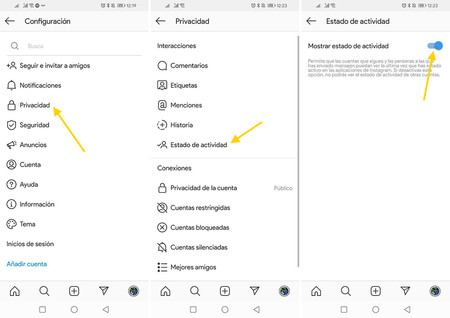
Another privacy option that you want to know on Instagram is the activity status, which indicates to other people if you are connected or not and what time did you last connect. You can disable it from the privacy settings of Instagram.
-
In the Instagram settings, enter Privacy
-
Tap on Activity status
-
Disable Show activity status
Share your contact card
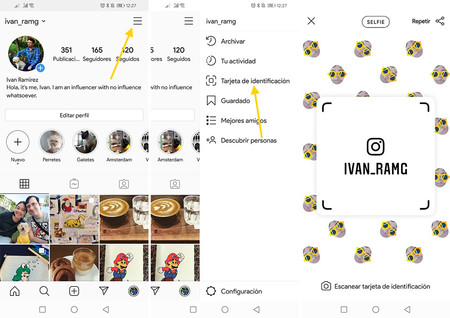
Instagram accounts can have really cryptic names, but there is an easier way to share your account: with an identification card. It is something like a QR code for your account, which you can personalize with your photo or emojis.
-
Open your profile
-
Tap the button with the three horizontal stripes
-
Tap on ID card
-
If you want, customize the look of your ID card with a selfie or emojis
Follow hashtags
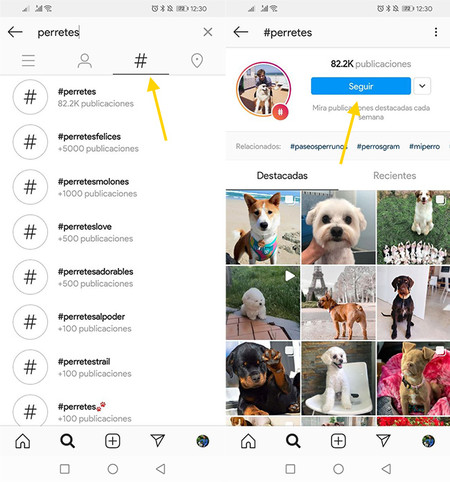
In addition to being able to follow personal and company accounts, on Instagram you can also follow hashtagsSo you will see in your biography a medley of posts from various accounts that use this Instagram.
-
Tap on the magnifying glass icon to do a search
-
Find the topic you want to follow
-
Tap on the hashtags tab
-
Tap on the hashtag you want to follow
-
In the hashtag preview, tap Follow
Save a draft for later
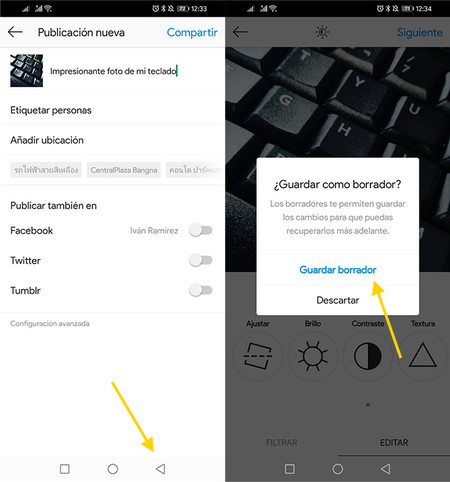
If you start creating an Instagram post and you don’t have time to finish choosing the filter and the description, no problem. Going back the application will ask you if you want save the draft to continue later. You will be able to access this draft later to follow where you left off.
-
Create your publication just like always
-
When you want to save the draft, press back
-
Press Save draft
See who has accessed your account

Do you think someone is accessing your Instagram account? The good news is that Instagram take good note of each login and you can check them from a special page. It tells you the location from which you logged in, the IP address and the device.
-
See Instagram logins
-
If you find any suspects, check It wasn’t me and change your password
-
You can close the session you have left open on other devices
Share video without sound
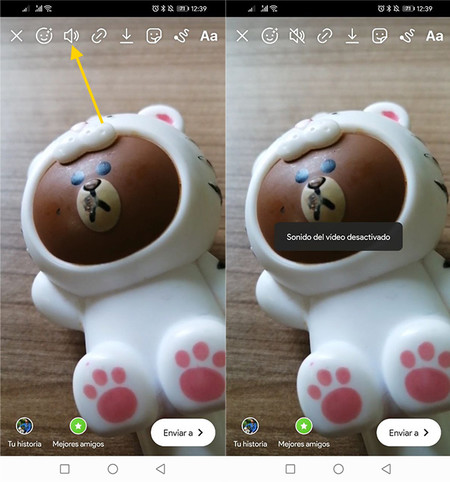
It is one of the most basic Instagram tricks and yet one of the most useful. By sharing videos in an Instagram Story we sometimes forget that audio is also included, but only if we want. Tapping the speaker button mutes the post.
- Before posting a story, tap the volume button
Record without pressing the button
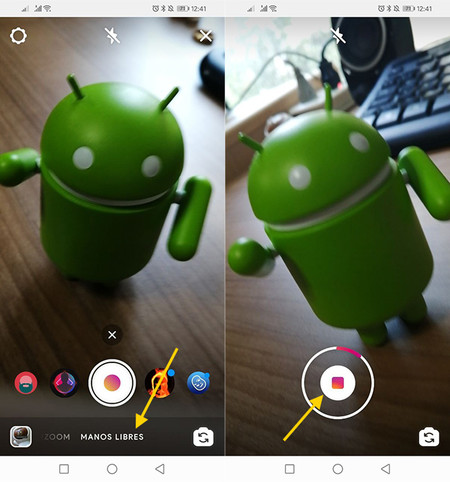
The classic way to record video in Instagram stories is by leaving the shutter button pressed, but this is not mandatory. If you change hands-free modeRecording starts with one touch and recording stops with another.
Share a story as a post
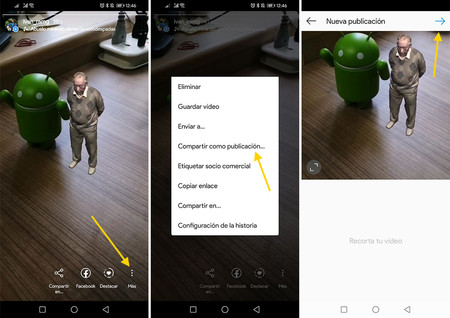
If you have created such artwork in an Instagram story that you would like share it as normal postThe good news is that Instagram allows you to do it directly from the context menu, without cheating or cardboard.
-
Tap on the button of the three points of your Instagram story
-
Tap on Share as post
-
Choose the frame and continue as any normal post
Share a post as a story
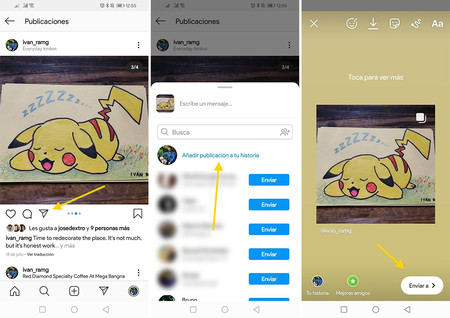
Just the opposite is also possible. If you see an Instagram post that you would like to add to a story, click on the send button to be able to post it in a story. This also works for other people’s posts.
Paint the entire screen in one color
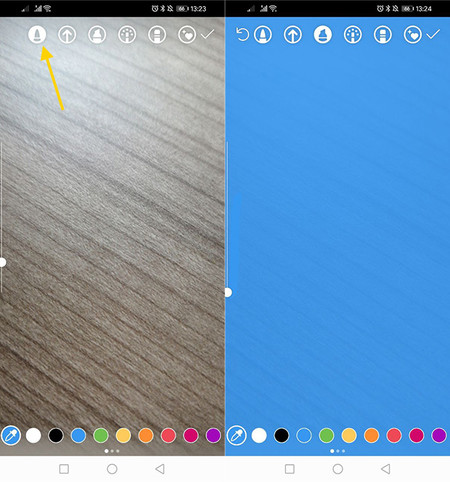
A curious trick of Instagram is the possibility of paint the background color of a story completely with a long touch. If you make this touch with the brush tool, the color is solid. If it is the underline tool, the color is translucent.
-
Create a new story and take any photo
-
Tap the button to draw
-
Choose the paint tool
-
Make a long touch anywhere
-
If you want to add a translucent color, choose the underline tool and make the long touch
Use custom colors
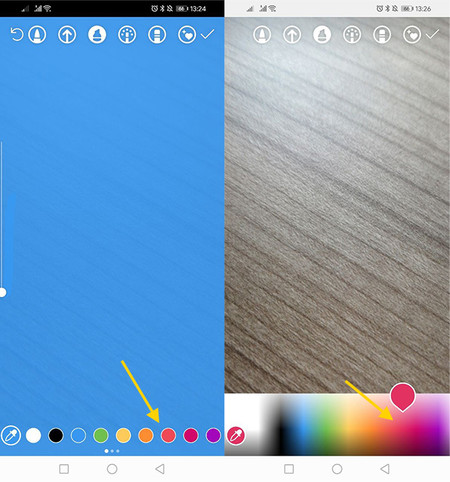
Speaking of colors, Instagram presents you with a good series of predetermined colors ready to use in the different drawing tools, but you can use any custom color. To do this, long-tap on one of the colors and the full palette will open.
Create arrows
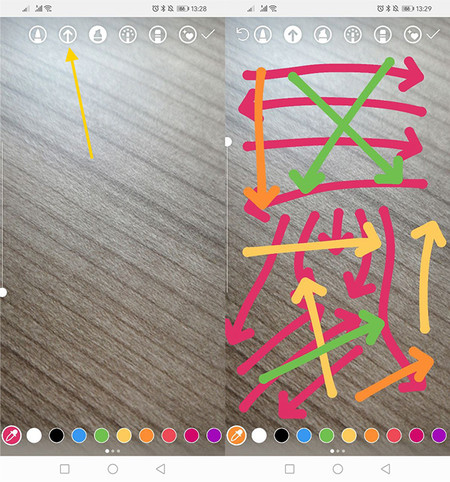
Creating arrows can be cumbersome, but we often forget that Instagram includes its own tool for drawing arrows. Basically, every stroke you make is crowned by an arrowhead.
-
Tap the button to draw
-
Choose the arrow tool
-
Make a stroke and it will end with an arrowhead
Rescue your old stories from oblivion
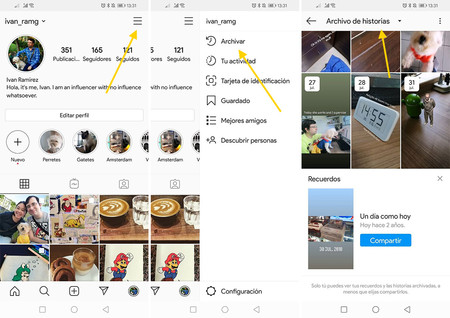
Instagram stories are no longer visible 24 hours after publication, although they are not completely removed. You can continue consulting them from the file menu, and you can republish or highlight them in your profile.
-
Open your profile on Instagram
-
Open the side panel by tapping on the button of the three horizontal lines
-
Go into file
-
Change to Story Archive
-
Tap on the story you want to see or share again
Share songs from Spotify
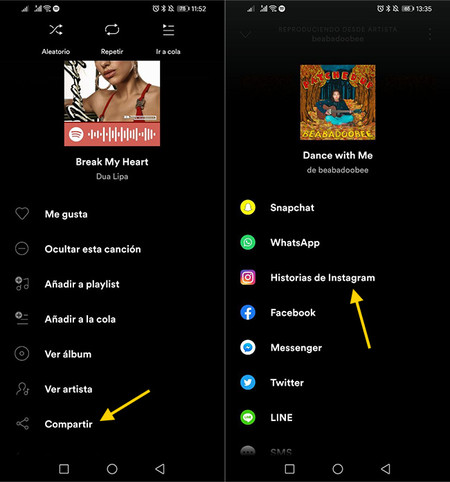
In addition to being able to add song snippets to Instagram stories, you can also share your favorite song directly from Spotify. Whoever visits your story will be able to play and open this song on Spotify.
-
On Spotify, tap on the song you want to share and open its context menu
-
Choose Share
-
Tap on Instagram stories
Hide your stories from some people
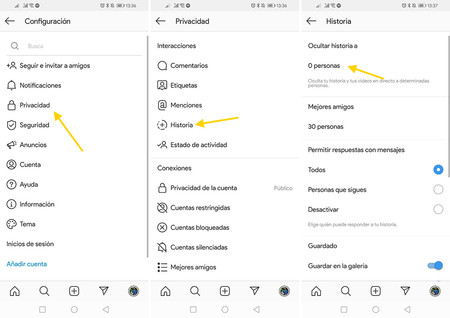
Generally, Instagram stories are visible to the same people who can see your profile, but you can restrict them more from their privacy settings. There you can, among other things, hide your Instagram stories from certain people or limit who can reply with messages.
-
In the Instagram settings, enter Privacy
-
Tap on History
-
In section Hide story to, touch on the number of people
-
Add accounts to the list that you want not to see your stories
Put photos on photos in a story
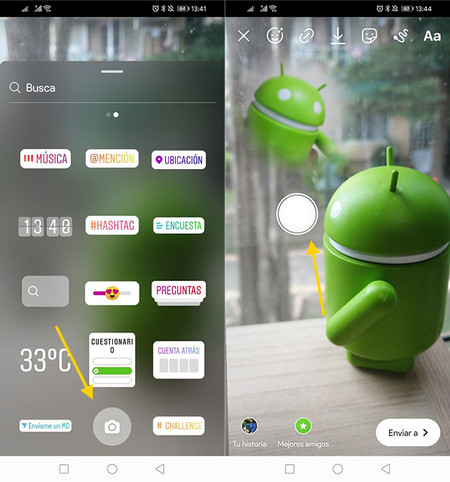
A curious editing tool for Instagram stories is the camera sticker. With this sticker you can take photos that are placed on top of another photo or video, and you can add as many as you want. The limit is your creativity.
-
Add the first photo to the story
-
Tap on the button to add stickers
-
Choose the camera sticker
-
Take a photo with your mobile camera
-
You can tap on the floating photo to change the design
Create a collage
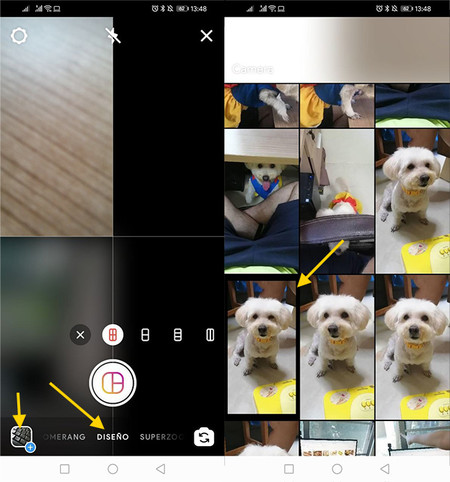
If you want Post a collage as Story on Instagram, you don’t need any additional application. Instead, switch to mode Design, choose the grid that you like the most and then put a photo in each box using the camera or uploading it from your gallery.
Add more filters to Instagram Stories
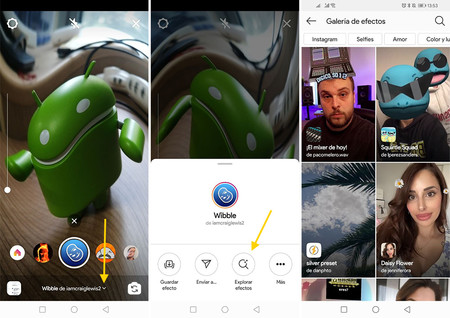
Instagram stories bring a lot of filters and effects, but the ones that appear to you to select are just the tip of the iceberg. In the filter search engine you will find hundreds of user-created filters, for every taste.
-
Choose any Instagram effect
-
Tap the arrow to show information about the effect
-
Press Explore Effects
-
Check the categories, test and add effects to Instagram








