If you have an Android TV at home, one of the applications you have installed may be Code. The popular client to access multimedia files both local and streaming offers a great versatility and customization capacity and a good example of this are the multiple skins that we can use.
With these layers, we can give it a radically different look than what it offers as soon as we install it. It is a simple process, but one that many people are unaware of and that is why we are going to see the steps necessary to change the appearance of our player and by the way find some of the most interesting.
How to install themes on Kodi

And is that customize Kodi by giving it a new look too easy. We will not need any external application or download additional files, since Kodi itself is the one that offers all the necessary repositories. In fact, altering the design of Kodi is something that we can carry in a few clicks.
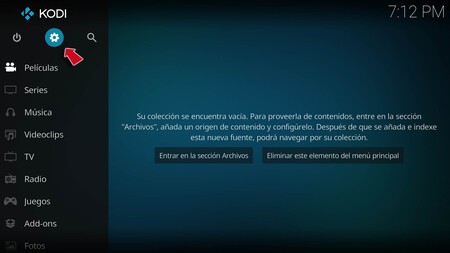
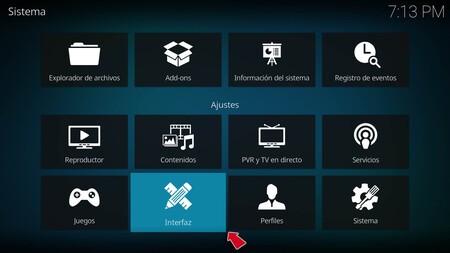
We just have to enter Kodi on our TV. We assume that we have the interface that comes from origin, so what we must do is look for the icon of the “Settings”, a cogwheel that is usually at the top of the screen.
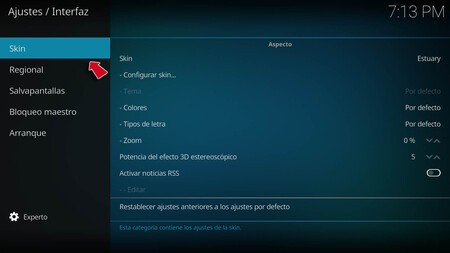
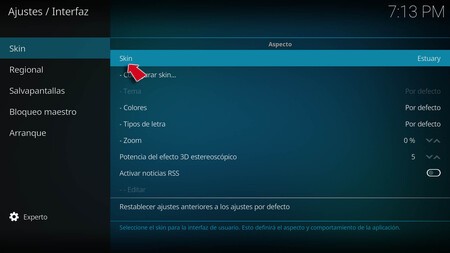
Once inside we look for the option “Interface” and when the new window opens we must find the section “Skins”.
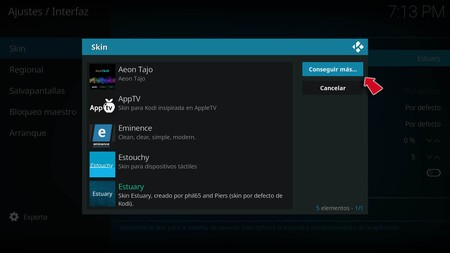
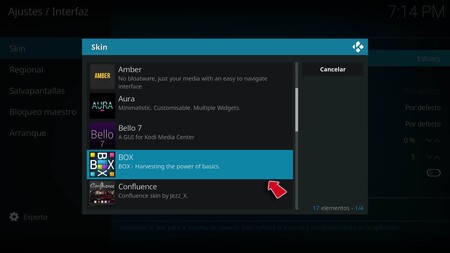
As we do not have any, we must, we must download it and for this we must click on “Get more”. The installation process begins and, if necessary, also the addons it needs to function. Sometimes it may take longer depending on our TV or the speed of the network.
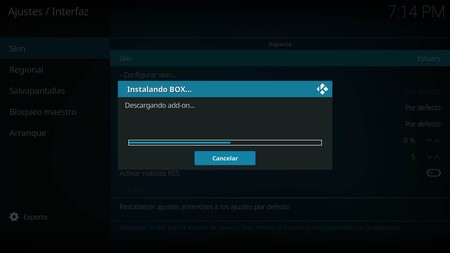
In this case we have used the ones offered by Kodi among its repositories, although it is also possible to install them from a local source if we have some downloaded models. The list is more or less extensive and this is where we must choose the one that we like the most. These are the summarized steps in list mode:
- Open Kodi and enter the “Settings” pressing the gear icon.
- Find the option “Interface” and within it the section “Skins”.
- Click on “Skin” and then in “Get more” to select and download the skin that interests us.
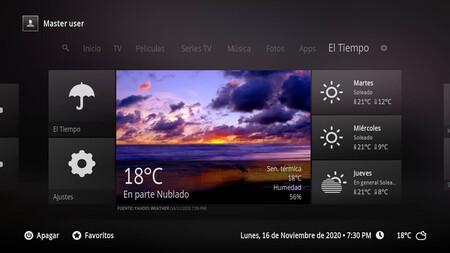
And at this point, we are going to see some examples of Skins, although the variety is enormous and it is each user who must determine the theme that best suits their tastes and needs.
At this point, after multiple tests you may find yourself with a collection of skins that you don’t need and want to uninstall them. Something that is very easy and that you can do by going to the route “Settings> Addons” and in the section “Mis Addons” selecting “Appearance” and then in “Skin” you can delete the one you don’t want.
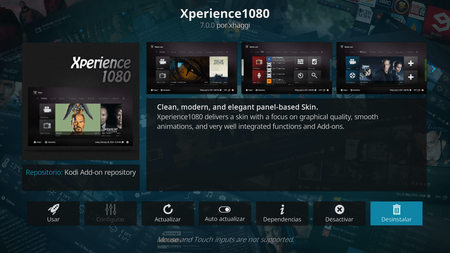
And nothing better than leading by example, and so that you can see the radical interface changes that you can get by changing the skin used in Kodi, I have selected some of the ones that I consider most interesting. There is much more, and you can even install them from external sources. Further, all of them have a great customization capacity, so it is a matter of choosing the one we like the most and start investigating among all its options.
Aeon Nox
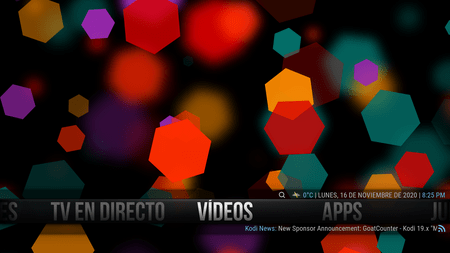
We are without a doubt before one of the best skins we can find on Kodi. Given its low weight, it doesn’t require powerful hardware to run, making it ideal for a large number of models. In addition, the interface is very visual and attractive, ideal for televisions and large screens.
Aeon Tejo

It is not as light as the previous one, in fact, in models with just hardware we may see some small lag (you can always deactivate the music that plays in the background). But at the same time it must be emphasized that is one of those that offers a more attractive interface due to the minimalism of its design.
Apple TV
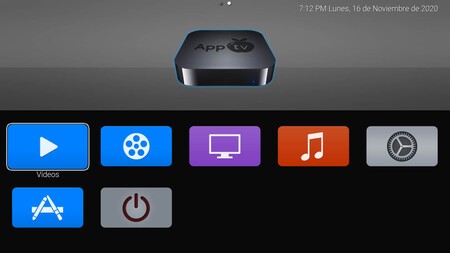
As its name suggests, this interface imitates the one offered by the well-known Apple set-top box. With icons known to all, it is light and therefore does not offer too many problems so that it can work on almost any television
Aura
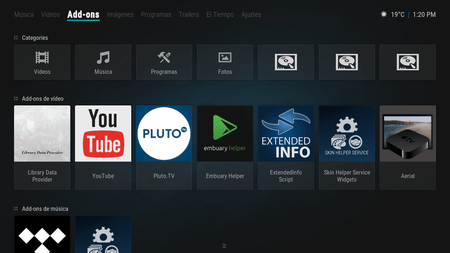
Aura is another development that bet on minimalism and many may remember another skin such as Horizon. Based on shortcuts that appear in the upper area of the screen, the rest is occupied by boxes with soft edges that offer access to all functions and additions
Bello
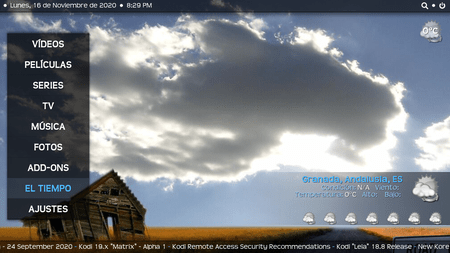
In this skin the design changes and we abandon the horizontal lines of shortcuts to come across a vertical sidebar that offers the possibility of accessing all the sections. It is a fairly clean interface that I have also not noticed that it pulls too many resources.
Box
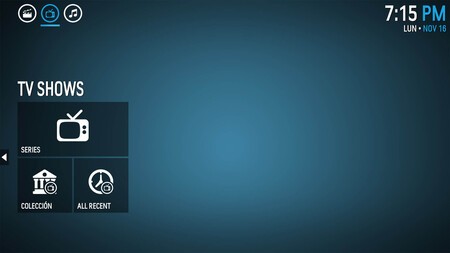
This design simulates that of movie posters that are displayed on the billboard to identify content. It allows the download of the covers of each film, disc, TV series … as well as any information related to the multimedia file of the moment.
Eminence
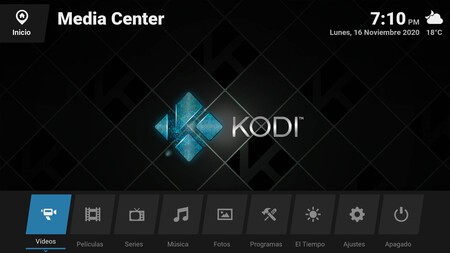
At first sight, It seems that we are in front of an LG or Samsung television. A skin with a completely different design from the rest that groups all the information in the lower area of the screen in a bar distributed across the width. To complete the visual aspect, it offers detailed time and calendar information.
Transparency
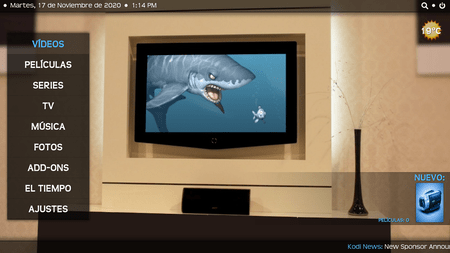
It is one of the best I have heard and I have to admit that is one of the most elegant, but in my case it has not finished convincing me, a matter of taste. Maybe it is not as light as others, but you can try to see what you think.
Xperience 1080
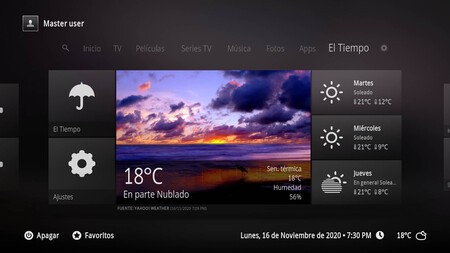
The last on the list but not the least interesting for that. This design is one of the most elegant and I have not noticed that it makes transitions slow. Again a bet on the horizontal bar of shortcuts with a center of the screen occupied by all the information boxes.









