If you plan to leave WhatsApp to go to another messaging application, you may first want to put all your chats in a safe place so that they are not lost forever. WhatsApp allows you to export chats from the application, although it does so in a very rudimentary way, with a TXT file without any format and the photos and stickers separately.
If you want to have a copy of a WhatsApp chat and make it look like WhatsApp, you can always take an elongated screenshot, although in long conversations the result can be monstrous and without being able to search for text. Today we tell you how you can view and print your exported chats so that they appear almost the same as in WhatsApp.
First, export the chat as usual
In the past, WhatsApp did not securely encrypt the backup with the database with the chats, so it was possible to use applications like Backup Text for WhatsApp to read directly from the database and export the chats as HTML, PDF, CSV or similar. These applications no longer work and the closest thing nowadays, WaTweaker, requires root and at the moment does not have export or import activated.

With this scenario, users who want to keep their chats basically have two options. The first, use WhatsApp export, a process that we have told you on several occasions. To do this, you must touch the menu button ⋮ in a chat, then touch Plus and finally in Export chat.
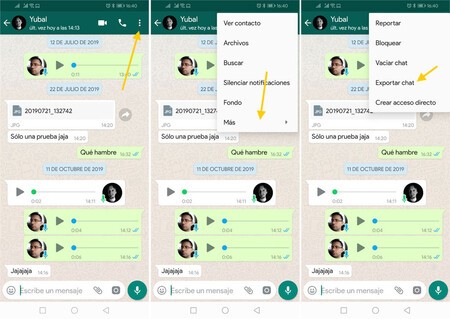
Then you must choose if you want include media files (photos, videos, voice messages, stickers, animated GIFs) of the conversation or not, as well as to which application you want to send everything. You can use Gmail, to create an email with all attached, Google Drive, to upload all the files, or any other application that you prefer.
We said earlier that there were two options, so what is the second? Use a unofficial tool to export chats from WhatsApp Web like this extension for Google Chrome. It works fine, although the resulting file (in JSON format) isn’t easy for you to refer to later either, so it doesn’t have much of an advantage over the official WhatsApp export.
Then use a free online viewer
WhatsApp exports chats as a TXT file per conversation and a bunch of additional files for photos, stickers, and more. They are not very pretty to see, but luckily there are free tools like Chat Viewer, available here, to solve the ballot. It is basically an online viewer to beautifully display exported WhatsApp TXT files.
The use is very simple, because all you have to do is press Select File and choose the TXT file that WhatsApp has exported. The web can be opened on mobile, although it is a bit claustrophobic. If you use it on a PC, then you must first send yourself the TXT file of the exported chat in order to open it.
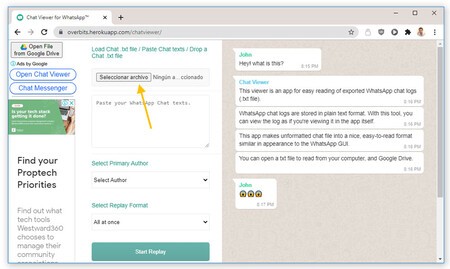
For the rest, there is not much else you need to configure, except choose who is the protagonist of the chat in the drop-down, which is filled in with the names of the participants. The person you choose here will be the one who is represented as a green bubble, and the rest will have a white bubble.
Pulse Start Replay and the web will begin to process the chat. Keep in mind that if you have loaded a very long chat, it may take a long time for it to finish processing, very similar to how it would be seen in WhatsApp. There is a downside, however, and that is that photos, stickers or voice clips are not included in the preview, at least for now.
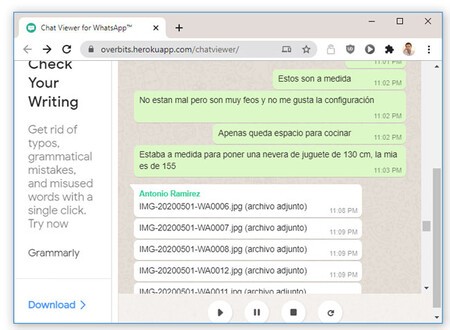 The viewer is very good, although it shows only text and emojis
The viewer is very good, although it shows only text and emojis Unfortunately, the application does not let you save the result as HTML – and it will be difficult for you to do it by force from the browser unless you have advanced knowledge – although you can print a conversation easily by clicking Print Chat View.
The chat print keeps more or less the format of the viewer – if you choose to keep the background images – which means that you can use this trick to save chat as PDF as a more readable backup than WhatsApp TXT.








