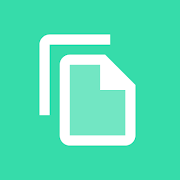In Android you can not only copy and paste the text, but also the images. It does not work yet in all applications or on all phones, although there are ways to make this powerful clipboard tool more homogeneous. We explain how to copy images to paste them in WhatsApp, Telegram and other applications.
The typical ‘copypaste’ has been in Android almost since its inception. It was even the result of clashes with iOS due to how long it took Apple to implement the tool. That as regards the text, another thing is the images: Chrome began to produce the copying of photos at the beginning of 2020. And the pasting of photos has been arriving during the following months, mainly via the Gboard clipboard. Nowadays it is quite easy to copy and paste images through this plugin.
Gboard’s clipboard makes it easy to paste images
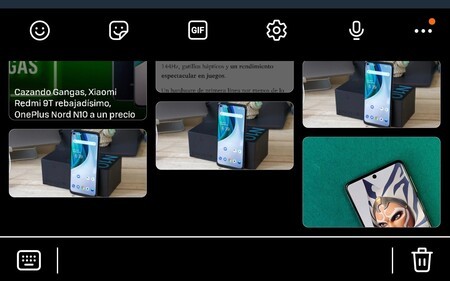 Samsung keyboard clipboard with copied images and snapshots
Samsung keyboard clipboard with copied images and snapshots Android as such has been supporting copying and pasting of images for a long time, the problem is the applications, which not all support this function. For example, the Samsung keyboard has ‘multimedia copypaste’ and has been offering this feature for some time. And Gboard is the most recommended generic application if you need this tool on your Android.
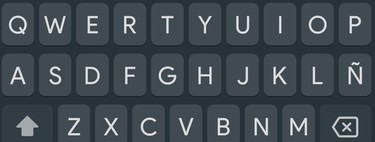
Copy an image in Google Chrome and paste it directly in WhatsApp or Telegram, this is an option that you can do in very few steps. Let’s see how.
- Install Gboard on your phone (if not or already had) and activate it. It is likely that you already have another keyboard with support for the multimedia clipboard, like the one from Samsung (in case you have a device of this brand).
- Open Google Chrome and load the page you want. You can also do a search if you need a very specific image.
- Once you have located the photo on the loaded page hold down on it with your finger until the action menu appears.
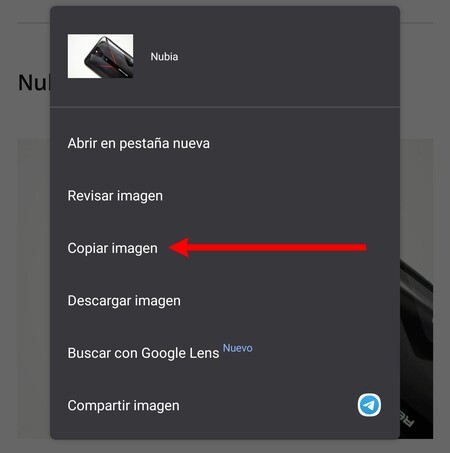
- Select ‘Copy image’: it will automatically be added to your Android clipboard.
- Now go to the application where you want to paste the image, such as WhatsApp or Telegram. Press in the text field and the paste icon will appear with the image and a ‘Paste’ in text (or ‘Paste’). Click there.
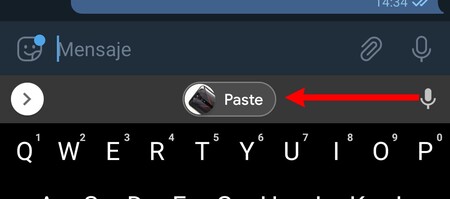
- The photo will be pasted automatically. In the case of WhatsApp you will have to do an intermediate step before pasting it (in case you want to edit the image).
- In other applications, such as a Drive document, you can paste the photos directly from the native Android menu: hold down on the exact point you want and wait until the ‘Paste’ option appears. Click on it and the image that you copied previously will be pasted.
With these methods you will have the option of pasting images in certain applications, always from Google Chrome and similar browsers. Presumably, this clipboard tool will adapt to other apps. Although yes, there is a way to copy photos from almost any application: the Image to Clipboard app.
In order not to lose the photo along the way, make sure to copy the image and paste it right below. If you do any other task in between, it is likely that the paste icon will not appear in Gboard (or on another keyboard)
Copy any photo to your Android clipboard
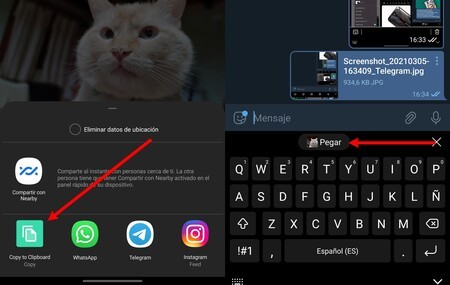 ‘Copy / paste’ a photo from the gallery by sharing the image with Image to Clipboard
‘Copy / paste’ a photo from the gallery by sharing the image with Image to Clipboard Image to Clipboard is an application that copies to the clipboard all the photos that are shared with her. For example, you can share an image sent to you from Telegram with the app: it will automatically be on your Android clipboard. Then you can easily paste it using Gboard.
The app we are talking about is simple, lacks ads and only has one purchase to collaborate with the developer. And it solves in one fell swoop the problem that the applications do not have support with the copying of images: if they allow sharing the photo can be copied with Image to Clipboard.