Not all Xiaomi devices or the Xiaomi ecosystem were created equal: some of them are linked to a specific region – often China – in such a way that they force you to change Mi Home region to that of that country. This is not a problem if you only have devices from one region, but the system becomes very frustrating when you have devices from several regions.
If you have collected devices from Xiaomi ecosystem of various regions and you want to control them with your mobile, we offer you four ways to do it. None are 100% satisfactory, but little else can be done unless Xiaomi makes changes to how regions work on its system.
1. Logging in and out every time
If you have a Chinese vacuum cleaner, an air purifier that requires a Taiwan region and a security camera purchased in Spain, the official way that Xiaomi gives you to control all of them in its Mi Home application (sometimes called Xiaomi Home and formerly Mijia) goes through log in and log out every time you want to change region.

It’s an extremely frustrating solution, but a solution nonetheless. To change region you must go to the section Profile and tap on Settings. Go down to the section Language and region and tap on Region, to switch to the new region.
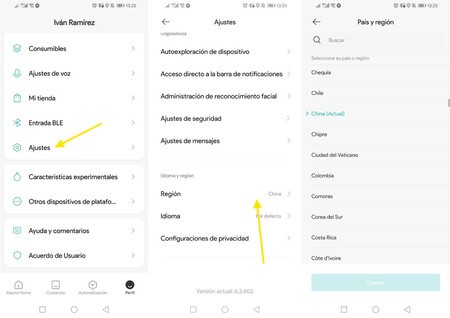
When changing region, you need return to log, which can be frustrating if you’re going to be doing it relatively frequently. The good thing is that you can log in with your same account (without having to make a new one) and your home settings are maintained, although each region only shows the devices of each home that are active in that region.
2. With Google Home and the Assistant
You can link your Xiaomi Home account with Google to access your Xiaomi devices through the Google Assistant. This can be a good solution to keep Mi Home in one region and interact with devices in another region with the Google Assistant, via the Google Home application.
By linking Xiaomi and Google accounts, you can control some devices from the Google Home app and with the Google Assistant
The drawbacks of this method are two: first, you can only control some Xiaomi devices with Google (those in your region) and, furthermore, the integration with Google is not as complete as in its own application. That is, you can turn the devices on and off, but not see other details or change settings. For example, you can turn on the air purifier, but not see the air quality.
Still, it is still a good resource, so you can use some devices in your region with Google and others with China region from Xiaomi Home. To do this, you will need to use the Google Home app and tap on Settings in a house. Then touch on Works with Google and search the list My Home.
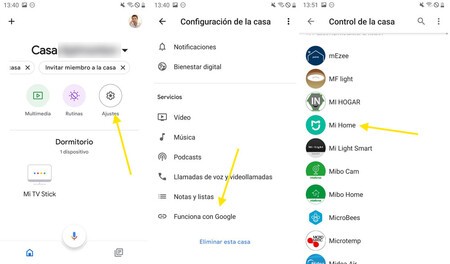
You must log in with your Xiaomi account and then the Google and Xiaomi accounts will be linked. Google will recognize some devices and allow you add them to houses and rooms and Google Home.
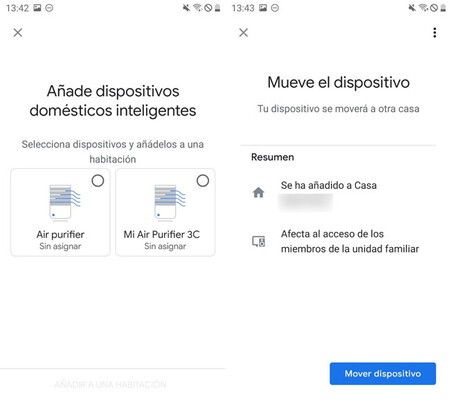
When you’re done, you can control these devices from the Google Home application or by voice, by asking the Google Assistant. The list of commands available is usually quite basic, limited to on, off, and little else.
3. Cloning the ‘Mi Home’ application
If your mobile has the functionality of clone appsIt may be interesting for you to create a copy of the Mi Home application to use different regions in each one. However, on most mobiles this function is limited to a closed list of messaging applications such as WhatsApp, Facebook or Messenger.
One solution is to clone the official application: a clone for one region and another for another
One solution is to use an app like Clone App to duplicate Xiaomi home control app: With two copies, you can use one region in one region and another region in another. Cloning an app is very easy, because basically what you have to do is press + and choose the application from the list. WhatsApp is checked by default, so uncheck it if you don’t want a clone.
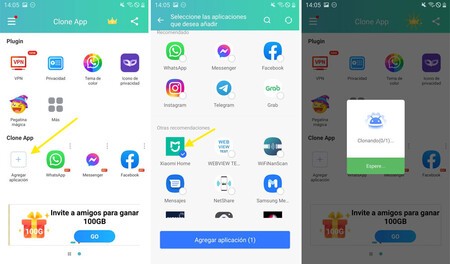
After creating your clone, you will have a new icon to open Mi Home on the home screen or, if it has not been created, you can do it from the Clone App by pressing ⋮ and choosing Create Shortcut. This system does not allow you to use widgets, but it works quite well.
4. With a modified version of ‘My Home’
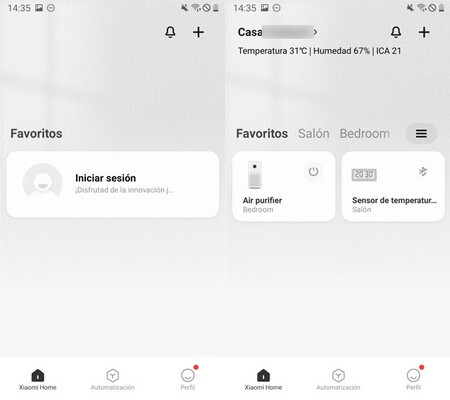 The modified Mi Home application is identical to the normal one, but brings together devices from various regions
The modified Mi Home application is identical to the normal one, but brings together devices from various regions The last option and in a way the least recommended is to use a modified version of Mi Home that allows you to pool devices from various regions. The application has been modified by this Russian user in such a way that plugins can be added with support for devices from all kinds of regions.
There is a modified version of ‘Mi Home’ with which you can control devices from different regions
This Mi Home mod works as expected and, if you are lucky and the plugins for all your gadgets are available, you could manage to gather all your devices from the Xiaomi ecosystem in one place. However, logging in with your account in a modified application is always a risk, so always do it at your own risk.
You can download this modified version from its official website (it is recommended to use Google Translate to find the download) and, otherwise, the application looks and behaves just like the normal Mi Home, but uniting devices from various regions under one roof.








