Mobile phones with a large screen give you a greater showcase to enjoy content and games, but usability sometimes suffers, especially if you need to manipulate it with one hand. For this reason, it is increasingly common for mobile phones to have a one-handed use mode.
The bad news is that this is not yet part of Android, since it will officially arrive with Android 12. The good news is that, if the personalization layer of your mobile does not include the mode of use with one hand, you can always achieve something similar with applications available on Google Play.
If it comes with the mobile, the better
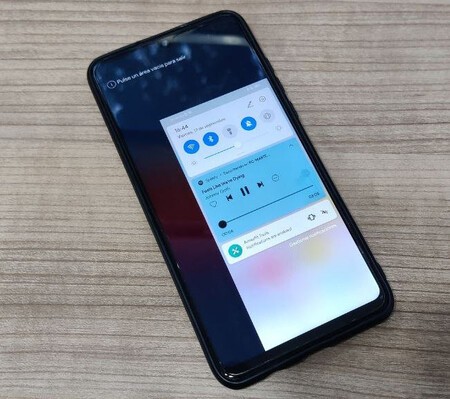
EMUI One-Handed Mode
Until the one-handed mode is part of Android, which comes with the mobile, it needs to be one of the added customization layer features. It is relatively common, being present for example in mobiles with EMUI, Samsung, MIUI and in some versions of ColorOS, to name a few.
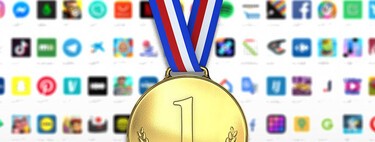
The advantage that the one-handed mode comes with the mobile is that it is usually better integrated and more intuitive. For example, the most common solution is that screen shrinks, as in EMUI, or that the upper part of the screen goes down, as in Android 12. The applications that we will see next will also help you, although they are more limited as they are not part of the system.
Option 1: cursor apps
One way to get to places on the screen where your finger cannot reach you is with a virtual cursor. It is something like a virtual trackpad that controls a cursor at the top of the screen, so that you can reach the most inaccessible places.
These apps are something like video game controls, moving a remote cursor
There are several applications with this functionality on Google Play, such as Smart Cursor or Reachability Cursor. They are very similar to each other: you must grant accessibility permissions and to be displayed on top of after applications, and then you make the cursor appear by sliding from one of the sides.
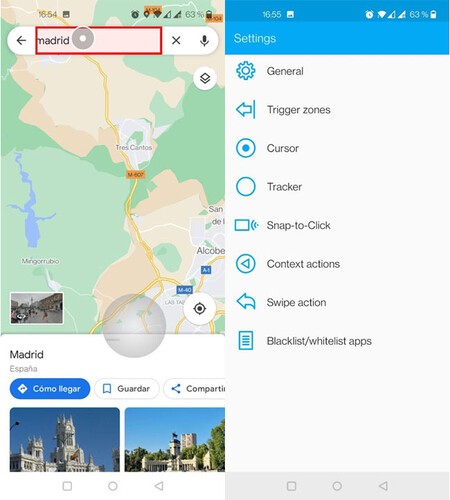
Smart Cursor
Smart Cursor has the advantage that highlight the parts of the app you can interact with (can be disabled), although otherwise they are not very different. They work well, although the free versions have several limitations, such as not supporting prolonged touch.
When it comes to options, Smart Cursor has a large number of settings, even taking into account only those that are available without buying the Pro version. Reachability Cursor is more minimalist: the only thing you can do is adjust the area from which you can slide to activate the cursor.
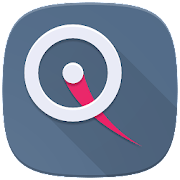
Reachability Cursor: one-handed mode mouse pointer
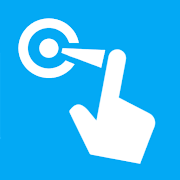
Smart Cursor: One-handed mode
Opción 2: One Hand Operation Support
The app doesn’t have the easiest name to remember and its icon seems out of place, but it’s an app that has managed to provide a one-handed mode similar to the one that will arrive with Android 12.
One Hand Operation Support is a very rare app that emulates in a curious way the one-hand mode that comes with Android 12
Instead of using cursors, what this application does is lower the top of the screen, so you can get to the top. To use it, you slide the floating button (with a cat icon, but customizable) and you can then move a snapshot of what is seen on the screen at will. You can move the capture as if it were a photo, and by tapping on a specific point, it will be sent to the original place. That is, you can tap on buttons and menus.
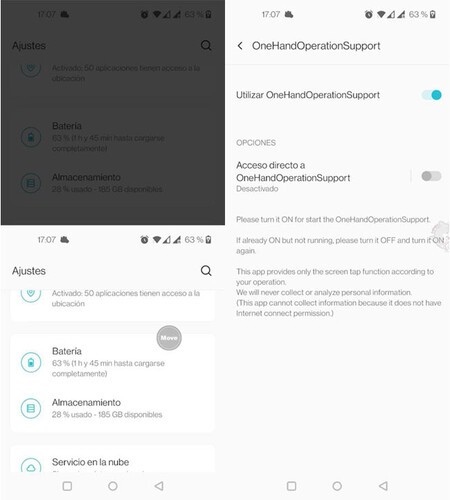
Although the application is very much yours and its use at first is quite confusing, it has the great advantage that it allows you make the swipe gesture in remote locations, which is not possible with the previous cursor applications without purchasing the Pro version. To do so, you must tap on the floating callsign Move, so it changes to Swipe, Slide.
Taking into account that it is an application outside the operating system, the truth is that the result is quite successful. The icing on the cake is that the app has a lot of options to adjust their behavior.

One Hand Operation Support (Free)
- Developer: Suiren
- Download it at: Google Play
- Price: For free
- Category: Tools








