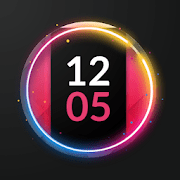Normally when the mobile is “resting”, the screen remains off, but it is increasingly common for Android mobiles to include Always On Display o AOD, which keeps the screen on showing basic information, such as the time.
We tell you today what is this Always On Display mode available on some Android mobiles, what is good -and bad- and how can you have it on your mobile, with several methods that should be used for the vast majority of mobiles.
Qué es Always On Display o AOD

Always On Display is a system by which the mobile screen always stays on, showing basic information such as time, date and notifications. When the mobile goes to “sleep”, instead of turning off the screen, it becomes a kind of clock. This feature was already available in 2010 on Nokia mobiles with Symbian.
The Always On Display mode takes advantage of a peculiarity of OLED displays that allows energy use is reduced despite keeping the screen on. It’s the same principle that saves battery life in dark mode: black pixels are turned off completely. LCD panels maintain the backlight regardless of pixel color, so these black pixels continue to consume power.

Under this premise, the Always On mode usually uses minimalist elements to display the time and various information without “turning on” too many pixels. Commonly in black and white, although color was not long in coming to AOD displays. The energy consumption is low, but it is still there, for that reason, some mobiles allow you to configure the AOD mode to activate at certain times, when a notification arrives or when you pick up the mobile.
How to activate AOD mode
The bad news is the Always On Display not a standard android function and, therefore, it is not available on all mobiles. This is understandable, since mobile phones with an LCD screen will consume disproportionate battery life by keeping the screen always on.
The good news is that there various ways to have the Always On Display mode on your mobile, whether the mobile includes the option or not. It is even possible to use it, at your own risk and expense, on a mobile phone with an LCD screen.
From mobile settings
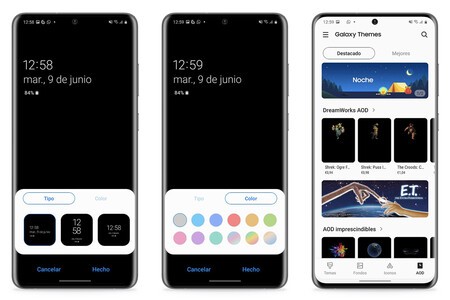
The Always On mode on a Samsung mobile
If you want to activate the Always On Display mode of a mobile, the best thing that can happen is that the mobile includes the function. Is today fairly common in most customization layers, in mobile with OLED or AMOLED screens, although the setting can change its name and location in the settings.
On Samsung mobiles, the Always On settings are found in Lock screen, while in OxygenOS they are in the Display settings, under the name of Ambient screen. Generally, the setting is or on screen or on lock, but if you can’t find it, it is best to use the search engine at the top of the settings. From here you can usually choose if you want it to be active always or under certain conditions (at a certain time, when picking up the phone …)
Be careful, because sometimes the customizing the Always On mode it may be in another menu. That is, the section where you choose the design of the clock and the rest of the elements that are shown in the Always On mode. In store mobiles such as Samsung mobiles, you can download more designs from it. In others, the options can be found in the section on Personalization.
Google Assistant’s ambient mode
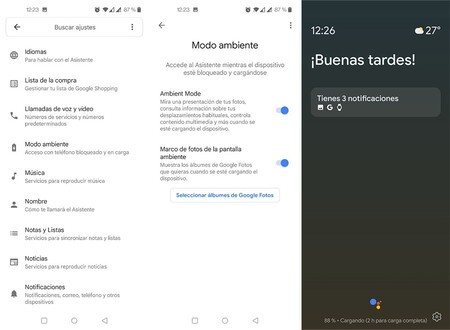
Your mobile doesn’t have Always On mode out of the box? In that case, you still have a way to have something similar without having to install anything else: with the Google Assistant ambient mode, a novelty that has gone somewhat unnoticed despite having been with us for a couple of years.
On compatible mobiles, entering the Google application settings> Wizard> Ambient mode, you can activate the ambient mode, which keeps the screen on with information such as the time, notifications and loading progress, and can even serve as a digital photo frame with your photos from Google Photos. The big downside is that It only activates when the mobile is charging.
With apps

If none of the above solves the ballot, you will always have the third party apps. You will find in Google Play a good collection of applications to simulate the Always On screen, ideally with OLED screens, although nothing prevents you from using them on any mobile.
Generally the power consumption of the Always On mode of the mobile it will be better optimized than that of third-party applications, so this option is more recommended when none of the above has worked.