In the past, it was relatively common for mobile phones to have a company application for a PC to manage them, copy data and synchronization, although today only some manufacturers maintain them. Huawei is one of them with HiSuite, the Huawei mobile management application available for Windows and Mac.
If you have connected a Huawei mobile to your wired PC, surely you have already heard the mention of HiSuite, because it “jumps” automatically. Although mobile phone management from the PC is not as fashionable today as it was in the past, HiSuite has many useful functions. Here we tell you how to start using HiSuite and everything this application can do for you.
Configure HiSuite
The first thing you will need is HiSuite which, as we mentioned before, is available for both Windows and Mac. If you want, you can download it directly from its official website. In Windows it requires Windows Vista or higher, while in Mac it is not specified exactly. The Mac version is less complete than the Windows version, including only photo, video and file management and backup.
Already with HiSuite installed, connect the mobile to the PC using a USB cable. Make sure it is a good cable and that the connection does not fail easily, otherwise you will be disconnected frequently. The first time you do it, the mobile will ask for permission so that your PC can connect to it. You must accept it and, optionally, you can check the box so that it does not ask you again on this PC.
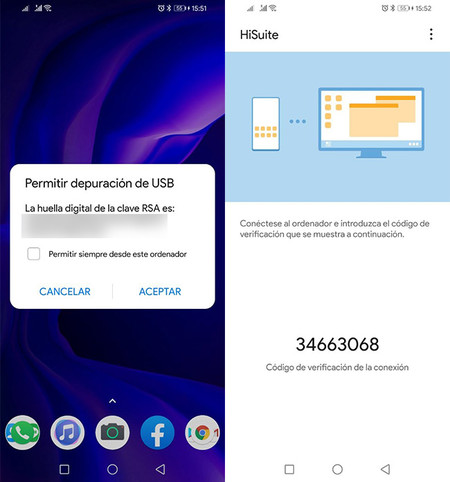
Then the mobile will show you a numeric code that you need to enter back into HiSuite, thus confirming the connection. With this code it is verified that the mobile is unlocked, preventing anyone from connecting your mobile to a PC and accessing your data.
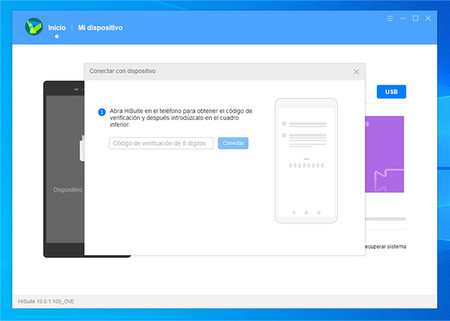
After entering the numeric code, your Huawei mobile and HiSuite on the PC will be interconnected and you will already have access to all the other functions that we will see below. Note that HiSuite for Mac only has a fraction of the options available in the Windows version.
Everything you can do with HiSuite
HiSuite by Huawei is an old-fashioned mobile management suite, similar to the legendary Samsung Kies or Nokia PC Suite. Basically, it allows you to manage content such as photos, videos, messages and contacts, in addition to seeing the screen of the same, making backup copies and updating the system, among others.
See the mobile screen

Huawei HiSuite includes a mobile screen preview on a small screen. It has some delay and it is not really in real time, although it helps you see what happens on your mobile without looking at its screen.
Beneath this preview, there are a number of buttons with which you can force refresh or take screenshots, which are stored on your PC at full resolution. The play button shows the screen of your mobile on the PC in full screen.
Create and restore backups
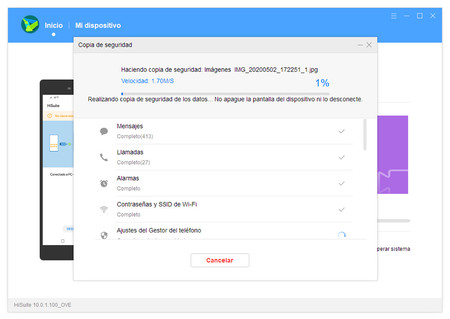
Probably one of the most useful functions of HiSuite is that of create a full mobile backup, which will remain stored on your PC. Although you can also make backups from your mobile, this way you don’t need to upload them anywhere.
The backup can include contacts, messages, calls, notes, voice recordings, calendars, images, music, videos, documents, applications and data, settings and passwords. Similarly, you can restore a backup that you have stored on your PC. One positive point is that these backups are password protected.
Consult the contacts
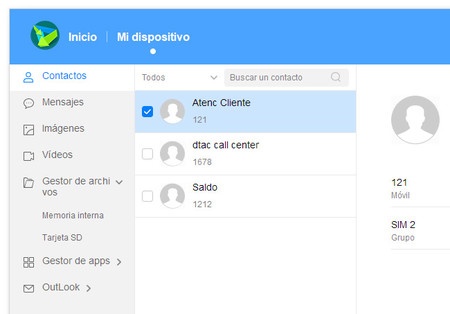
From HiSuite you can see and manage your mobile contacts, although with one main drawback: only those who are saved on SIM cards. Therefore, you will not see the synchronized contacts from your Google account, which, on the other hand, you can manage on your own from the web version.
Regarding management, you can import and export contacts such as vCard and CSV files, as well as select some contacts and delete them. What is not possible is to create a new contact from HiSuite.
Consult and write SMS
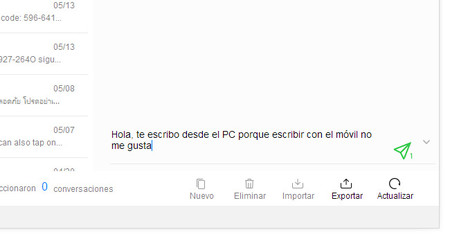
Similarly, HiSuite allows you check your SMS messages from your PC. From here you can see all the mobile SMS conversations, reply and compose new messages from the PC, which will be sent through the mobile (that is, they will continue to count on your rate).
You can too delete SMSAlthough, due to the latest Android restrictions on permissions to access messages, you need to set HiSuite as the default mobile message application for this to be possible.
View your photos and videos
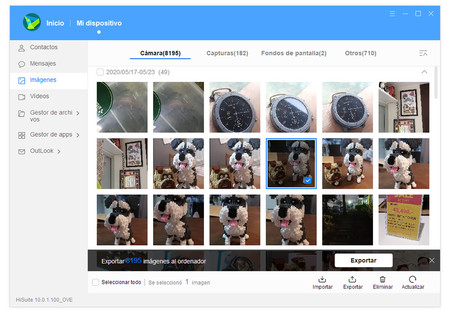
HiSuite is one of the fastest and easiest modes to check the latest photos and videos that you have taken with the mobile, on the PC. You could do the same by browsing the memory of the mobile in the file manager, but here it has the advantage that everything is arranged in a similar way to the mobile gallery and in general it is somewhat more stable and somewhat faster.
With a double click you can see the photos in original size, although you can also press To export to copy all the photos and videos from your mobile to the PC. You can also rotate, view as a slide show, or delete.
Manage mobile files
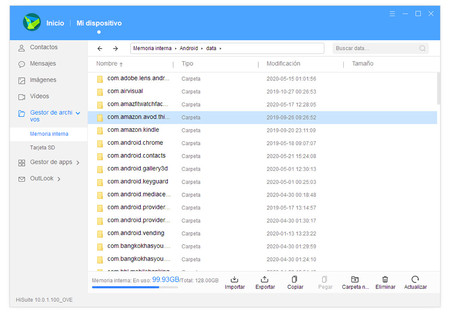
Similarly, you can view the files in the internal memory or microSD card from HiSuite. It is basically the same as opening memory in the file manager of the operating system, although it seems to be somewhat more agile and less prone to sporadic crashes. it’s possible copy, move, rename and delete files, as well as creating new folders.
Batch uninstall apps
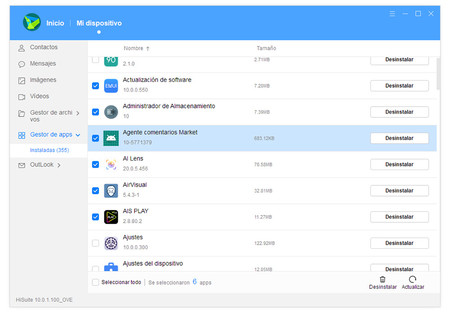
A rather useful HiSuite function is hidden in the application manager. From here you can see all the applications you have installed on your mobile and uninstall any of them. Well, at least the ones that are uninstallable. The list also shows system applications, but if you try to uninstall them you will receive an error.
In this way, you can select a handful of apps and uninstall them all at once, something that until recently could only be done through root and special applications like Root Uninstaller.
Synchronize Outlook calendar and contacts
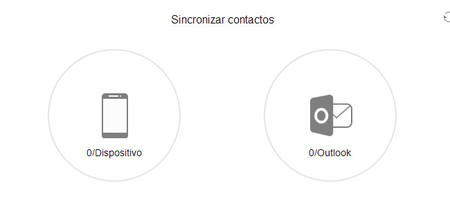
If you want to keep synchronized Outlook contacts and calendar, you can do it with Huawei HiSuite. Technically it would be easier for you to install Outlook on your mobile to achieve the same goal, but in case you could not do it for some reason, such as that your mobile does not meet the mandatory security requirements of your company – you can use HiSuite to solve the ballot.
Update and revert to a previous version of Android
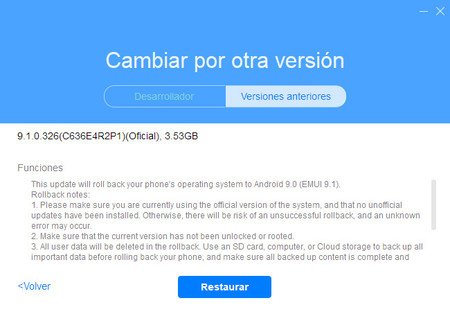
If you have any problem with your mobile, HiSuite will be a great ally thanks to three related functions. With HiSuite you can Recover the system if the mobile does not start (only compatible with a few models), as well as forcing a search for system updates.
More curious is the possibility of go back to a previous version of Android and EMUI. You can do it from Update system, tapping on Change to another version and later Previous versions. Please note that this will delete all your user data.









