If the time has come to renew your smartphone and you are going to go from having an iPhone to an Android mobile, you may be interested transfer all your data from your old terminal to the new one. It may seem very tedious but the truth is that it is a really simple process.
We are going to review the steps to follow to transfer all your photos, videos, files and contacts from an iPhone to an Android mobile. For this you will only need to have both mobile phones on, a WiFi network and, depending on how many files you have, more or less patience. Let’s go to trouble.
Important: If you don’t have a Google account (that is, a Gmail email), Android will ask you to create one to be able to download applications, for example. It would be advisable to create it before starting the process. You can do it from here.
Transfer it all to your new Android mobile using Google Drive
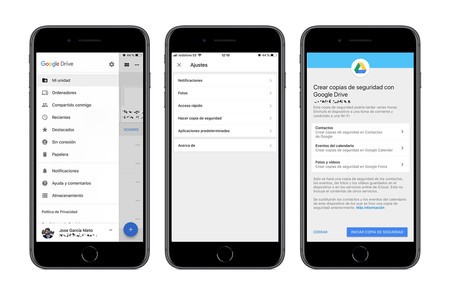
A few years ago, going from iPhone to Android was quite an odyssey, but Google simplified the process through Google Drive, your cloud storage service. On your Android mobile you probably have Google Drive installed by default, so open the application and log in with your Google account. Repeat the process on the iPhone by downloading Google Drive from the App Store.
On your iPhone, open the Google Drive menu by swiping to the right and press on the settings wheel. You will find it in the upper right. You will see that several options appear, but the one that interests you is the penultimate one: “Make backup”.
In this process all your data will be uploaded to your Google account and will be automatically recovered on your Android mobile
With this option, Google will do a backup of all contacts and calendar events that you have saved on your device or in iCloud, as well as photos and videos. Speaking of photos and videos, click on its section and select “High quality”. In this way, all the content will be uploaded to Google Photos, an application that you will almost certainly have pre-installed on your new Android mobile and that, in many cases, is the gallery app by default.
Google Photos slightly compresses the images to a size of 16 megapixels and reduces the resolution of the videos to FullHD. Don’t worry because said compression is not noticeable at all. Even so, if you prefer and if you have less than 15 GB of photos and videos, you can choose the option “Original size” so that they are saved in Google Drive without any compression.
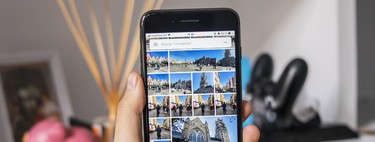
When you have everything ready, click on “Start backup”, give it all the necessary permissions and wait for it to complete. Depending on the number of files you have on the iPhone and the speed of your WiFi it will take more or less.
It’s done, now what?
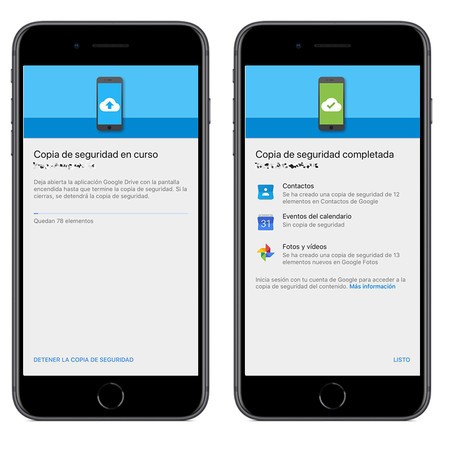
When finished, all your contacts will have been uploaded to Google Contacts; all your calendar events will be in Google Calendar and all your photos in Google Photos or Google Drive, depending on what you have chosen. You don’t have to do absolutely anything else. Your Android mobile is synchronized with your Google account, so you will see that in the “Contacts” app all the numbers you had in your agenda appear, in the “Calendar” app you have all your events and all your photos are safe in Google Photos.
Do not forget your Google password, it will help you not to lose data and contacts when changing mobile in the future
What is the positive part of all this? That you can forget about repeating this process every time you change mobile. Whenever you enter your Google account, all your events, contacts and photos will be added to the new one without you having to intervene in any way.
Regarding the applications, keep in mind that you will have to download them all manually and that paid apps that you have bought in the App Store will not be paid in Google Play, so it will be time to go through the checkout again. Most of the apps that we all use in our day to day are available on both platforms, but that does not mean that all the apps you used on the iPhone are necessarily available on Android.








