Now is the time to take the big leap, the one that will make you change your phone and also your platform. If you had an iPhone and never used an Android, or it has been a long time since you used a mobile with this system, we are going to tell you which is the best way to switch from one to the other to avoid losing important data along the way.
Both Android and iOS are two fully mature mobile operating systems. Both have evolved almost parallel, the two share many of their options, most of the most used applications can be used regardless of whether you have an Android or an iPhone. Now, there will always be unique mechanics and functions for each platform that you must deal with when making the leap.
Previous steps to go from iPhone to Android
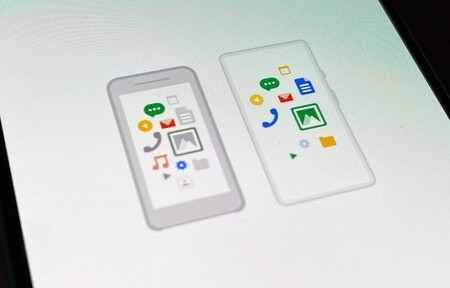
Before proceeding with the exchange of phones, you must make sure that you do not lose anything from your old iPhone: all photos, videos, contacts, calls, SMS, calendars, applications and games must be correctly synchronized and with their relevant backup. Everything you save now will prevent you from upsetting in the future.
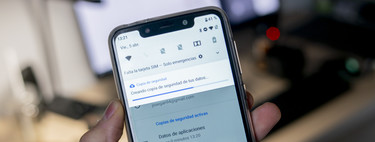
Most key data and apps can be transferred from iPhone to Android, and vice versa, without losing anything along the way. Even WhatsApp allows you to move all the conversations and content of the chats. Of course, for this function you need a mobile with Android 12 or a Samsung Galaxy (for now): our advice is that, if you want to keep everything you had on your WhatsApp, choose an Android mobile that meets either of the two premises. It will save you inconvenience.
We recommend that you make backup copies on your iPhone with applications and services that also work on Android. To do this, just download Google Drive.
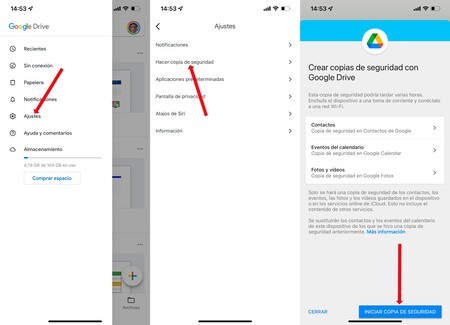
Steps to backup to Google Drive for iOS
With Google Drive you can make a backup copy of a good part of iPhone data. Make sure that you installed the app on your iPhone, and that you made the copy, before starting the new Android.
Apart from installing Google applications that will help you not lose the most vital of your phone, you must make sure that synchronize all the accounts of those apps that you use regularly. Twitter, Instagram, Telegram, Facebook … Make sure they are in order before starting the Android.
Activate the synchronization in iCloud of Safari, the keychain, the reminders, notes and the rest of the important data of your iPhone
iCloud is a key tool on iPhone, not Android: you will not be able to use it in the Google operating system. Even so, you can access all the data that you keep in iCloud from the browser. And since you can keep your Apple ID even if you don’t have their devices, be sure to sync all important data on your iPhone to iCloud before disposing of it:
- Access your iPhone settings.
- Enter your Apple ID options, at the top of the screen.
- Go to “iCloud”.
- Make sure all the top sync options are checked. This way you will have a backup of all the data.
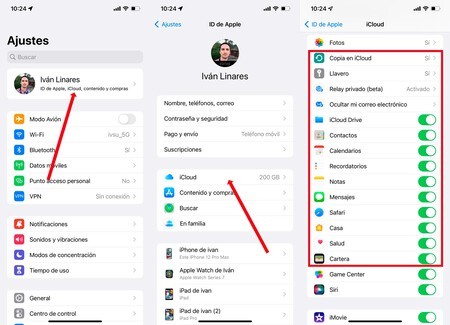
Once everything is saved, it is time to make the change from iPhone to Android. With one last recommendation: synchronize your data, and start your Android, with enough time so that you can keep both mobiles working for a few days. This way you will know if something was left by the way: you will have the option to restore it; something impossible if you already sold the iPhone.
How to configure the Android mobile with the iPhone data

You have already synchronized everything that could be synchronized from the iPhone, you have your Android without opening in front of you and it is time to start the new phone keeping as much as possible the data of the first. And we have good news: Google includes a tool in Android with which to move most of an iPhone.

Before starting your Android make sure you have a cable that connects both phones: said Android and the iPhone. With a USB C and Lightning cable it should be enough: if your iPhone is recent you should already have one. Otherwise our recommendation is that you buy it: save time and headaches.
Let’s see what are the steps to start an Android from your iPhone using a cable:
- Press the power button of the Android mobile until it starts.
- Choose the language and connect it to the WiFi network. We do not recommend that you start the Android only with the mobile connection since, to restore it, you will have to download a huge amount of data (If you have an unlimited rate there would be no problem).
- Select importing data from an iPhone device.
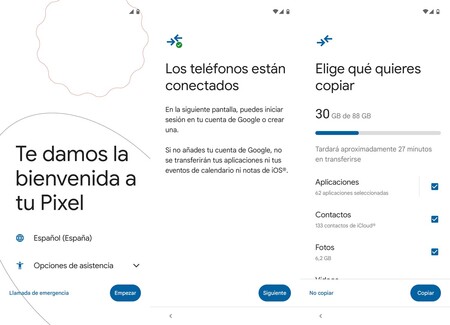
- Connect the two mobiles with the cable and follow the instructions. Depending on the Android mobile, you can synchronize the configuration with the cable or only using Google Drive (the process can be found here). or through Safari. In the first case, keep reading.
- Select all the data that you want to move from your iPhone. The best thing is that you choose them all.
- Press copy and finish the initial configuration of your Android while the transfer is carried out automatically.
- During the copying process make sure that your iPhone screen does not turn off.
The initial configuration of the Android, with a copy directly from the iPhone, will move most of the data from the original mobile. Photos, videos, contacts, Gmail accounts, SMS, call log, calendars, installed applications and WhatsApp backup (only on Android 12). With this guided start, you shouldn’t need the backups you made on the iPhone, but everything is not always restored: it is convenient to have everything safe.
If you could not make a backup with the cable, in Google Drive you will have saved the essential data of your iPhone. These will be restored once you start your Android
Once you have made the transfer, log into the Google account with which you are going to manage your Android and accept the use permissions, your new mobile will download the apps and games that you had downloaded to the iPhone. As long as they are available on both platforms: if you had applications that were only on iOS, you will have to look for an alternative for Android.
How to jump from an iPhone to a Samsung Galaxy
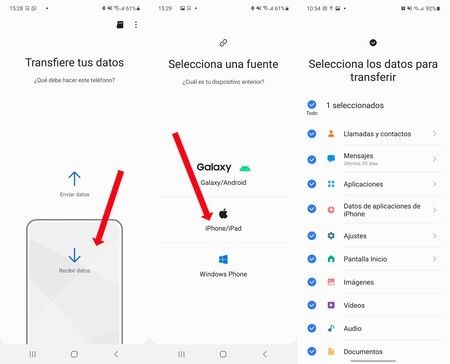
How to Transfer Data from iPhone to Samsung Galaxy with Smart Switch
The above method is for most Android mobiles. In the event that your new phone is a Samsung you can use its specific tool, Samsung Smart Switch. Move most content from old phone to new phone, including all WhatsApp chats.
The process with Samsung Smart Switch is similar to generic Android:
- Make sure you have backed up everything that can be saved on your iPhone.
- Turn on the Samsung Galaxy and log into the WiFi network. You can also carry out the initial configuration with mobile data, but it is not recommended (unless you have an unlimited rate).
- Choose restore from iPhone and wait for Samsung Galaxy to download Smart Switch (may not need to download).
- Connect phones via cable (USB C / Lightning) and accept access to data on iPhone.
- Choose on the Samsung mobile what you want to transfer. Our recommendation is that you mark everything, including WhatsApp chats.
- Follow the guided process making sure the iPhone screen doesn’t turn off. Once finished, the Samsung Galaxy will download the applications from the Play Store.
Tips to consider
- Make sure both phones, both iPhone and Android, are sufficiently charged.
- Ideally, you should go through the initial setup process with a home WiFi connection.. You can also carry out this configuration with mobile data, but only if you have a truly unlimited rate (with mobile data the restoration consumes more battery, you must have the Android mobile well charged).
- Even though the initial Android setup will copy most of the data from the iPhone, always make sure you’ve backed up everything possible. Prevention is always better than regret.
- WhatsApp chats and content are only transferred from iPhone to Android if you have Android 12 or Samsung Galaxy. If it is vital for you to keep all the conversations, make sure you choose a compatible Android (you can transfer the backup with payment methods, such as Dr.Fone, but it is not recommended).
- Not all apps and games will be downloaded on Android: If you use exclusive iOS applications, you will no longer be able to use them on your new phone.
- If you bought apps for the iPhone you will have to buy them again on Android. The same is true with micropayments and with subscriptions purchased through the App Store. If you subscribed outside of the store, chances are you can keep it on Android.
- Data from most apps won’t transfer from iPhone to Android. You will have to log in one by one on your new mobile, make sure you have made copies before the initial configuration.
- Use universal sync services to save your game games. If you synchronized with iCloud on the iPhone, you will not be able to recover your games on Android. The ideal is to add a user account with which to restore it after the jump of platforms (or, ultimately, use Facebook or Twitter, for example).
- Don’t delete your Apple ID or your iCloud account. You will always have access to the data that you copied on the iCloud web. In addition, that account will be very useful if at any time you return to the iPhone.
- Keep your iPhone for a week or two without formatting or selling. In the event that something important is missing from your Android, you will have the possibility of recovering it.








