We are going to show you how you can check if your Chromecast with Google TV is updated to the latest version available. Although updates usually arrive automatically, sometimes the OTA is pending, so we have our Google TV with an update available, but without updating to it.
Following a few simple steps can update manually, without downloading anything from external services and carrying out the entire process from the device’s own settings.
Check that your Android TV is up to date
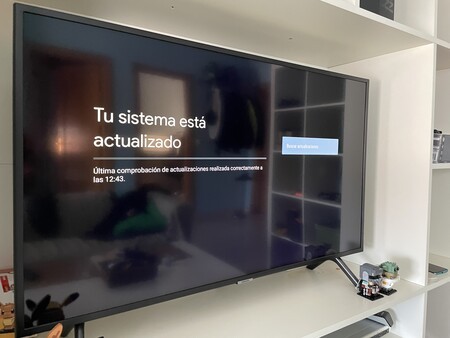
Android TV menus are somewhat different from those of Android on mobile, so we may not be very clear about how to do some basic ones, including check if we have a pending OTA to update Google TV.
If you want to carry out this process, you just have to follow the steps that we tell you below.
- Open the settings menu of your Google TV
- Go to ‘System’
- In ‘System’, click on ‘Information’
- Here you will find ‘System update’
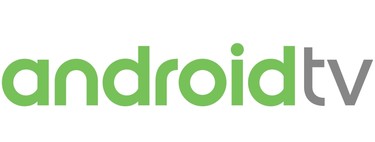
In this submenu we can tell Google TV to check for available updates. If there are any, we will be the ones to select if we want it to be installed or not, manually.
Specifically, devices like the Chromecast with Google TV receive security patches quite frequently, and sometimes they are pending to install until we look for the update manually.








