Several of the Google applications for Android have a hidden mode for developers that activates hidden functions, such as Android itself. Y Google Chrome is another of those apps: through the development options you can currently access the tracking log in the browser.
Choosing a mobile browser is not mandatory because each phone comes standard. By default, Android certified by Google have the ubiquitous Chrome, an app that, despite its consumption, offers an optimal browsing experience. This browser also has a multitude of settings under development, known as ‘flags’. And it houses a hidden menu that can be activated by an old Android trick.
Press repeatedly to reveal the hidden menu
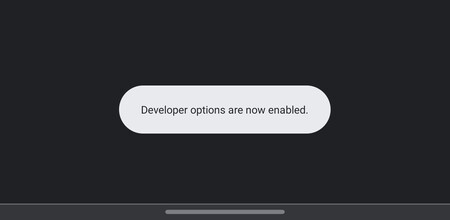
To access development options on Android you have to click ten times in a row on the compilation number, a number found within the information of the software installed on the mobile, in its settings. And with Google Chrome the same thing happens; even though the deployed mode of development has only one option currently.
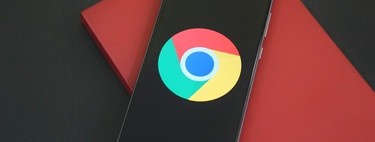
Google hides in Chrome a development mode inherited from Chromium, the open source version that Google keeps in constant motion. And it is extremely easy to access this mode:
- Open Google Chrome in your Android browser.
- Go to the top three menu points and enter ‘Settings’.
- Scroll down to ‘Chrome Information’ and enter the menu.
- Press repeatedly (seven) on ‘App version‘until the developer options (‘ Developer options’) are activated.
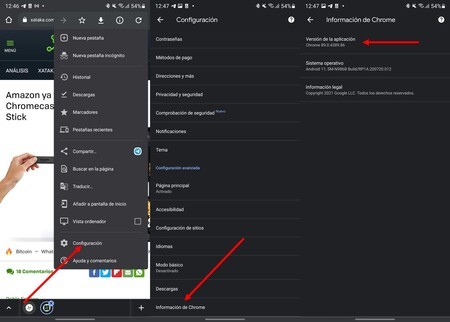
- Once activated you can browse through these options. At the moment the record of actions that Chrome performs in the background when loading web pages is active.
- If you want to remove access to the developer options, you will have to delete the Chrome data. Make sure you have the data synchronized with your Google account and go to your mobile settings, then to ‘Applications’. Search for Chrome, enter its menu and go to ‘Storage’. Delete it and you have restored Chrome. Saved data (browsing, cache, settings …) are deleted.
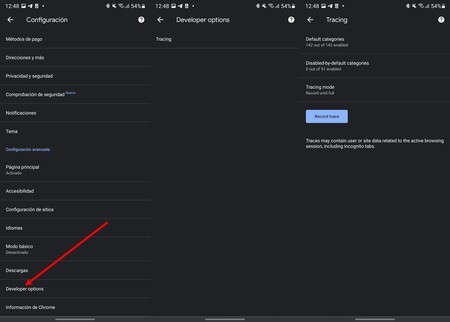
With the option under development of ‘Tracing’ it is possible to make a monitoring of all actions performed by the browser in the background. In this way, possible errors in web pages are captured, a really useful option for webmasters. To do this, simply start a new trace (‘Record trace’) and, once completed, share the file and then analyze it on the computer.
The Google Chrome development options are hidden in all versions of the app. As in Android, they are not actions that interest the regular user, but it never hurts to know how to access the menu and what it is for.








