Signal continues to gain traction among users despite being a veteran app in the market, but the new conditions of WhatsApp have made many users seek refuge in the service that claims to be the safest of the current mobile ecosystem. And as such, it has basic security and privacy options such as being able to block contacts.
And unlock them, of course. So next we are going to show you, step by step, how you can block a contact in Signal for Android, so that you can never contact us through the application again unless you change the number for a new one. In case we regret having done this, we also show you how to reverse and unblock contacts.
How to block a user in Signal for Android step by step
Perhaps it is a user who contacts us persistently and without our consent, or perhaps someone with whom we do not want to have contact again for whatever reason. The fact is that messaging apps include the option to be able to block a contact to stop conversations, and Signal also includes this option within its configuration.

To block a contact we can take two paths. The first will consist of locating the contact and blocking it from its Signal user file, although for this we can take two ways, that of locating it with the search or using an active conversation with it. The second way will be to go to the store of blocked users of our Signal and, from there, add it. We show you both ways.
First way: block a user from his file
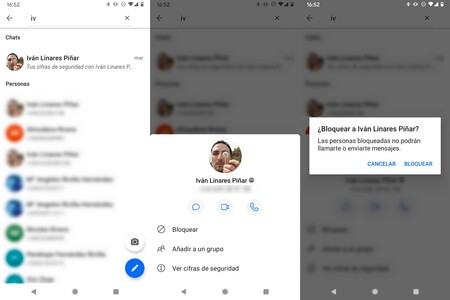 Step one, locating your token to block you
Step one, locating your token to block you - We locate the contactEither by searching or through an active conversation with him.
- Click on your avatar to display your file.
- In the tab click on the option ‘To block’.
- Signal will ask us if we are sure and we will click again on ‘To block’.
- Ready, the contact will already be blocked and he will not be able to contact us, nor will we contact him. Note: the user will not know that they are blocked until they try to speak to us.
Second way: add a user to the lock store
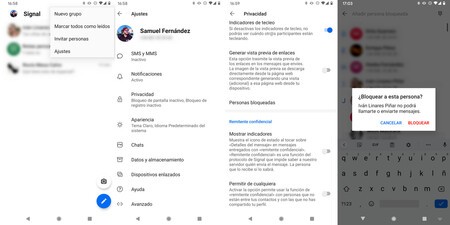 Step 2: adding it to the blocked users file
Step 2: adding it to the blocked users file - We go to the three vertical buttons at the top right of Signal and enter ‘Settings ”.
- Once in Settings we access the section of ‘Privacy’.
- In Privacy, we go down until we find ‘Blocked people ‘ and we agree.
- Once inside we will see a list with the users that we have blocked (if there are any) and a higher option called ‘Add blocked person ‘. We press it.
- Signal will then open the list of our contacts (The complete phone number, although the contacts with an active Signal account will be listed first).
- We select the contact we want to block (we can rely on the search above) and click on its name.
- Signal will then ask us if we are sure and click on ‘To block’.
- Ready, the user will already be blocked and will not be able to contact us, nor will we contact him.
How to unblock a user in Signal for Android step by step
Now, we are going to show you the opposite method. We are going to unblock a previously blocked contact so that we can resume conversations with him, either now or in the future. As in the case of the blockade, the user will not know that it is unlocked until you try to talk to us and check that the app allows it.
To unblock a contact, we again come across two possible paths. The first way is to know which contact we want to unblock, in which case we will only have to search for it in the upper search bar or through an active conversation with it. The second way is to go to the warehouse of blocked users and get it out of there. We show you the two steps.
First way: unblock someone through a search
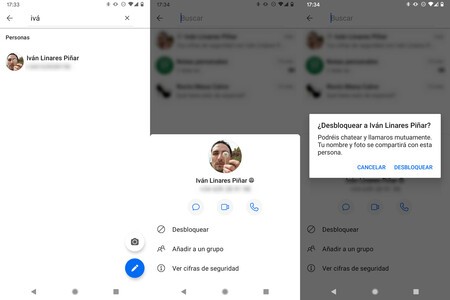 Step 1: locate it from an active search or conversation
Step 1: locate it from an active search or conversation - We locate the contactEither through a search or through an active conversation with him.
- Click on your avatar to display your file.
- In the tab click on the option ‘To unlock’.
- Signal will then ask us if we are sure and we will click again on ‘To unlock’.
- Ready, the user will already be unlocked and we can contact him again whenever we want.
Second way: get someone out of the locked warehouse
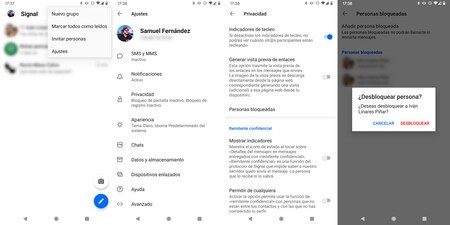 Step 2: remove a user from the lock file
Step 2: remove a user from the lock file - We go to the three vertical buttons at the top right of Signal and enter ‘Settings ”.
- Once in Settings we access the section of ‘Privacy’.
- In Privacy, we go down until we find ‘Blocked people ‘ and we agree.
- Once inside we will see a list with the users that we have blocked. Click on the user’s name to unlock.
- Signal will then ask us if we are sure and click on ‘To unlock’.
- Ready, the user will be already unlocked and we can talk to him whenever we want.








