Keeping the same image permanently on the TV can cause the burning effect, so TVs with Android TV have a screen saver It is activated automatically if you don’t play anything for a while. This is a good idea, although on some TVs it activates too early, which can be annoying.
If every time you get up to get a glass of water the TV has closed the streaming application and is showing a collection of landscapes, we will tell you how you can increase the time that passes before the screensaver is activated.
Don’t fall asleep yet
On TVs and Android TV devices it happens a bit like on mobiles: manufacturers can make different modifications to their operation, although something as basic as the screen protector is common. What can change is the time it takes to activate the screensaver, which in some TVs is in just five minutes.

When the screensaver is activated, the visibility of the application you were in -such as Netflix- is lost and, although you will return to it when pressing any button on the remote control, it does not return to exactly the same point, but it is the equivalent having changed applications. It’s not a devastating thing, but it can be annoying if it happens to you several times during the day.
Luckily, although Android TV does not have as many settings as Android for mobile, one of them allows you to increase the time of inactivity that passes before the screensaver is activated. To change it you must go to the Settings, on the top bar.

The menu you come across may vary slightly depending on your TV. In those that maintain a normal interface to that of stock, scroll through the menu to Device Preferences.

Among all the options present within Device Preferences, scroll to Screensaver. Keep in mind that the menus may be different on your TV. If you cannot find the option, you will have to try your luck in other menus and submenus.
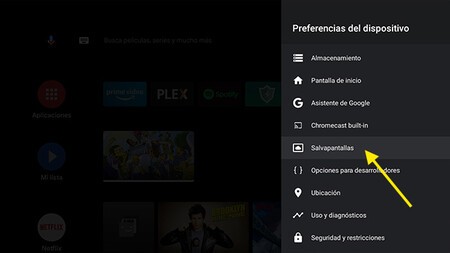
In this section you can choose between several screensavers, start it at that time to test it, choose if the device is going to automatically put itself to sleep after a certain time of inactivity and, the option that interests us now, When it activates.
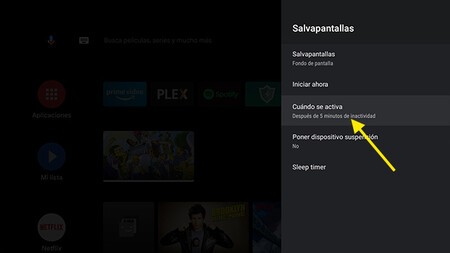
You can choose between a period of 5 minutes, 15 minutes, 30 minutes, 1 hour and 2 hours. The choice is yours, and that is that although 5 minutes is a fairly short interval, an hour or two can be too long with the same image on TV without stopping. A midpoint between 15-30 minutes seems like a good midpoint.








