It is increasingly common that in many houses we can find a connected speaker. Either powered by Siri and especially by Alexa or Google Assistant, since they have the cheapest models, these speakers serve as a control method in the connected home but also for access services and applications. So we are going to see how to change one of these already fixed applications.
But above all, it is a speaker through which we can listen to music and in which we can also we can change the platform that is activated by default. In the case of Google speakers, now with the signature of Nest, by default the YouTube Music option is activated, but if yours is Spotify, this is what you have to do to change the streaming service set by default.
How to switch between YouTube Music by Spotify

Access an audio streaming service directly from the speaker and without having to associate a phone or tablet as a source. Do not confuse sending music via Bluetooth or AirPlay in the case of Apple, with the option of asking the assistant on duty to play a song. And that’s what makes this option possible.
With these steps we are going to change the service that is activated by default which is none other than YouTube Music, on another platform such as Spotify. although we can also choose Deezer or leave the option blank and use any platform specifying which one we want to use when requesting it with “OK Google”.
We can do it in three ways and in all of them through a few steps. With the first method we must access the application “Google Home” and click on the icon “Multimedia” that appears at the top of the screen along with the rest of accesses to other functions.
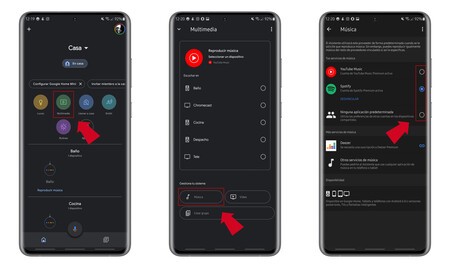
In the new window we will see the service that we are using at that moment and under it several sections, including one called “Music”. We must click there to access a new window that lets us choose, by checking one or another tab, the service we want to use to play music with OK Google.
This is one way to access it, but we can also do the same if we click on the image associated with our account and access a new screen where we will mark “Assistant Settings”. At that point we will see a list with the “Popular settings” among which we will choose again “Music” to return to the section that we saw before and in this way choose which service we are going to use.
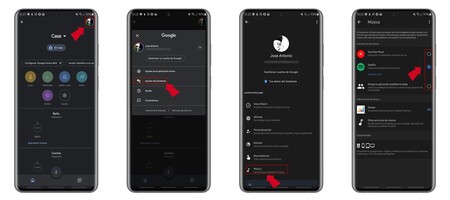
The third option to change the associated music service goes through access the “Settings” of our account, by clicking on the cogwheel that appears at the top and scroll down on the new screen until we see the “Music” option and the already known options.
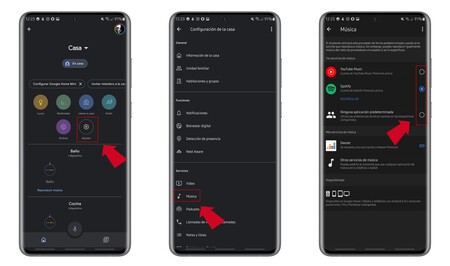
Since then verbal orders will be oriented to use that platform. Just say “OK Google, put the playlist X”, to start using the speaker or phone with the platform we have chosen.
Y if we don’t want to use YouTube Music, Spotify or Deezer, we can ask the assistant to use any other that we have on the mobile, although at this point we must specify the one we want to use saying for example “OK, Google, put the playlist X in Tidal”.








