With Google Fit we can record a large number of activities and types of data that allow us to make a monitoring of our physical form and state of health through its histories and statistics, but what the application still falters is in the management of this data.
Google Fit offers us three ways to delete your dataEither because we want to eliminate an activity that is not precise, eliminate a type of data or completely eliminate all data in case we want to start our monitoring from scratch or because we simply do not want Google to have our health data saved.
Delete specific activities
Currently Google Fit it only allows us to delete activity and rest individually via the tab Daily. In that section we will see all the physical activities and hours of sleep that we have entered manually or the application has automatically detected.

If we detect that some activity is not accurate, that it has been detected by mistake, or we want it not to appear in the history, we can delete it by clicking on the activity, then on the icon of the three dots of the Option menu and then in the option Remove. After confirming that activity, it will disappear from our history. To delete a sleep record we have to do the same steps.
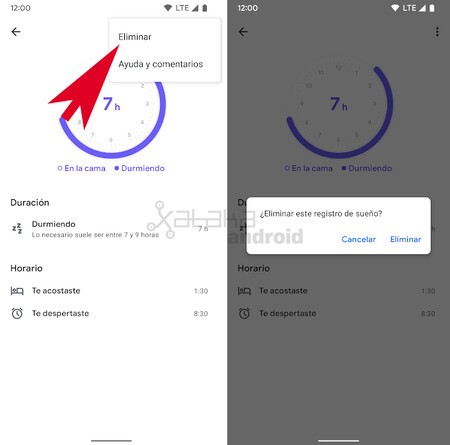
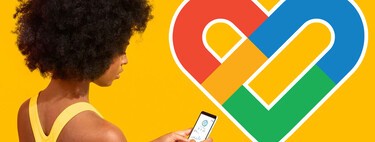
Delete specific data
What Google Fit does not currently allow is to delete a particular data of our body measurements, vital signs, food or cycle monitoring. Here we have to delete the entire record of a data type at once. So if by mistake we enter our body percentage or our blood glucose wrong, there will be no way to modify or eliminate it, we will have to delete all the history for that type of data.
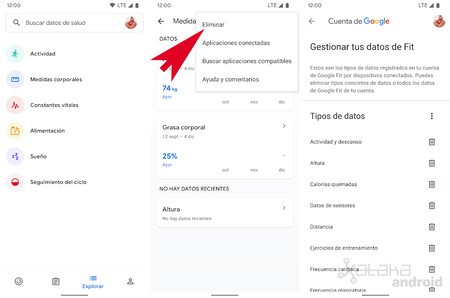
For this we can go to To explore, click on the type of data, open its menu and click on Delete. We will access a new screen that allows us manage our Google Fit data. There we can delete all history for a data type at once. We can also access this section from Profile> Settings> Delete data.
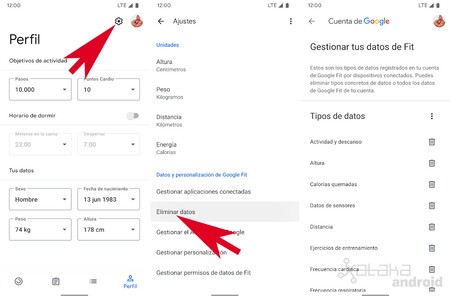
Delete all data
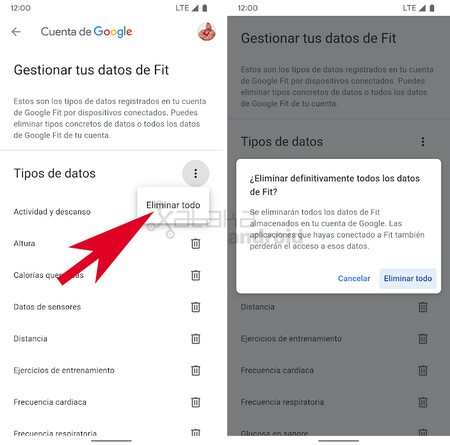
The section ‘Manage your Fit data’ it also allows us to delete all of our activities, sleep log, and other health data at once. To do this in Type of data we have to display its menu and tap on Delete all. After deleting everything, we will start using Google Fit from scratch.
In Engadget Android | How to walk to the rhythm with Google Fit








