With some exceptions -some of them forced- Android phones come pre-installed with a good number of Google applications and services. Luckily it is possible use an Android mobile without anything from GoogleAlthough the process requires several steps.
If for whatever reason you prefer that your Android mobile does not have anything from Google, Here we will tell you the steps you must follow, starting from any terminal that you already have at home and that comes with these services pre-installed.
0. Before you start …
Before you embark on the crusade to remove Google from your mobile, remember to remove all Google applications and services from an Android mobile will make it not work properly. Some apps will not work or have errors, you may lose notifications and have trouble doing basic things like getting your location.
Although everything we are going to tell next is reversible, going back will imply factory reset phone, reinstall its firmware or undo all uninstalls and disables manually in a process that will take a long time.
1. Secure your data
Before starting to remove Google from your mobile, it is highly recommended that you stop to think about whether you have saved something you want to keep in Google. The fact that you remove Google from your mobile does not mean that you are going to delete your account data, but there are elements that you will want to keep on your mobile, such as contacts.
If your mobile has the contacts stored in Google, then it is highly recommended that you make a backup or export so you can import them again later. In the Google contacts application this is done from the Settings> Export, which will create a VCF file.
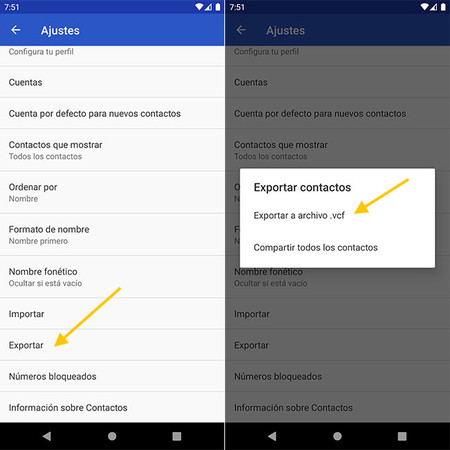
Later, you can use this VCF file to recover the contacts, which will be saved in phone memory or SIM, as you prefer, instead of doing it in the Google account. If you weren’t using Google contacts, you can skip this step.
2. Log out of your account
If you want to remove Google from your mobile, the most important step is remove any Google account that is registered on the phone. To do this, you must go to the Android settings, enter the section Accounts, tap on the account you want to delete and finally press Remove account.
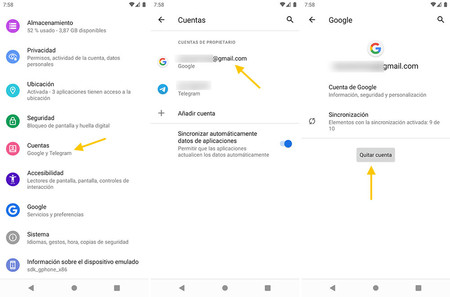
This will greatly prevent many Google services from working and, above all, the data from being associated with your Google account, although Google services will remain active and many pre-installed applications from home.
3. Disable all applications
Deleting the Google account is the first step, but they will still remain many google apps on the mobile. These are divided into two groups: those that have been installed later and those that came with the mobile.
Applications that were later installed from Google Play or any other source can be uninstalled without further ado, while pre-installed applications you can only disable them. To do so, long-tap on the app until a floating menu opens. On it, tap on Application data and then press Disable.
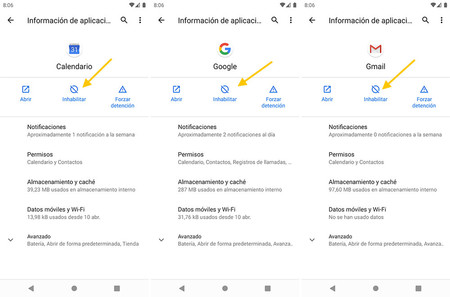
Almost all of the pre-installed Google apps can be disabled, although there are some like Contacts, Phone or Messages that may don’t show you the option to disable them. It is still possible to do it, although it is more complicated.
4. Use ADB to uninstall the rest of apps
For applications that resist being disabled you will need to connect the mobile to a PC using ADB. This method will help you uninstall applications from the system, including Google Services.
Once you have configured the connection through ADB, you will need to know the name of the package you want to uninstall. To see the list of all applications that are installed on the mobile at that time, you can use the command adb shell pm list packages.
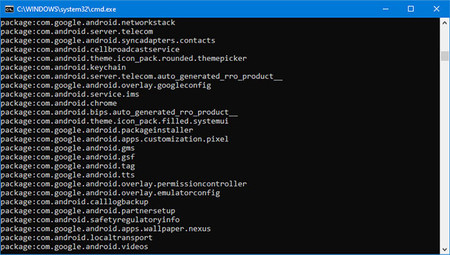 After uninstalling and disabling Google apps, many Google apps are still installed
After uninstalling and disabling Google apps, many Google apps are still installed In the list you will see that the mobile has infinity of Google applications (those that begin with “com.google”). If you really want no trace of Google left on your mobile, you should religiously note the name of each to be able to uninstall them. The name of each package appears right after the text package:
To uninstall these applications you must use another ADB command: pm uninstall -k --user 0 nombre_del_paquete. For example, if you want to remove the Google Messaging application that comes pre-installed, with a package name com.google.android.apps.messaging, you must write pm uninstall -k –user 0 com.google.android.apps.messaging. If everything went well, the text will be shown Success.
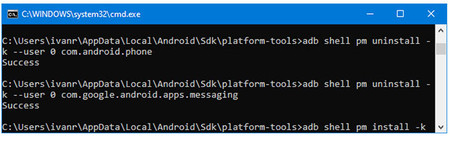
I will not lie to you, the process will be long, as there are many Google applications. Perhaps the most important is com.google.android.gms, which are Google Services. If you uninstall Google services, you can consider your mobile Google-proof. You will notice it because in the Android accounts section, the option to add a Google account will not appear.
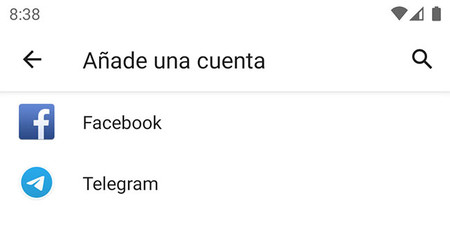 After uninstalling Google services, the option to add a Google account to the mobile disappears
After uninstalling Google services, the option to add a Google account to the mobile disappears With this you remove Google from your mobile, although you do not replace it with any alternative. This will assume that some applications will stop working When you need Google Services and other mobile functions, they will not be available until you find applications that cover their function.
Removing Google from Android is easy. Find alternatives to your applications, not so much
Following the example above, if you uninstall the Google Messaging application, you will not be able to see SMS messages on your mobile until you install another SMS application. This is precisely the biggest problem of removing Google from Android: find alternatives to your applications that, in addition, work without Google Services.
This will be easier on a mobile customization layer including your own apps and services, such as Samsung, Xiaomi or Huawei pre-veto mobiles. These mobiles generally come with duplicate applications, the home version and the Google version, so if you remove the Google one, you will still be left with the personalization layer.
Alternative: install a ROM without Google
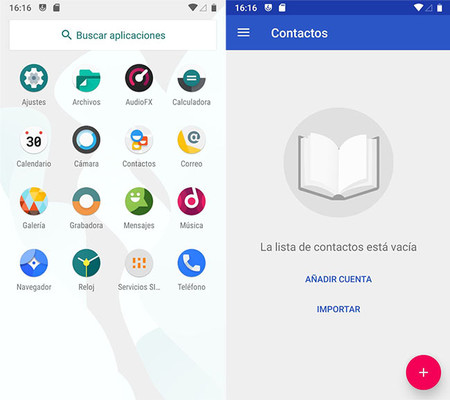 A mobile with Lineage without GAPPS. Fully functional without Google Services
A mobile with Lineage without GAPPS. Fully functional without Google Services Removing all Google from an Android mobile that brings all the pre-installed services is a long process and leaves the system a little unstable. A better alternative is install a ROM that does not bring Google services like LineageOS, Replicant or many others.
Installing a ROM without Google is generally better than removing the pre-installed Google from an Android mobile
Installing a ROM is also a complex and complicated process, With lots of moving parts like bootloaders, recovery mode, kernels, and companionship, but if you have some experience on the matter, the XDA forums are a good starting point to find out what ROMs are available for your mobile.
The advantage of using a ROM without Google instead of removing Google from a mobile that already brings it is that you will generally have fewer errors and all the basic applications to use the system, sometimes with alternatives to Google services pre-installed, like MicroG.
Image | Freepik









