Does your mobile fill up with ads without opening an application? Do ‘popups’ jump without you knowing which application causes them? Then you need delete that app that is responsible for flooding your mobile with advertising: we show you how to discover it and then delete it forever from your phone.
Installing applications on an Android mobile is so easy that we often don’t even monitor what we download to the phone. Apps that swarm the Google Play store and that promise much more than what they end up offering, APK files from dubious repositories, modified applications that hide software without good intentions … The risks of infecting us with malware are present, although the most common the thing is the mobile starts showing ads without rhyme or reason. The solution is as simple as uninstalling the app that causes them, but finding it involves some difficulty.
The first step to clearing the ads is detecting the application
You turn on the phone and see an ad on the lock screen. You unlock the phone, try to open WhatsApp and another ad that takes up your entire phone and prevents you from doing anything but waiting for it to finish. Advertising in the notifications, in the settings … There is no doubt, the mobile phone has an app installed with the sole intention of benefiting from advertising. You may even have been infected with adware, software that floods your devices with advertising.
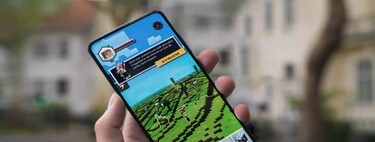
If they did not appear before, and suddenly your phone is flooded with ads, it can only be due to one cause: you installed an application that is abusing your trust. It is not always easy to locate since developers often slow down the bombardment of ads so that the user do not associate it with a newly installed app. Fortunately, there are several ways to locate the culprit.
Find out manually which app fills your mobile with ads
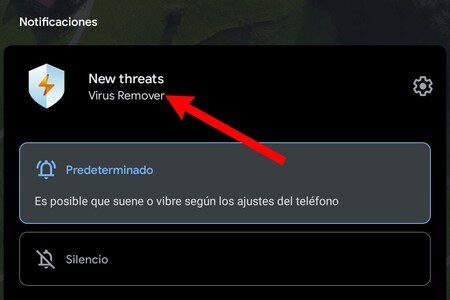
In general, the ads that appear without you entering a specific application are usually of two types: notification or popup. The first appear in the notification area as if they were one more notice. They can be static or appear in a specific way. And they are identified as follows:
- Display the notification area and locate the ad that is bothering you.
- Hold down on the notification until the mute options appear.
- You will see that Android shows you which app has sent the notification.
Knowing the application that is making the ads jump, you can easily uninstall it to get rid of them. This is also true for lock screen ads, generally they are notifications: unlock the phone, find out what app it is and delete it.
In the event that advertising windows appear without coming to mind, it is most likely that an application with permission to overlap the others is taking advantage of fulminarte to popups. To find out:
- Go to your Android settings and enter the applications section.
- Enter the options and look for the ‘menuSpecial access‘.
- Find the overlay permission. It can have different names, everything will depend on the brand: ‘Show on top’, ‘Show on other applications’ …
- Inspect the apps that are allowed to show on other apps: surely you see some that should not be there.
- Remove the overlay permission from it and see if app popups keep popping up. If they no longer appear, you already know which application you should uninstall.
- What keep coming out? Keep disabling the strange apps permission until you find the culprit.
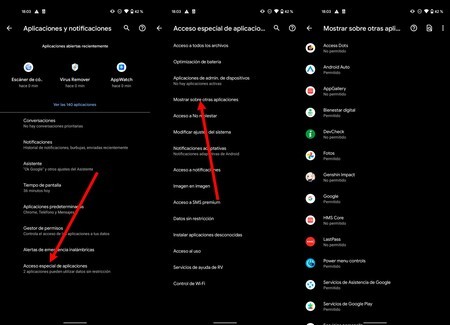
Another good tip is uninstall all applications that you do not consider essential; always starting with antivirus, battery optimizers, junk cleaners and apps that promise to speed up your phone: most of them are a bunch of ads (besides being hardly useful, with few exceptions). Most likely, after mass uninstallation, excess ads will evaporate.
Use an app to discover the abuse of other applications
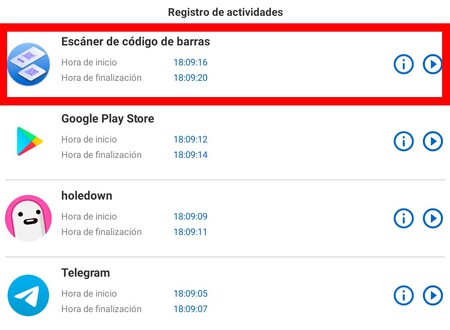
As is often the case, ‘there is an app for that’. You don’t want to complicate your life as an application detective? Well, leave the dirty work in the hands of an app. For example, AppWatch.

AppWatch: Detect Pop-Up Ads Source
AppWatch uses the Android Activity Log to locate abusive apps. Of course, it is not automatic since you must manually start the scanYou must also go to the activity log to discover the source of the ads. What App Watch does is make the process much easier for you so that abusive advertising disappears from your mobile.
Once App Watch is installed, carry out the following process:
- Open AppWatch and authorize the permission to access the use of the applications.
- Go back to AppWatch and click on the ‘buttonStart tracking‘. From that moment on, the application will record the activity of the applications, showing you a permanent notification.
- Use your mobile in the normal way until an ad that is not for the application in use appears.
- Immediately open AppWatch (from the persistent notification) and look at the last app on the list. That will be the culprit of the publicity.
- The time between when the ad skips and you access the AppWatch activity log should be minimal since an innocent application could be activated giving a false positive.
- Uninstall the app in question and you’re done.
It may be the case that you have several applications installed that are sending invasive advertising. If that’s what happens to you you will have to repeat the steps of AppWatch until you completely clean the mobile. Remember that the application does not remove the ads, it only offers you information so that you can detect the culprits. And once you finish you can deactivate AppWatch and remove it from the phone.








