Announced last May during Google I / O 2021, the private folder of Google Photos is now available to all users after passing through Pixel phones. A tool that now reaches all users and we are going to see how it can be used.
The “Private Folder” which allows is hide in Google Photos those images or videos that we do not want to be seen from prying eyes of family and friends. With logical security measures, we can establish a secure folder in which only we can see the content that is stored.
Safe from prying eyes
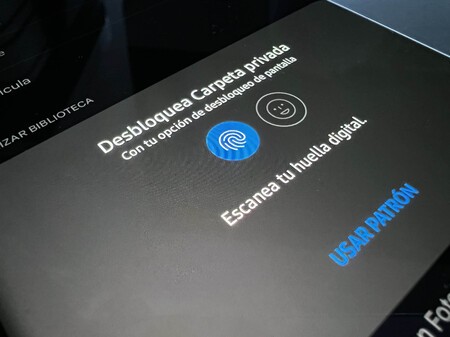
The “Private Folder” opens with device screen unlock and items will not be shared or backed up. All the photos and videos that we move to the private folder are no longer visible and accessible to the main Google Photos gallery and to the rest of the applications that want to access our gallery.
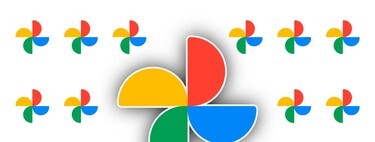
And without further ado we will see which are the steps we have to take to activate the “Private Folder” in Google Photos and to be able to keep the images that we do not want to show in a safe place.
The first thing to do is enter Google Photos and look for the section “Utilities” inside of “Library”, located at the bottom of the screen. From here you can’t even take screenshots for security reasons.
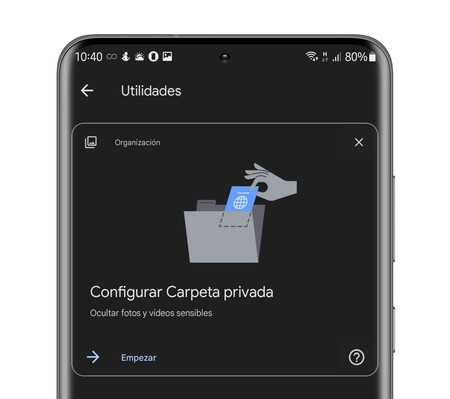
A step-by-step process appears on the screen to configure the “Private Folder”. The first thing we have to do is identify ourselves. The system offers various types of access depending on the mobile we have. It allows me to use a fingerprint, face unlock or pattern.
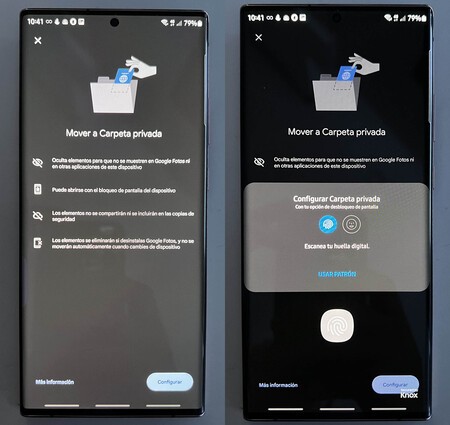
We then have to select the images that we want to add. All content that is added to the “Private Folder” hides in the grid “Photos”, but also in searches and applications that have access to the photos on the device.

We will then see that there are no elements inside the “Private Folder” and it’s time to add them from among those that we have stored in Google Photos. When starting the process, the system asks if we want Google Photos to modify the photo, something that we must allow.

In addition, we can also add content to “Private Folder” from gallery main by means of the option move to the private folder from its menu or from the information of the photo.
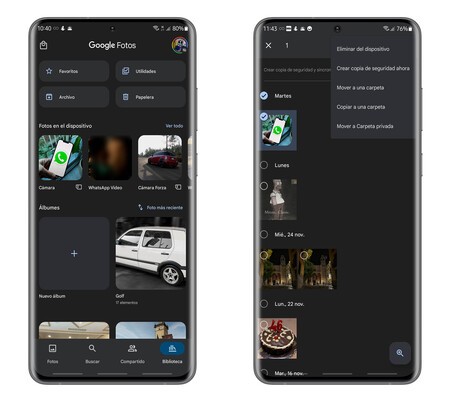
With the image or images selected to add to the “Private Folder”, the system will make us again have to identify ourselves.
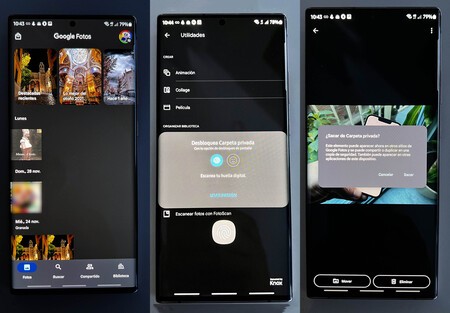
From that moment on, to access these photos and videos we will have to use the unlock with our fingerprint, pattern or password. Your backup in the cloud will also disappear, or you will not proceed to backup.
If we want to remove the item from the “Private Folder” We can do this by clicking on a photo or video in the private bin and the option “Move” will appear to return to the “visible” photos.
Keep in mind that you can only access the photos and videos of the “Private Folder” from the device, as the items are local files. If we delete an item from the private folder, it will be permanently deleted, not sent to the trash.








