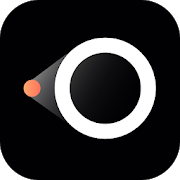Maybe you have ever wanted to see an Android app on your PC or that it could have been good for you transmit the content of your mobile to the computer. For example, an office program on Windows or Mac may fail, but you have the files accessible on your mobile. By transmitting the content from mobile to PC the problem would be solved.
We are going to talk to you about LetsView, a great application that allows you to reflect content from mobile to PC and vice versa, for whatever purposes we want. The best? It’s free, ad-free, and it works great.

Transmitting your mobile screen to your PC
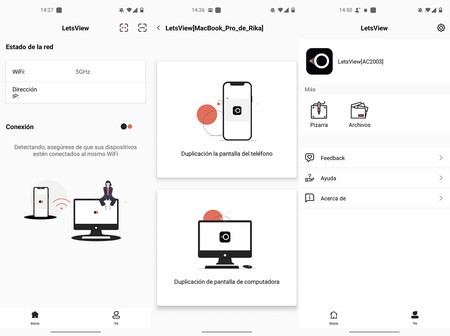
LetsView is a great application that you can download for free from the Google Play Store. In addition to the mobile app you will need the client for PC, use Mac or Windows. Once you have downloaded the app on mobile and PC, open it on both devices.
The ideal is to connect through the same WiFi network. If this is not possible, we can use a PIN or a QR code to communicate the mobile with the PC
If they are connected to the same WiFi network, the mobile will detect the PC when opening the application. In the event that we are not connected to the same network, we can connect the mobile to the PC via QR code or via PIN, so the app gets A’s for connection methods. Also say that the connection, in our tests, has been immediate, stable and of quality.
Once the device is connected we can start mirroring the screen. So, we can see the content of our Android on the PC, as well as the content of the PC in Android. In addition to allowing us to reflect the content, LetsView has a quick access mode to office automation files (Word, Excel, PowerPoint). The objective is that we have quick access to these files and can transmit the screen if we want.