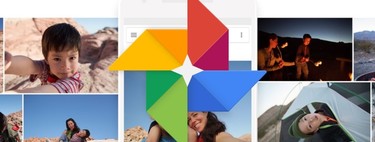With Google Takeout export and download you can easily move all media uploaded to a Google Photos account. Of course, as long as the recipient is Microsoft OneDrive or Flickr: with these services it is possible to activate automatic synchronization.
The amount of images and videos that a Google Photos account can store is abysmal, especially when using unlimited upload: it is not strange that you have tens of GB downloaded in the cloud. In general, that occupied space does not give much problem, but you may consider move your backup somewhere else, like Microsoft cloud or Flickr. The classic process would involve manually uploading all content after previously downloading it, but there is a way to go through it all at once. And automatically: with the synchronization of Google Takeout.
Google Takeout allows download and sync
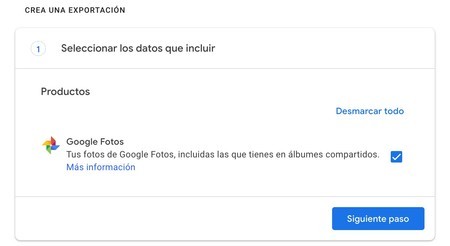
To activate the backup of Google Photos on the mobile, just go to the options of the application (it comes standard on most Android) and activate the backup, preferably unlimited (thus using no Drive space). In this way it is possible get a backup for one of the vital elements on any smartphone: the gallery. And it doesn’t matter how many images and videos are stored since, if we let Google manage compression, we won’t have to worry about space.
Although Google Photos is really good as a backup of the reel, you may have considered change that cloud for OneDrive or Flickr. You may even want a second backup, for what might happen. So how do you move all images and videos from Google Photos to Microsoft OneDrive or Flicker? Let’s see the process.
- You need an account in the service that you want to use to save the new copy of your photos. In addition, you must take into account the space: OneDrive offers 5 GB free, Flickr up to 1,000 photos (or combined with video).
- Go to this Google Takeout page, log in and create a new Google Photos export. Click on ‘Next step’.
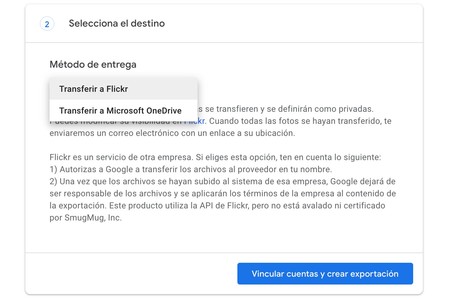
- Select the destination between the two available ‘Delivery methods’: OneDrive or Flickr.
- Click on ‘Link accounts and create export‘and accept the permissions: first of Takeout to access your Google account, then log in to the platform with which you are synchronizing.
- Once the data is accepted, the synchronization will be carried out automatically and without you having to do anything: Google will notify you when it is completed.
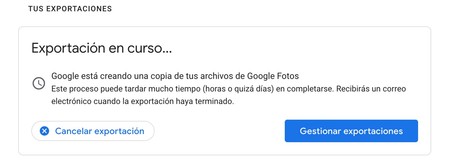 The export process can take several days, it all depends on the size of the Google Photos backup
The export process can take several days, it all depends on the size of the Google Photos backup The export time is long since the upload is done photo by photo, almost as if it was uploaded manually even though the process is fully automated. Google Photos will create the same album structure in the destination cloud; and will upload all content as found in Photos, with Exif data included.