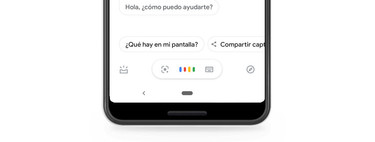If you receive a new message and at that moment you can not touch the mobile, either because you are driving or you do not feel like moving to take it, you can ask the Google assistant to read your messages WhatsApp, Telegram, Messenger and co. Do not forget that it is a hands free.
Reading Google Assistant messages is a feature that came almost a year ago in English, but started working correctly in Spanish a short time ago. Also, after reading a message allows you to easily answer.
First steps
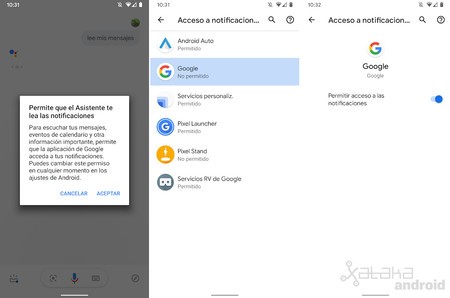
For the Google Assistant to read our new received messages, we just have to tell them “Ok Google, read my messages”. If it is the first time that we tell you, it will ask us to give the Assistant permission so that it can read the notifications. In the pop-up window that appears, we click “Accept” and in the setting “Access to notifications …” click on the application Google and activate the option allow access to notifications.
Ok Google, read my messages
Once this setting is activated, the Google Assistant You can now read the messages that are still unread. When we say “Ok Google, read my messages” you will be reading the new messages from each of our conversations. It will tell us who is sending the message, from which application and new messages.
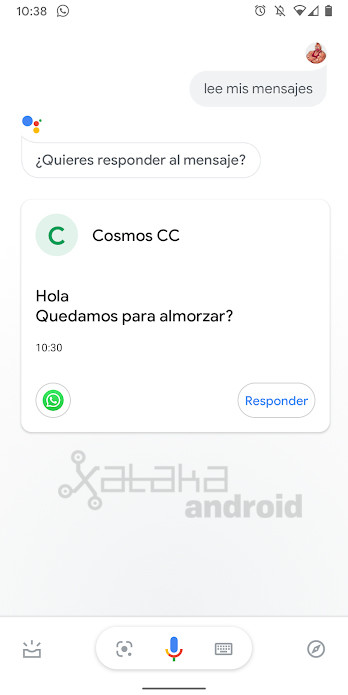
After reading new messages from a contact or group will allow us to respond to the conversation just by saying “Reply”. We dictate the message and confirm that we want to send our message.
Then if more messages from other contacts or groups, it will read the following messages, one by one, until there are no new unread messages.