The photos that can only be viewed once hit the WhatsApp for Android beta a few weeks ago and have finally been released for everyone. As the name suggests, WhatsApp prevents you from seeing these photos multiple times, but once the law is made, the trap is made, and we have already discovered a way to see them as many times as we want. Also, without showing them as open.
Photos that disappear are marked as open when they are opened for the first and only time. There is no possibility to open it again after closing it. Although you are free to take a screenshot, it will still show as open. Unless you do a simple little trick with the help of WhatsApp Web or for PC.
1. Open WhatsApp Web
One of the first things that comes to mind for try to cheat WhatsApp In such a situation, it is to activate the airplane mode on the mobile, open the photo, close the application and deactivate the airplane mode. However, this trick does not work as WhatsApp saves locally that you have opened the photo and will relay it to the other person as soon as you connect to the network again.

However, this method works in the company of WhatsApp Web or for desktop. Unlike WhatsApp for mobile, WhatsApp for PC is synchronized from mobile every time you open it again, so that it does not “tell” that you have opened the photo or video when it regains connectivity. The first step is therefore open WhatsApp Web or PC.

2. Activate airplane mode on your mobile
Photos or videos that can be viewed once are fully downloaded to mobile before they can be opened, so wait for it to finish downloading. If it is a photo, it will be very fast, but in the case of videos it may take a while.
Check that the photo that can be seen once appears as ready to open in both WhatsApp for mobile and WhatsApp for PC, and then turn on airplane mode on mobile. Even if the mobile is disconnected, the photo can still be opened.

Wait for the photo to load, but do not open it on your mobile. Activate airplane mode instead
3. Open the photo in WhatsApp Web or for PC
It is now when you should open the photo in WhatsApp Web or for PC. Unlike in WhatsApp for the mobile, as it does not have connectivity you can open and close it as many times as you want, without at any time appearing as open.
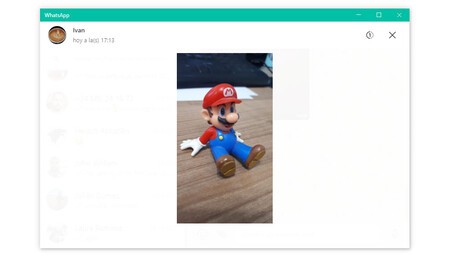
4. Close WhatsApp Web and deactivate airplane mode
When you are bored of looking at the photo over and over again, completely close WhatsApp Web or PC, and then you can deactivate the airplane mode of the mobile Safely. The photo remains unmarked as open.
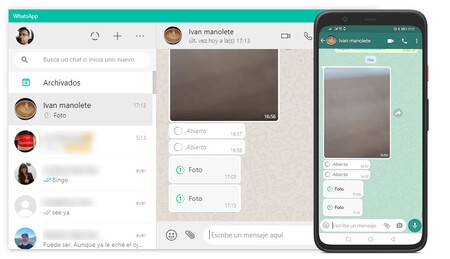
The photo is not shown open neither on the mobile nor on WhatsApp Web (if you open it again), neither for you nor for the person who sent it
The best of all is that you can open again without fear WhatsApp Web or for PC and it will still not show as open. Considering that the photos that can be seen once are still in testing, there is always the possibility that WhatsApp will correct this “error” in a future update.








