The integration of Google Assistant with WhatsApp is increasing, allowing us to use the voice messaging client hands-free. With voice commands we can send and listen to WhatsApp text messages with the Google Assistant and recently too voice messages.
In August of last year the Google Assistant implemented the voice messages in English and Portuguese (Brazil) but we had to wait a year for this feature to be available in spanish. We tell you what voice commands you can use.
So you can send a voice message with the Google Assistant
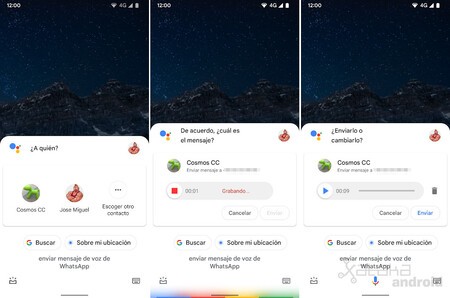
The Google Assistant offers these various ways to send a voice message. Some of the voice commands that we can use are the following:
-
“Hey Google, send a voice message”: Here the Assistant will ask you for the name of the contact, then for their phone number if you have more than one, then if you want to send the voice message by SMS or WhatsApp, and finally the content of the message.
-
“Hey Google, send a WhatsApp voice message”: Here the Assistant will only ask you for the contact in order to start recording the audio note.
-
“Hey Google, send a WhatsApp voice message to [contacto]”: Here we directly begin with the recording of the WhatsApp voice message to the contact that we have said directly.

The Google Assistant accepts several variations, allowing us to say these voice actions in other words. For example we can also say ‘Ok Google, send WhatsApp message by voice’ or say ‘audio message’ or ‘audio note’ instead of voice message.
When the Google Assistant starts recording the audio message, it will automatically stop when we stop talking. Later the Google Assistant will ask us if we want to send it, change it to record it again or cancel it. To listen to the voice memo you will have to press manually on the player.
In Engadget Android | How to make the photos of a WhatsApp chat or group not appear in the gallery








