The democratization of NFC in practically all Android ranges is making it easier for each day to take out your mobile to pay. As usual, just activate our mobile payments application to start working (since NFC is usually activated by default) but, nevertheless, companies like Xiaomi require some extra step when setting this up.
That is why it is necessary to explain how to configure mobile payments on a Xiaomi with MIUI (In the models with Android One it does not apply), since we must configure a certain setting somewhat different to ensure that the NFC is operational when using our cards.
The HCE purse, the key to this matter
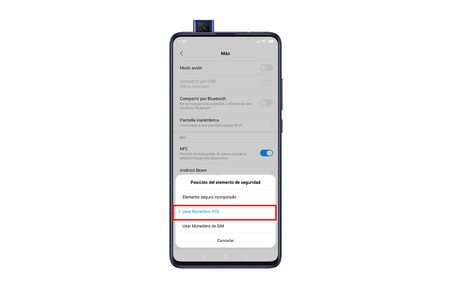
To activate mobile payments on Xiaomi mobiles with MIUI, it is necessary to activate the HCE wallet, a setting that we do not usually see on Android. HCE stands for Host Card Emulation, a technology that allows virtualize credit and debit cards in our terminal, which allows us to use our mobile software to pay with these cards.
Xiaomi mobiles do not come with the HCE wallet active, which prevents paying through NFC, even if we have everything else configured correctly
For some reason, MIUI mobiles do not have the HCE wallet activated as a security element, which prevents the phone from accessing our cards, even though we have registered them in the corresponding applications. Therefore, the first thing we must do to start configuring mobile payments is to activate it.
- We go to the phone settings
- ‘Connect and share’
- We activate the NFC -‘Position of the security element ‘
- We change the wallet to ‘Use HCE wallet’
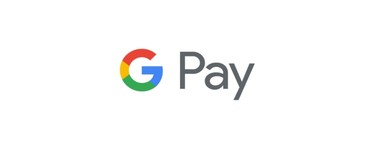
Choosing the default method
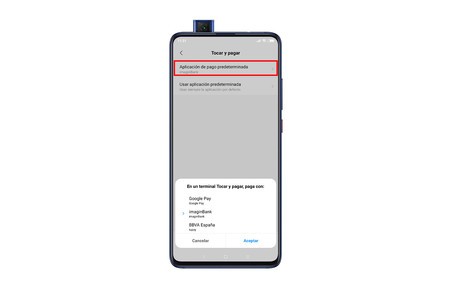
Once we have changed the wallet to HCE, it is convenient to choose the default method to pay. If we have our cards registered in Google Pay, we just have to select this as the main payment method. However, some apps not compatible with Google Pay, but they allow you to pay by registering the app as the default payment method.
To configure the payment through the application that we want, we must follow the steps we show.
- Settings
- ‘Plus’
- ‘Touch and pay’
- Change the default payment app to the one you want
Ready. Once we have configured these two elements (HCE wallet and default payment method) there is only a third step, make sure we have configured Google Pay correctly or, if you have an independent bank app, have downloaded your cards and activated mobile payment from said app.








