Our smartphones are used to do a thousand and one things and communicating with other people is the basis of many of them. These other people are represented on the mobile in the contacts, and it is important don’t lose them when moving from one mobile to another.
There are many applications to manage, import and export contacts on Android, although one of the most effective and simple methods is still through a Google account. If it is an option that does not suit you, we will see how to do it in a traditional way, exporting contacts as VCF file.
Through Google account
If you are going to change mobile but will keep the same Google account, the good news is that generally contacts sync with that account and therefore you may not need to do anything. That said, it’s worth checking that everything is set up correctly just in case.
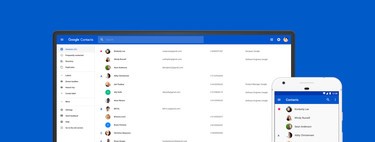
The contacts of an Android mobile can be saved in different media such as in the mobile storage, in the SIM card or in online services such as Google, Huawei, Samsung or many others. To pass all your contacts through a Google account, you must first copy them all to your Google account.
First, copy all to the Google account
Each Android manufacturer includes its own version of the contacts application, so the appearance and functions may vary. To make this tutorial more homogeneous, we rely on the app Google Contacts, available to everyone on Google Play.
After opening the app, display the side panel and enter the section of Settings. Inside, tap on to import and you will be shown a window with the available options. If you have contacts saved on the SIM card, choose it to import them to the Google account.
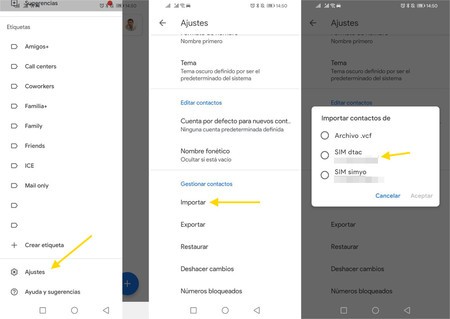
What if you have contacts in other media, like in the phone’s internal memory? Then you must use the official mobile contact application to transfer them to the Google account. There may not be such an option, so the process will consist of two parts: exporting the contacts to a VCF file and then importing them with the official Google contacts app.
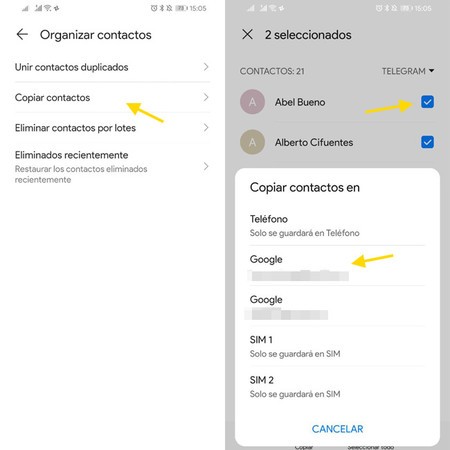 The Huawei Contacts app allows you to copy them to the Google account
The Huawei Contacts app allows you to copy them to the Google account At this point, all your mobile contacts will be copied and synced correctly in your Google account. No matter how much you change mobile, they will still be there as soon as you log into the same account on the other mobile.
Then use the same Google account on the other mobile
On the second mobile you don’t need to do anything except use the same Google account. Normally the synchronization of the account -including the contacts- is activated from the factory, although if they take time to appear you can go to Settings> Accounts> Google, tap on the account in question and check that contact syncing is up and running.
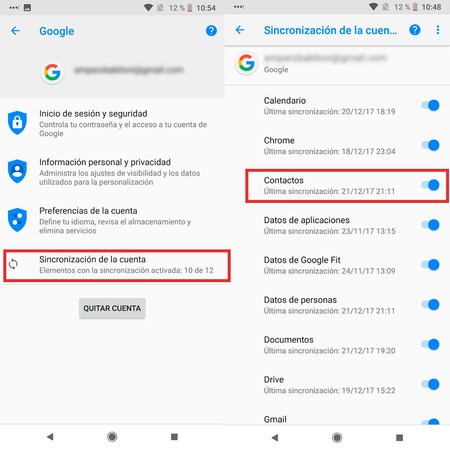
You will then have the contacts of the initial mobile in the second and synchronized in near real time. If you change, delete, or add contacts to one, the same changes will apply to the other. This, as long as you keep the Google account in both and they are connected to the Internet.
Exporting the contacts
What if for some reason you prefer not to use a Google account? Then you will always stay export contacts as a VCF file, a standard supported by practically all mobiles, Android or not.
Again, practically all contacts applications will allow you to export them, although if it were not so – or if you do not find the option – you will always have the Google contacts application. It is done by entering Settings and tapping on To export. Without further ado, a box opens for you to choose where you want to save the VCF file with your contacts.
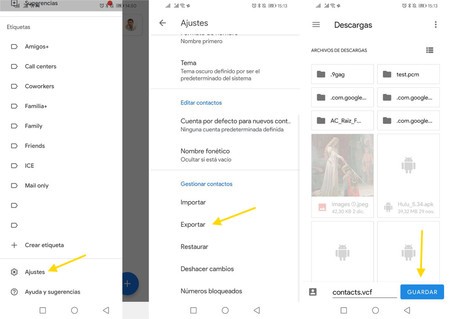
Then you must pass the VCF file to the other mobile, which should not be a problem as they do not occupy too much. You can use Bluetooth, Wi-Fi Direct, WhatsApp, Telegram, or any other method you prefer.
You lack then import them on the second phone. You can also do it with the Google Contacts application, from the same Settings but choosing this time to import. Choose then Archivo .vcf and you must select it in the mobile storage.
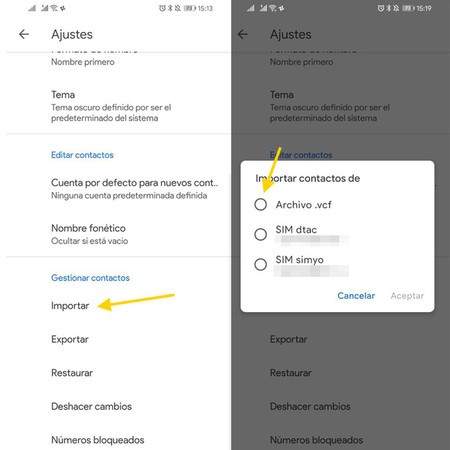
The import is done no further questions and without being able to choose which contacts to import and which not: all are imported. If some that don’t interest you are included, you can always delete them later.








