Generally, your Android mobile comes with a good selection of ringtones, but sometimes no matter how much you listen to them, none of them have convinced you. That is why there are many people who prefer use your favorite song as a ringtone.
The Google clock allows you to use Spotify songs to wake up, but in terms of ringtones for now there is no news. You will have to settle for songs that you already have on your mobile, generally in MP3 format. We will see several ways to do it, just in case one does not work with your mobile.
Option 1: from Android settings
Recent versions of Android give you few problems to use songs from your library as ringtones and it is the easiest way to do it. You just need to go to the Android settings, Sound section and tap on Phone ringtone. Keep in mind that this section may be called differently or be in another category in the layer of some manufacturers or older versions of Android.
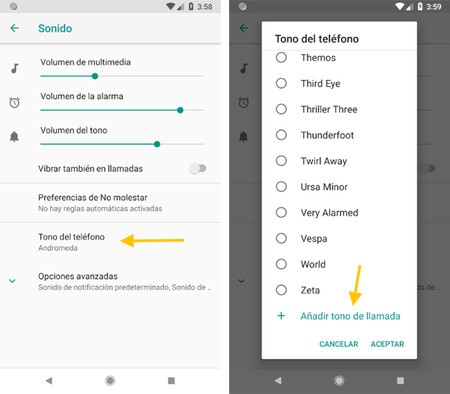
Then two things may happen: the Android document selector opens or you are asked which application you want to use to complete the action. The result in both cases is the same: you need select the song you want to use with another application.
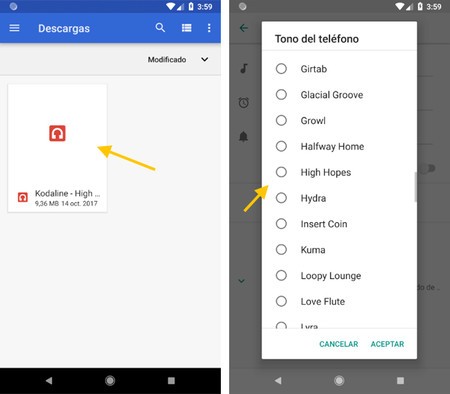
It will be easier for you to select the song with a music application, but the Android file manager also works for you. In that case, remember to use the menu to choose Show internal storage (or SD card), and then you can browse through folders until you find your music file.
Note that this process only adds the song to the list of available tones, but does not select it by default. Therefore, when you return to the menu to choose the ringtone, you must find tone name (be careful, it is not named the same as the file) and select it.

Option 2: from the music app
Google Play Music does not allow you to set songs as ringtones, but it does allow many other music player applications, both pre-installed and available on Google Play. The process will vary from app to app, but in essence the process is the same. Open a song and use a context menu to set it as ringtone.
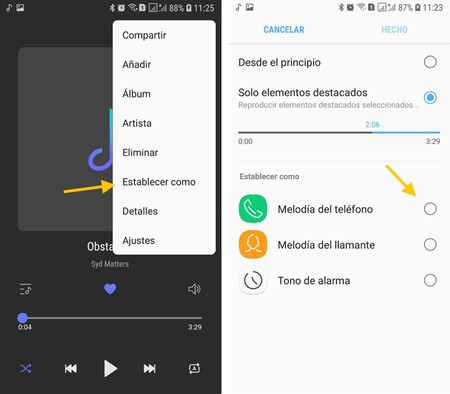
Adding a song as a ringtone with Samsung Music
For example, in the Samsung music player, this is done with the menu Set as. Then you can choose between phone melody, caller melody (for when a certain person calls you) or as an alarm tone. The feature comes with a neat “highlights only” mode, which chooses a piece of the song for you, rather than using it from the beginning.
Option 3: with apps
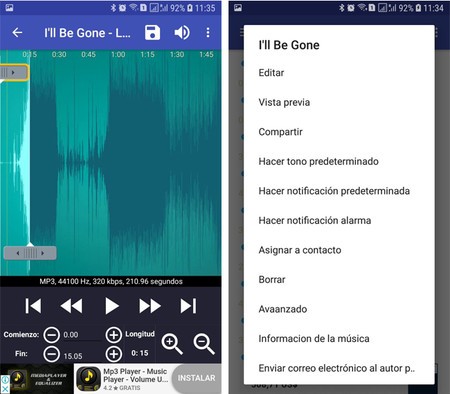
If neither of the two previous options have convinced you, you will always have to use applications specialized in creating tones, and of those there are many in Google Play. Ringtone Maker It is one of the most popular as it has more than 50 million downloads.
It’s not the easiest-to-use app ever, but it does the job, it’s for free and includes a good amount of advanced features that will delight those who need their ringtone to be very accurate.
For example, you can trim any song with easy settings to adjust the duration as well as set a specific song as ringtone, alarm or notification. For this you will need to grant permission to the application to make these types of changes in the Android configuration.

Ringtone Maker – create ringtone with music Varies by device.
If Ringtone Maker does not convince you, other alternatives Worth mentioning are ZEDGE, Audio MP3 Cutter or Music Cutter, to name just a few. All of them allow you to choose one of your songs, trim it (if you want) and set it as a ringtone.








