The most common way to use a mobile service is to download its application, but with Telegram it is not essential: you can access your account, exchange messages and chat in groups. without downloading your app. The Telegram website works perfectly for this; with the possibility of installing the progressive web application directly from the page.
Telegram has various apps in the Google Play Store, from the official one to numerous clients developed based on the TDLib library, an open source multiplatform library that Telegram offers to developers. Installing any of those applications opens the door to the use of the messaging platform, but its installation is not essential to use Telegram, the website can also be used from the browser. And there is another very practical way to use Telegram without going to Google Play: install your progressive web application from the web page.
The Telegram website is perfectly adapted
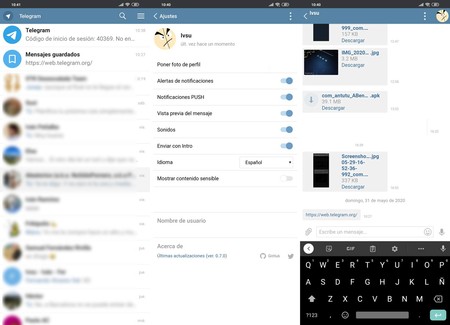 Telegram as a progressive web application (PWA)
Telegram as a progressive web application (PWA) Contrary to what happens with the WhatsApp web service, which needs to connect with the mobile application, On Telegram, his page works independently and as a client, both on computers and in the mobile browser. Thanks to that you can access the Telegram page using Google Chrome, Brave, Microsoft Edge or another browser to chat with all your contacts. In this way you save space on your phone without losing notifications or most of the Telegram functions.
In the browser, the platform works correctly, but our recommendation is that install your progressive web app. Despite what it may seem, you should not install an app itself since you only need to anchor the direct access of the Telegram website to your desktop. Nothing else is required to access the messaging platform.
- Open the Telegram web page in your browser (https://web.telegram.org). East must be compatible with progressive web applications or PWA: Google, Chrome, Brave, Opera, Samsung’s browser, Brave or the latest Microsoft Edge. Most browsers can install PWA applications.
- Access the options menu of your browser and click on ‘Add page to start’.
- Telegram will be installed as a progressive web application, it will not be a simple direct access: you can use it as if it were just another app.
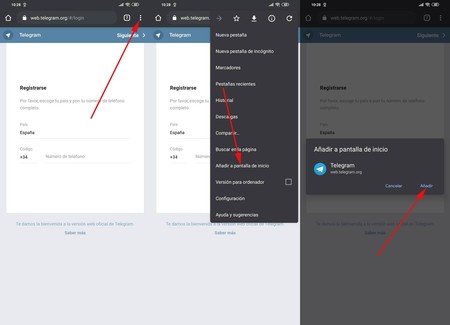
Using web-based Telegram saves a lot of space on the phone (of 49.55 MB that occupies its official application to 301 KB), it does not lose the application aspect, notifications are still received the same and it allows sending messages one by one and also in groups. It does have certain limitations, those of the web.
Limitations of using Telegram as PWA
We have already seen that the space saving is remarkable since Telegram as a progressive web application does not reach half a MB busy, but the disadvantages also exist. If you use the platform to send and receive messages, you don’t need much more than its web app. On the contrary, if you manage groups or perform advanced Telegram functions, then the PWA will be too short.
Here you have what you cannot do and what you can do with Telegram installed as direct access to the web.
|
What you can’t do |
What you can do |
|---|---|
|
|









