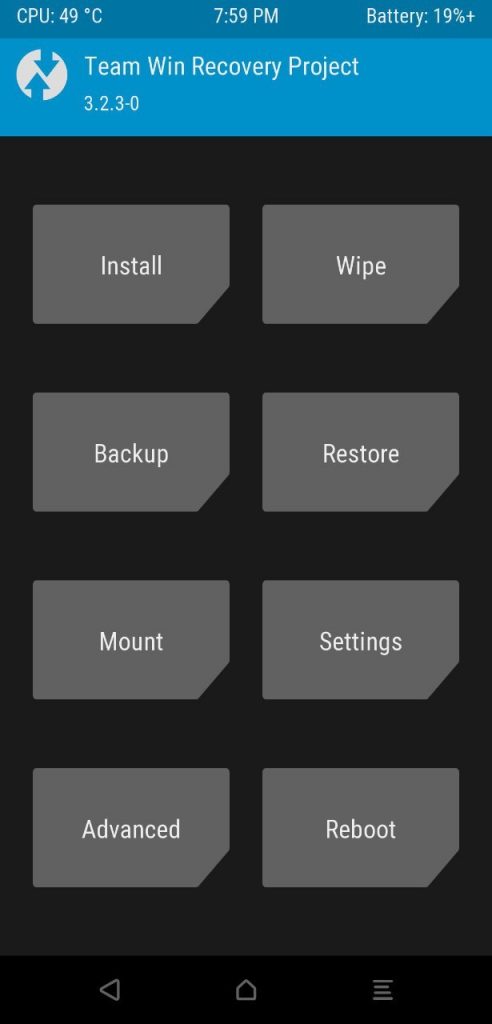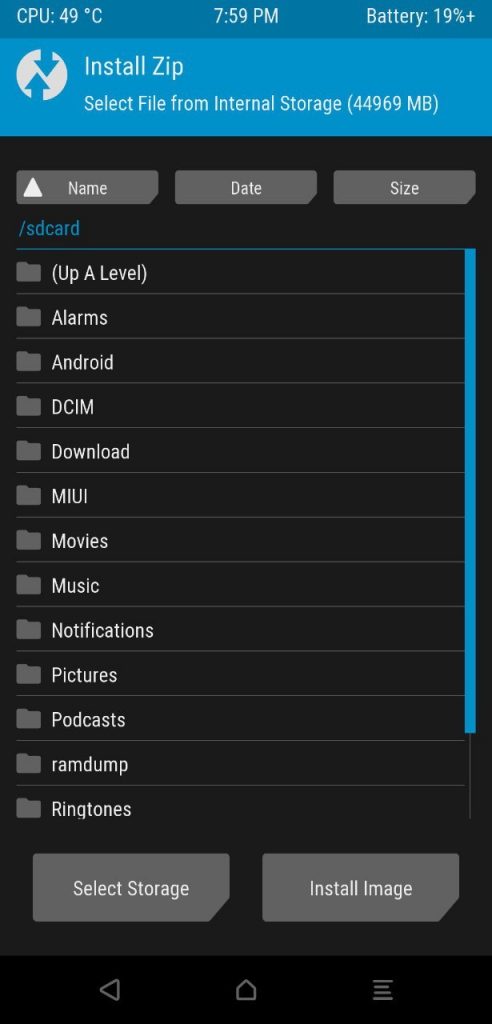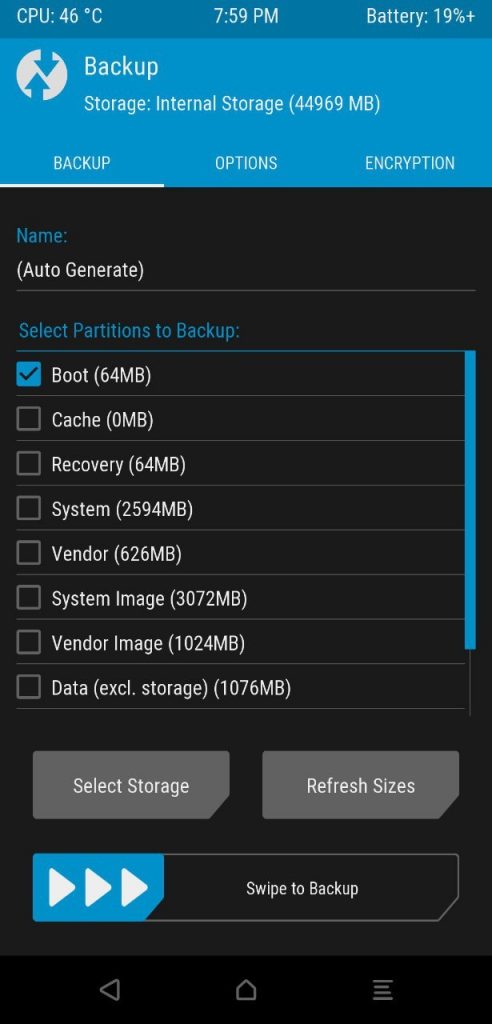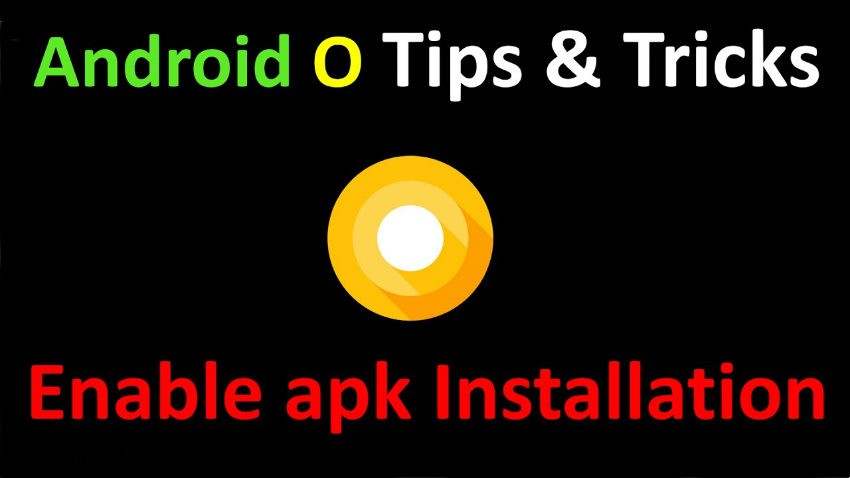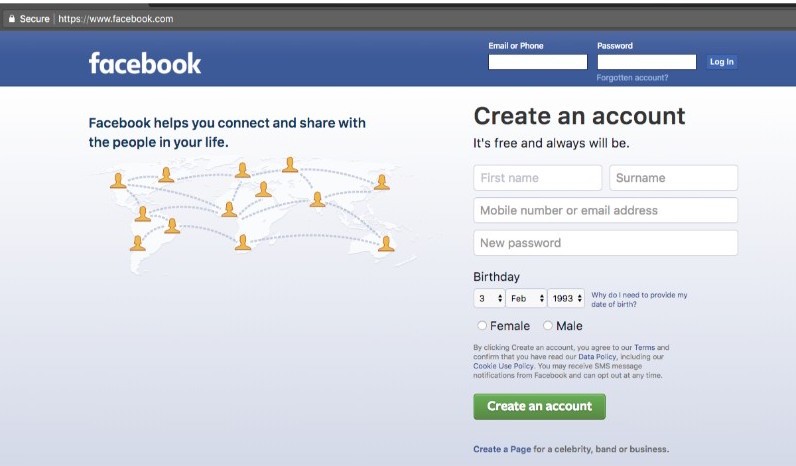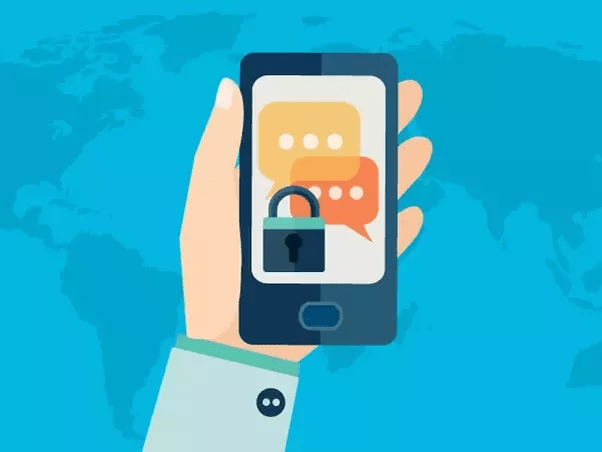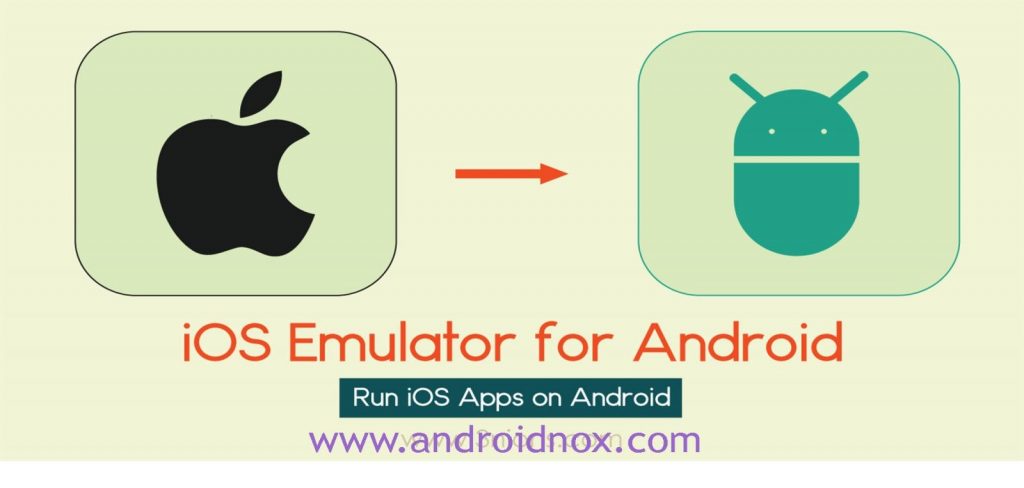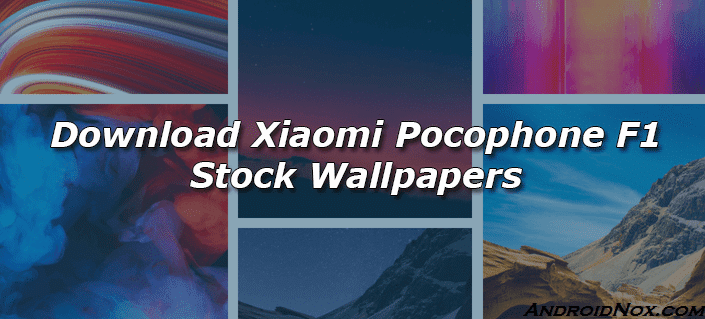Xiaomi’s Poco F1 is the latest entry of the flagship budget segment and the device has now received TWRP recovery which will allow you to easily install a firmware on your device and in this article how to install this TWRP recovery and Root your Xiaomi Poco F1.
But before continuing, make sure you meet all the requirements for successful TWRP recovery on your Poco f1. Plus, make sure you have an unlocked bootloader, a preview of how to unlock your bootloader is also given below, so users who own the Poco F1 for more than one week can try it.

Warning
The process requires that you format your device. Make sure that you have backed up everything important, including files and folders on your device’s internal storage.
Installing a custom recovery on your device requires unlocking the bootloader, which voids its warranty. If you are here, you have probably already made your decision. We can assure you that the method mentioned below has been successfully tested and works perfectly. What we can not assure you is that everything you do (even if you follow exactly this guide) will produce the desired result. That is to say, there is always a risk that something is wrong. In this case, you must understand that you have been warned, and you have accompanied it anyway. Therefore, AndroidNox cannot be held responsible for any damage to your device.
Requirements
- A Xiaomi Poco F1 with an unlocked bootloader.
- You’ll need a Windows, Mac or Linux computer with ADB and fastboot installed and set up.
- Make sure the device is charged at least 50%.
- Windows users will need to install the latest Xiaomi USB Drivers.
How to unlocked Xiaomi Poco F1 bootloader?
Now, before you continue, you will need to have an unlocked bootloader, and what’s good is that Xiaomi does not care if you have one and also offers specialized tools to do it. You can easily unlock the bootloader of your Poco F1 without much hassle by visiting the official Xiaomi website here, then you have to request the unlocking of the bootloader.
Follow the instructions, and everything will be fine, note also that if your device is fairly new, it may take a few days or a week to unlock the bootloader. So, let a few days pass and try again.
Enable USB debugging and OEM unlock.
Assuming you have an unlocked bootloader, follow the option Enable your USB debug option on your Poco F1. You can do this by going to the Developer options and scroll down and activate it.
Now, if you do not have an options menu for developers in your settings. Then go to Settings> About Phone and press the version number 8 times, until the message Toast asking you to be a developer is displayed.
Downloads
- TWRP recovery image for Poco F1 (beryllium) (source: Shivam Kumar Jha)
- DisableForceEncryption_Treble.zip
- Magisk v17.1
Install TWRP on Xiaomi Poco F1
- Download all the required files from the Downloads section above. Move the DisableForceEncryption file to your Poco F1’s internal storage. Move the TWRP recovery image to your adb folder or in an easily accessible place on your computer.
- Connect your Poco F1 to the PC with a USB cable and launch the ADB command line interface. Grant ADB debugging permissions to the PC on your phone if asked.
- Use the following ADB command to reboot your device into fastboot mode.
adb reboot bootloader
- When in fastboot mode, use this command to flash the TWRP recovery image
fastboot flash recovery /path/to/twrp-3.2.3.0-beryllium-20180831.img
In the command above, replace /path/to with the actual path to the twrp file. You don’t need to type a path if the twrp file is already placed in the ADB folder. You’ll also need to type the correct file name of the image file in case you changed it.
- Once the recovery is flashed, use the following command to boot your device directly into TWRP recovery instead of rebooting it.
fastboot boot twrp-3.2.3.0-beryllium-20180831.img
Once again, keep in mind that you enter the correct path and file name.
- In TWRP recovery, when asked to Keep System Read only?, tap on the Keep Read Only button to not allow for system modifications.
- Go to Install on the main menu and select DisableForceEncryption_Treble.zip. Swipe at the bottom to flash the zip and disable encryption.
- Go back to the main menu and select Reboot > Recovery.
How to Root Xiaomi Poco F1?
- When your device boots up into TWRP again, select Wipe > Format data and then type yes. This will wipe your device entirely.
- Using the MTP connection (USB cable) transfer the Magisk zip file to your device’s storage.
- Once again, select Install in the TWRP main menu and this time select and flash the Magisk zip.
- Once it is flashed, tap on the Reboot system button that appears at the bottom.
When your Poco F1 comes back on you should find the Magisk Manager app in your app drawer.