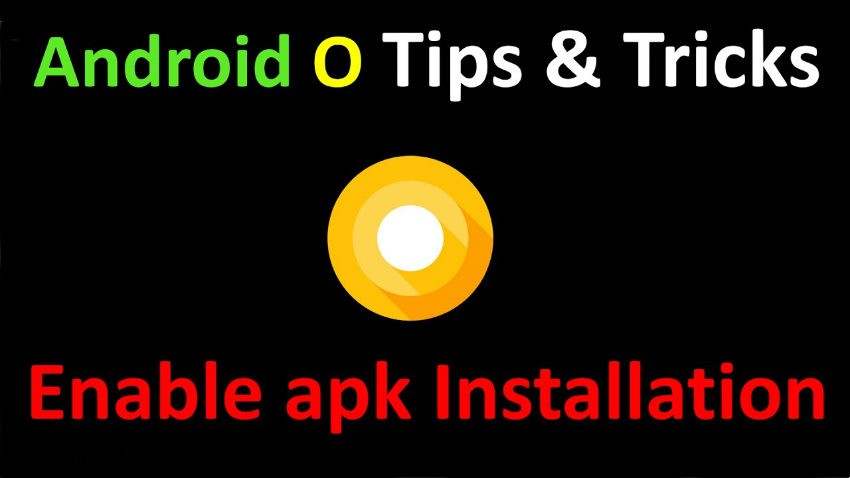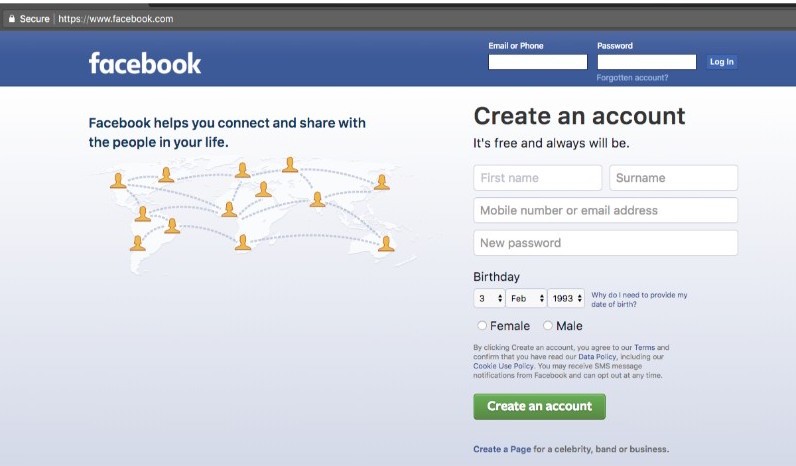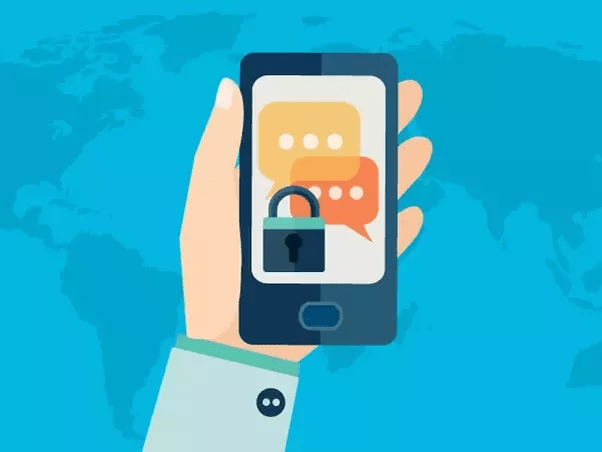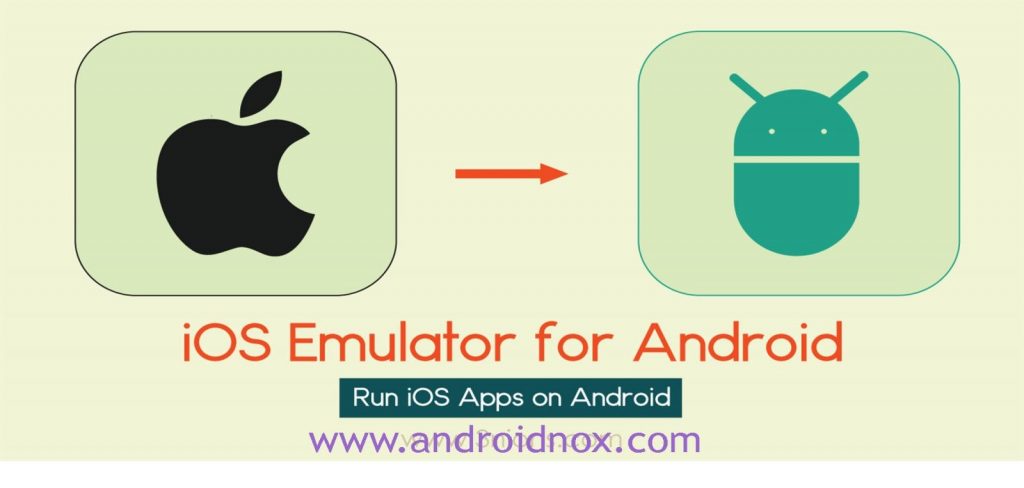SMS Backup & Restore: When you send an SMS to someone using an instant messaging application on your phone, messages are usually stored in the cloud. Even if you had to uninstall the application or install it on another device, you would still have all your messages. This is not true for some email services like WhatsApp and this is not true for SMS messages stored on your device. We depend on our phones to keep texts of friends, family, work, etc. If you damage your phone, lose it, lose the stored data, you do not necessarily have to lose your SMS messages. Provided that you regularly save SMS or SMS, you can restore them quite easily.
I am someone who constantly steals my phone because of a mod or a ROM, especially when it comes to a new device. People like me need to back up our SMS messages more often than not. Even when you buy a new device, you can simply save your SMS messages to the cloud and restore it to your new device. All this can be done with an application that I have tried and tested countless times. It’s called SMS Backup & Restore and it’s available for free on the Google Play Store.

With SMS Backup & Restore, you can save not only your SMS messages but also your call logs. It can directly upload your backups to your Google Drive, OneDrive or Dropbox account. The application also gives you the option to store the backup file, which is an XML file, locally. You can then download it to your online storage accounts without having to allow the app to access your cloud storage.
Install SMS Backup & Restore App
Features
- Local device backup with options to automatically upload to Google Drive, Dropbox, OneDrive or Emails
- Backup SMS (text) messages, MMS and call logs in XML format.
- Choose a recurring scheduled time to automatically backup.
- View and drill into your local and cloud backups
- Option to select which conversations to backup or restore.
- Search your backups
- Fast Transfer between 2 phones over WiFi direct
- Restore/transfer the backup to another phone. Backup format is independent of the Android version so the messages and logs can be easily transferred from one phone to another, irrespective of the version.
- Ability to restore all text messages or only selected conversations.
- Free up space on your phone. Delete all SMS messages or call logs on the Phone.
- The XML backup can be converted to other formats, and can also be viewed on a computer.
- Email a backup file.
How to backup SMS Messages on Android
- Launch SMS Backup & Restore once it is installed.
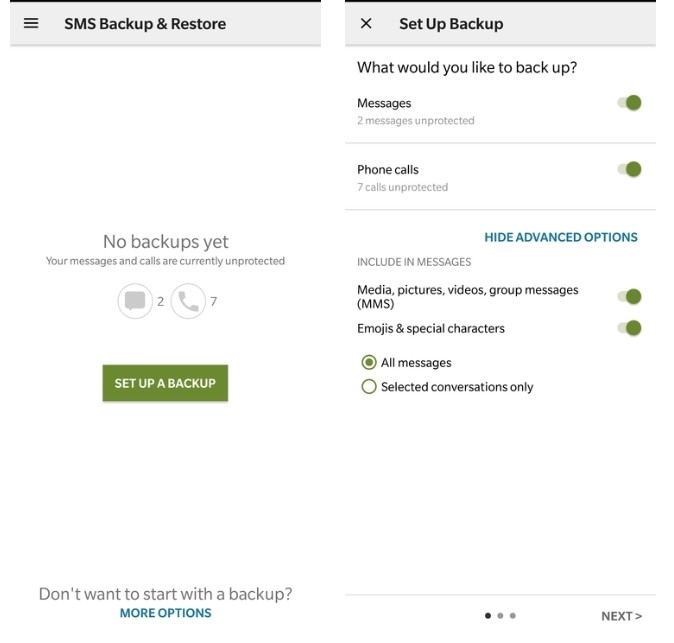
- Once you allow all permissions, simply press the SET UP A BACKUP button on the main screen. On the next page, select the data you want to back up, and then press NEXT.
- Now you can select the location where you want to store the backup. You can store the backup directly on one of your cloud storage accounts or on your phone. Storing on your phone pretty much beats the purpose of a backup though. So, unless you plan to keep the XML file somewhere else later or download it manually to the cloud, do not choose local storage.
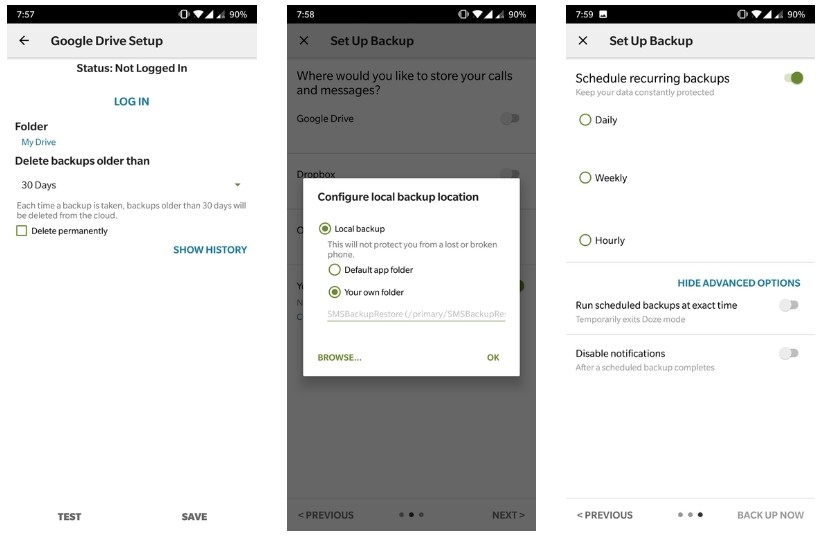
- If you choose a cloud storage service, you will need to sign in and allow access to the app so that it can be uploaded to your storage on your behalf.
- Press NEXT when you are ready and choose if you want the app to create regular backups and press BACK UP NOW to save the SMS.
How to restore backed up SMS Messages
One of the benefits of storing a cloud backup is that you can access it from any device. So, if you have a new device on which you want to download your SMS backup, simply install the SMS Backup & Restore application again and give it the necessary permissions. If you want to restore your SMS messages on the same device, simply launch the application. In the side menu drawer, navigate to Restore.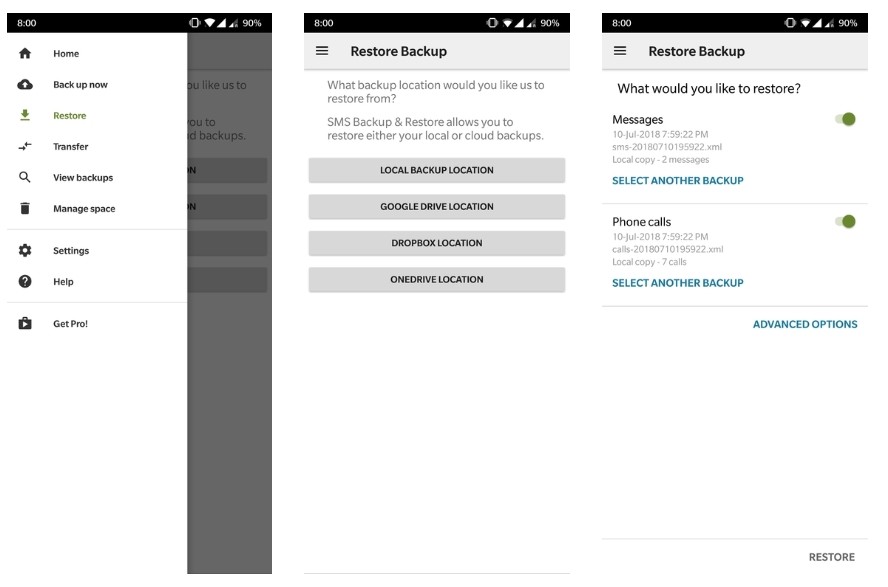
Select the backup location where you previously saved the backup. Once selected, the application automatically detects the backup file and asks you for the data you want to restore. Select what you want to restore and press RESTORE. That’s all. In the blink of an eye, all your SMS and call logs will appear in their respective applications.