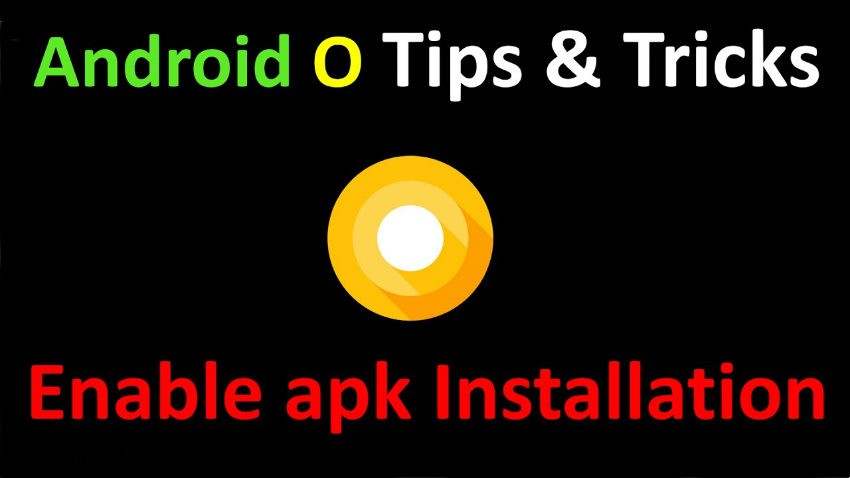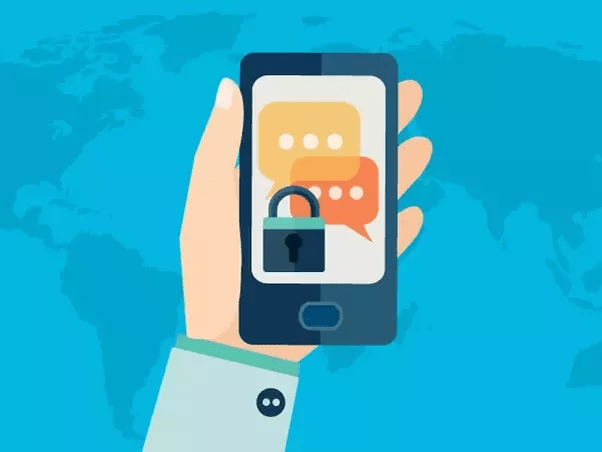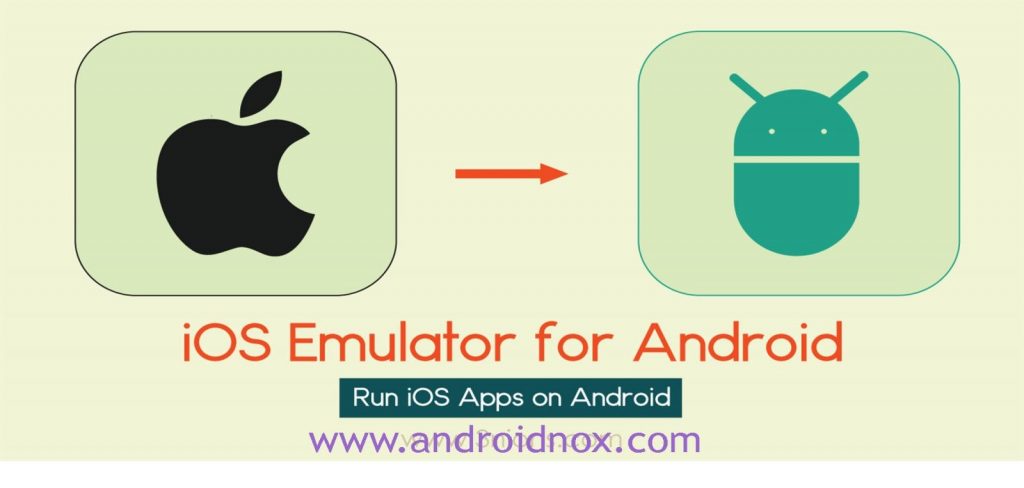Facebook does not allow us to access their web version on Android Smartphone. It will automatically redirect you to the mobile version. It’s not that Facebook forces us to use only the device-specific version. But to provide you with a better Facebook experience, developers have made it responsive to the device you use. One more reason why FB does not allow its mobile web version is that the extreme number of people do not use the high-speed Internet connection. So, literally, you will not be able to use the desktop version of Facebook properly.
But sometimes we might need to take advantage of the full Facebook website on Android. Since you can not use all its features on the Android version. There are easy-to-use methods that will force your browser to open the full Facebook site. I mentioned 3 ways below, although all of them work well if anyway one of them does not work for you then just go to the next one.
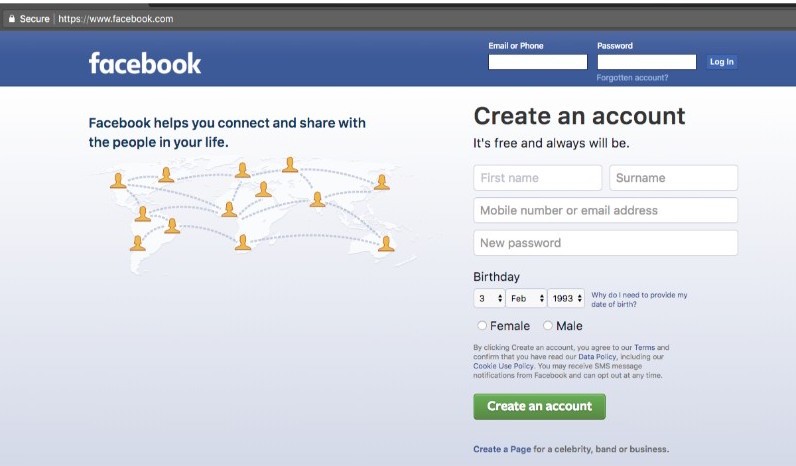
How To Access Facebook Desktop Website On Android
1. Using the URL
This is one of the simplest methods to load the full Facebook website on your Android phone. We can say that this is an official method of Facebook because the URL we will use is the own URL of FB.
- Just open your browser and enter this URL http://www.facebook.com/home.php. Do not forget to add “www” in front of Facebook.
- It will open as a mobile site if you are not logged in, once you are logged in to Facebook, you can see the full version of Facebook.
- Mark the link above to open it in one click or do not forget to add home.php whenever you want to access the desktop website.
2. Using the browser in the built-in function
This feature is available on almost all popular browsers. Mobile browsers have a feature to open the desktop view of any website that you surf. Here I take the example of Google Chrome Browser Apk.
- Launch your web browser, you can access it from the home screen of your smartphone.
- Click on the three dots in the upper right corner.
- Now select Request Desktop Site from the menu. (There may be different options for this.) Here in Google Chrome, it is mentioned as above fat term.
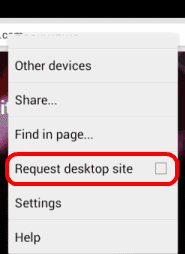
- Now just enter facebook.com in the address bar and that’s it. You have finished.
3. One more way
This is another great way to work if you are using a mobile version and want to move to the office during this time.
- Open the web browser of your phone. (Here I take an example of Google Chrome)
- Open http://m.facebook.com, wait until it loads.
- Now click on the menu in the upper right corner.
- Scroll down to the end of the menu and there you can see a Desktop Site option, just click on it and that’s it.
Note: – It is always advisable to rotate your screen when accessing the desktop website on your mobile. Landscape mode will give a better view of the text and image of the website. To use landscape mode, simply select the screen rotation notification bar.
So, readers, it was all about how to load the Facebook desktop version on your Android mobile. I hope that one of the methods would work for you. If you encounter any inconvenience or have any doubts or questions, please leave a comment below in the comments section.