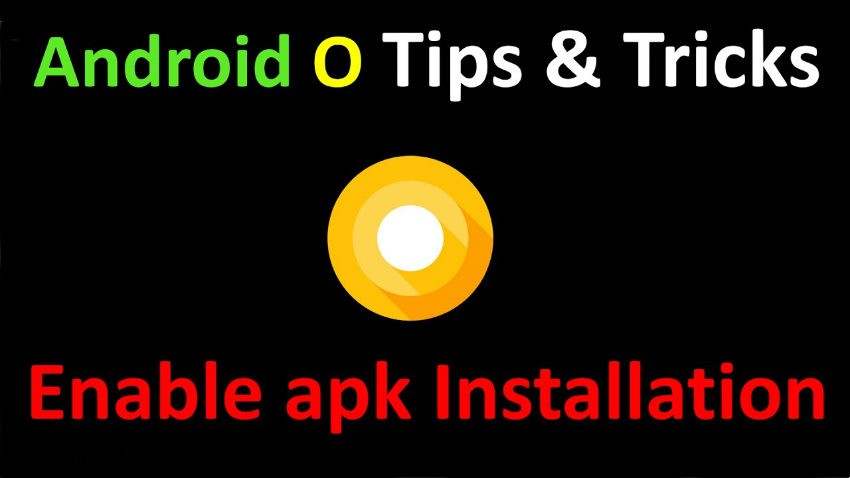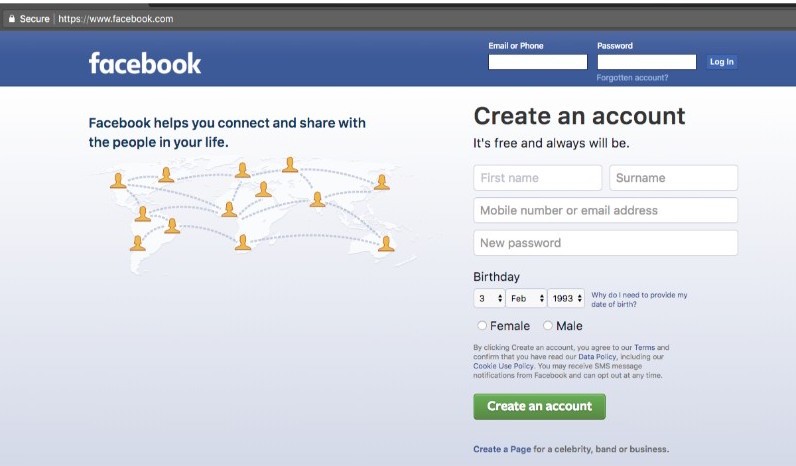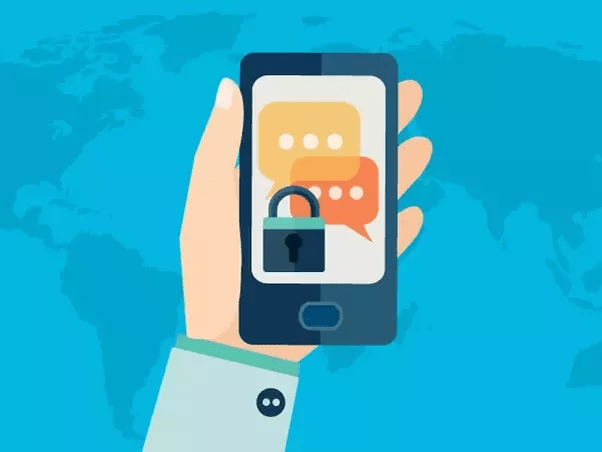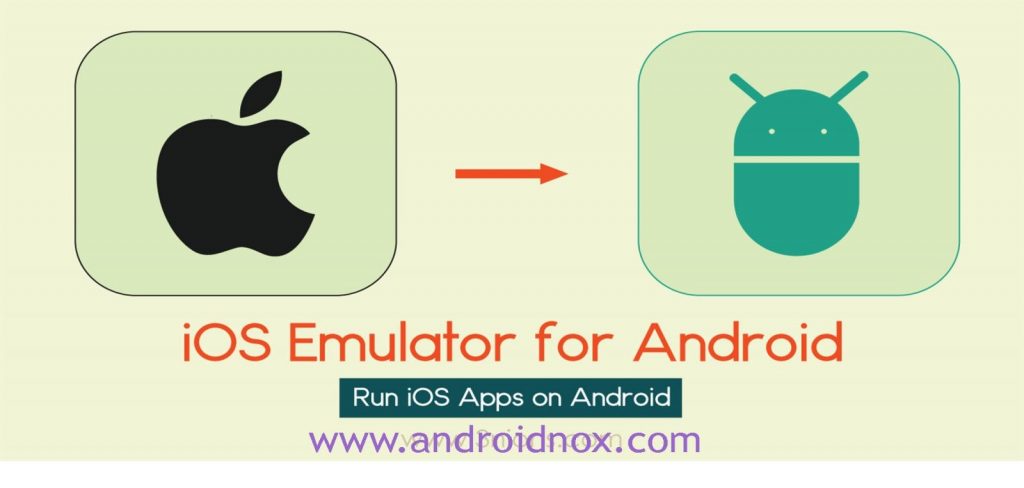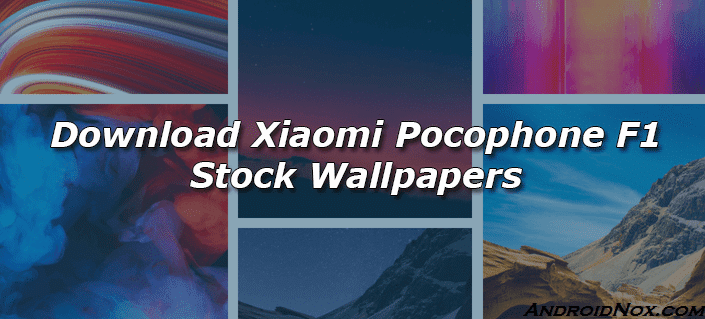Now I am going to show you step by step guide How to Unlock POCO F1 Bootloader. This is the simplest method that you can follow in order and Images to unlock the Bootloader of POCO F1. And the best thing is that If you follow this method correctly, you can unlock the Bootloader in just 5 minutes. And you also don’t have to wait for the permission. So don’t skip the steps and read it till the end. So, without any further, I do, let’s start.
Requirements
- Own POCO F1
- You must have a registered Mi account and Mi cloud account on your Pocophone
- Before we started to make sure your device is almost 60% charge. And you should also backup all your data as it for leave is all the data for your device internal storage.
How to Unlock POCO F1 Bootloader
Step 1: Enable USB debugging and OEM unlock
Now head over to the setting menu then about phone and tap the MIUI version (For POCO) to unlock The developer option.
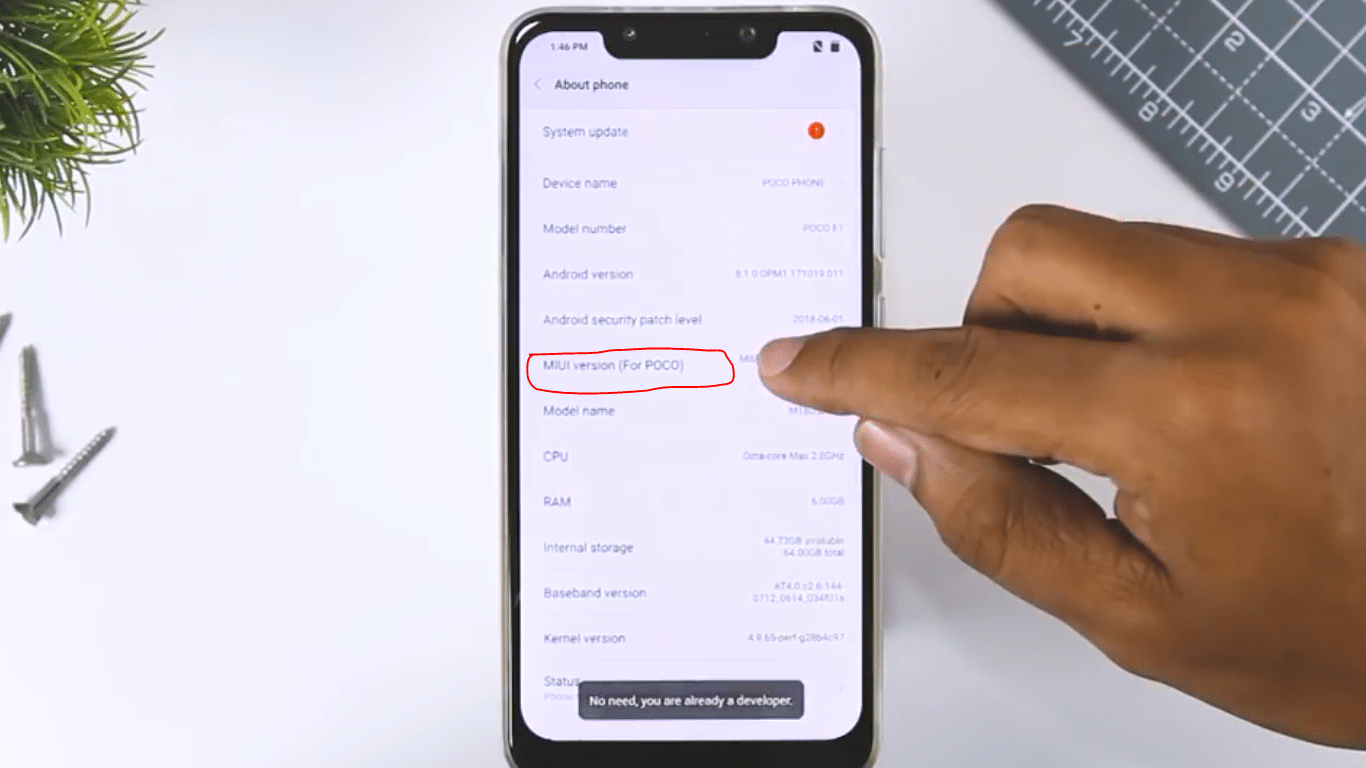
Once stand to go back and click on additional setting here you find the developer options click on that and enable this OEM unlocking.
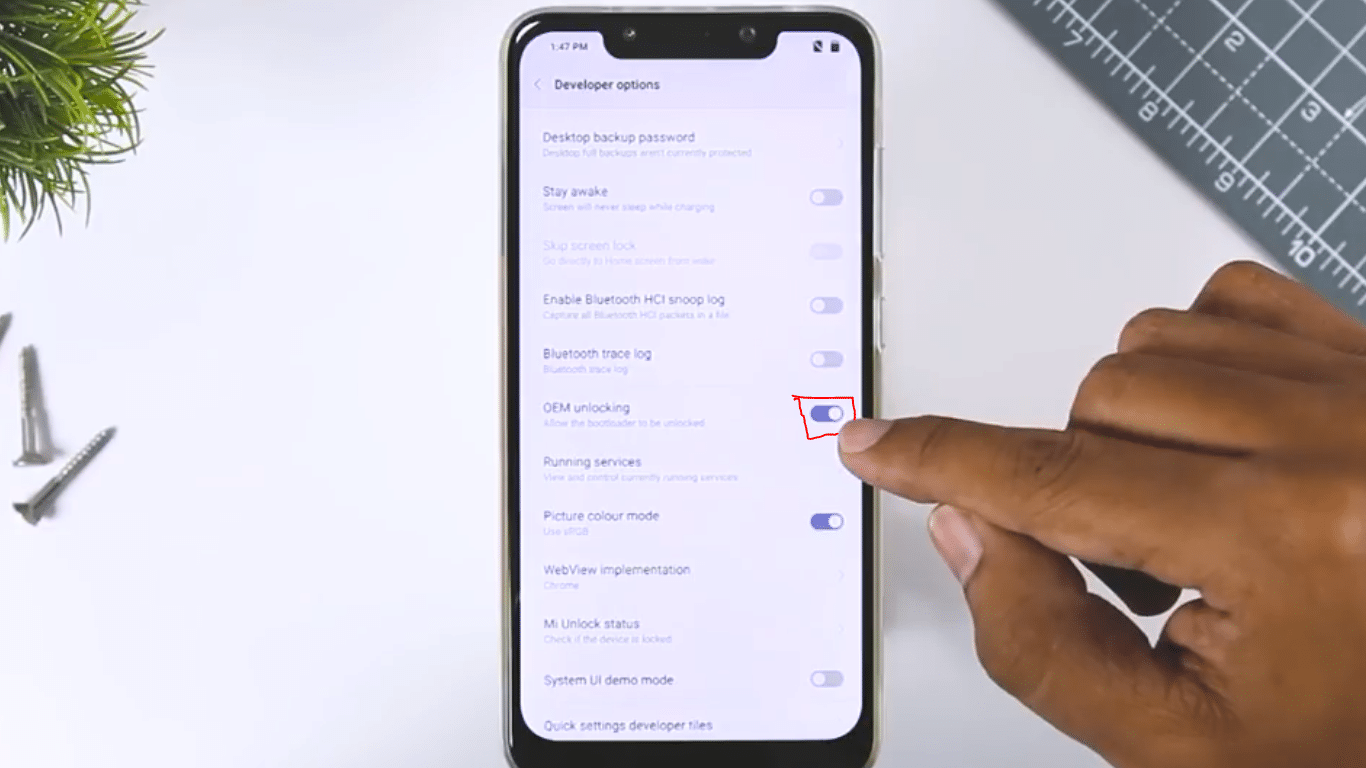
You can also check the Mi unlock status. As you can see your device is Locked. Now come to the important part of How to Unlock POCO F1 Bootloader.
Step 2: Enable Sync to Mi cloud
Go back in the setting Menu and click on the Mi account and Mi cloud and from here you have to turn on the Sync and find the device options. Otherwise, you won’t be able to unlock the device Bootloader. Now, this is necessary because of it all Sync your device to the Mi cloud server and let you unlock the bootloader.
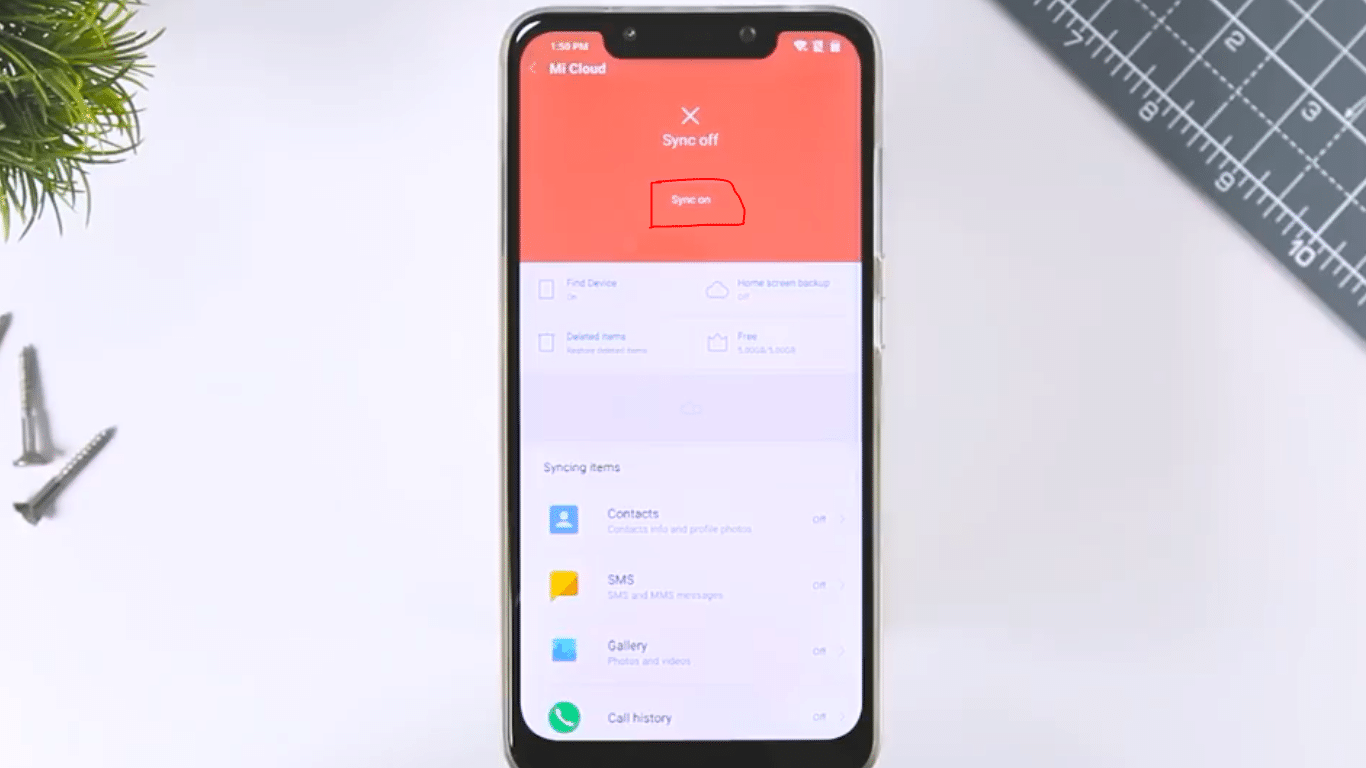
You can also confirm that your device Sync on or not by just login Mi cloud server from your PC. And clicking on find device option.
Now from here you also have to remove or disable other device Sync other these your POCO F1. And this is also a very important process. 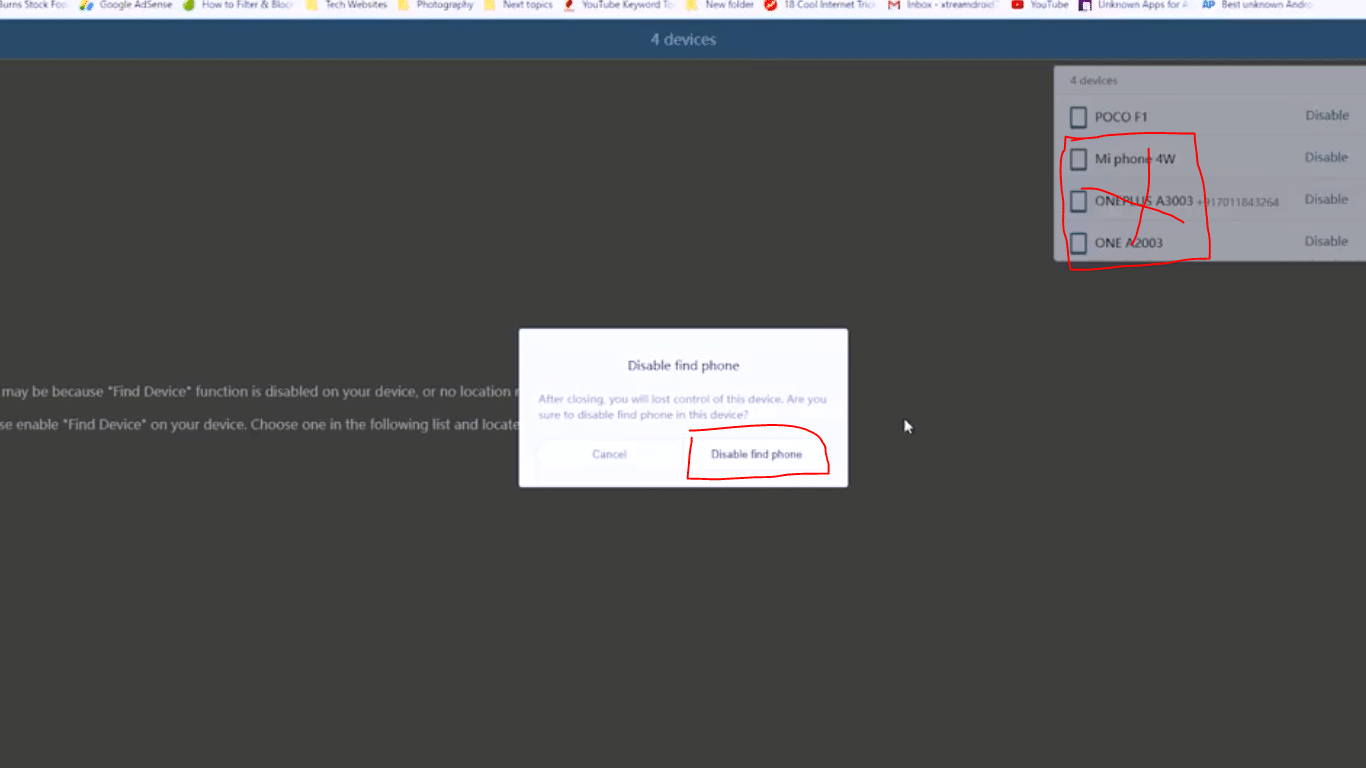
Step 3: Download Mi Unlock Tool and processing to unlock bootloader
Now in the make step, you have to download Mi unlock tool below and Extract the file.
Mi unlock tool
Once stand, click one the Mi flash unlock icon and Run it, administrator.
Step 4: POCO F1 booted into fast boot mode
Now it will ask you to login into your Mi account. And make login into the same account that you used in your device.
Now go back to your device and Boot into the fast Boot mode by clicking and holding volume down and power button until you see this logo…
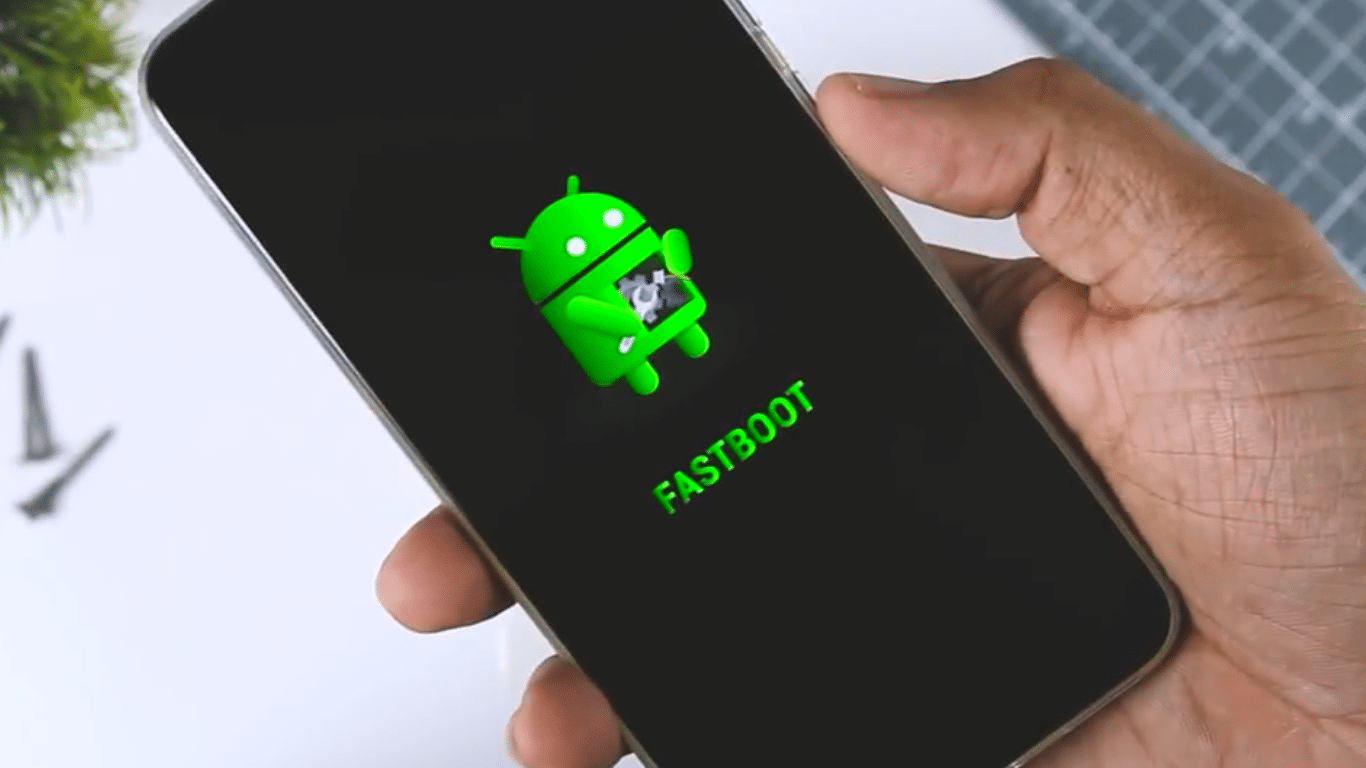
Now you as you can see you have successfully booted into fast boot mode.
Step 5: Connect to PC and unlock POCO F1 Bootloader successfully
Now connect the device to PC via USB cable. And as you can it showing your device status connected.
And is also showing that unlock will erase your data. Now click on this unlock option and it will show you some warnings just skip it and start the unlocking process. And then a few seconds your device will be unlocked.
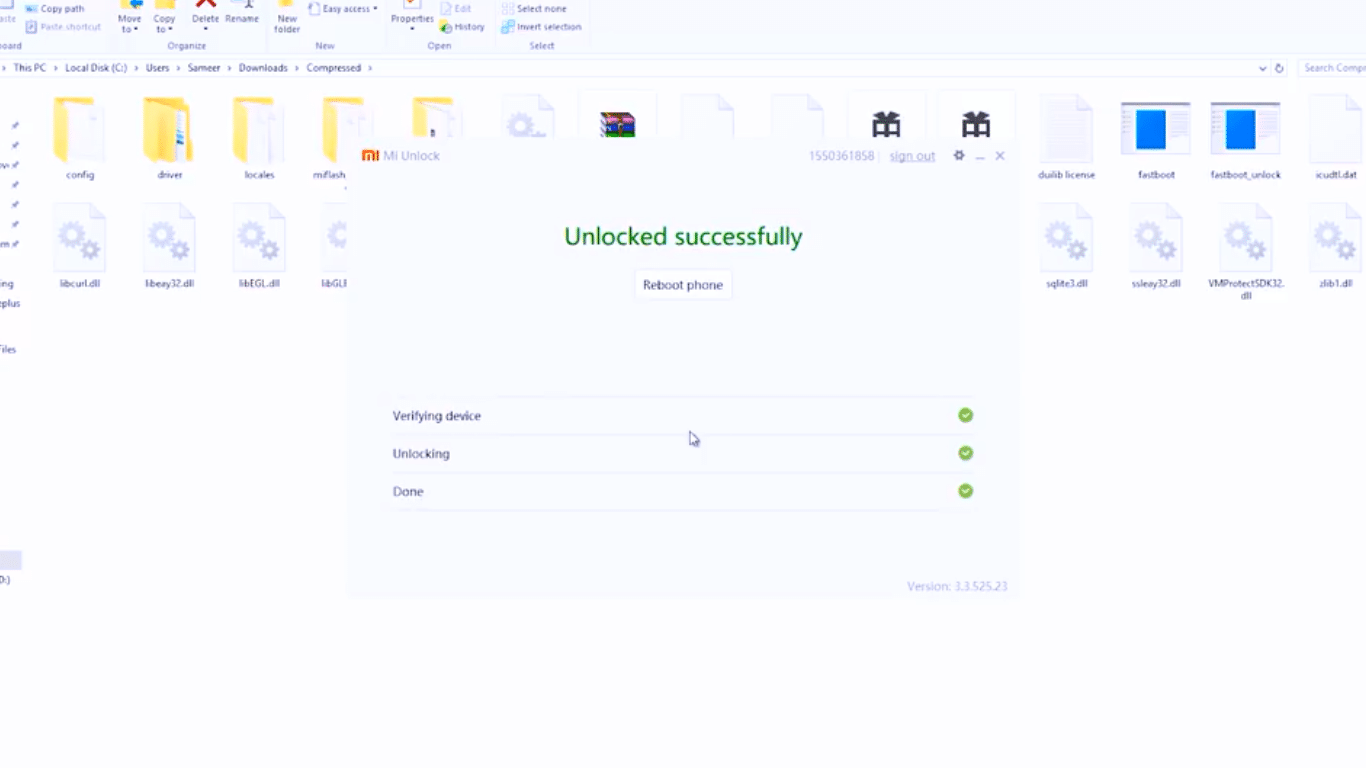
So, that’s how you can unlock the Bootloader for POCO F1 in just 5 minutes. Now booted device and let’s go to the setting menu then additional setting then Developer Options and then Mi unlock Status. And here you can see that your device status is unlocked.
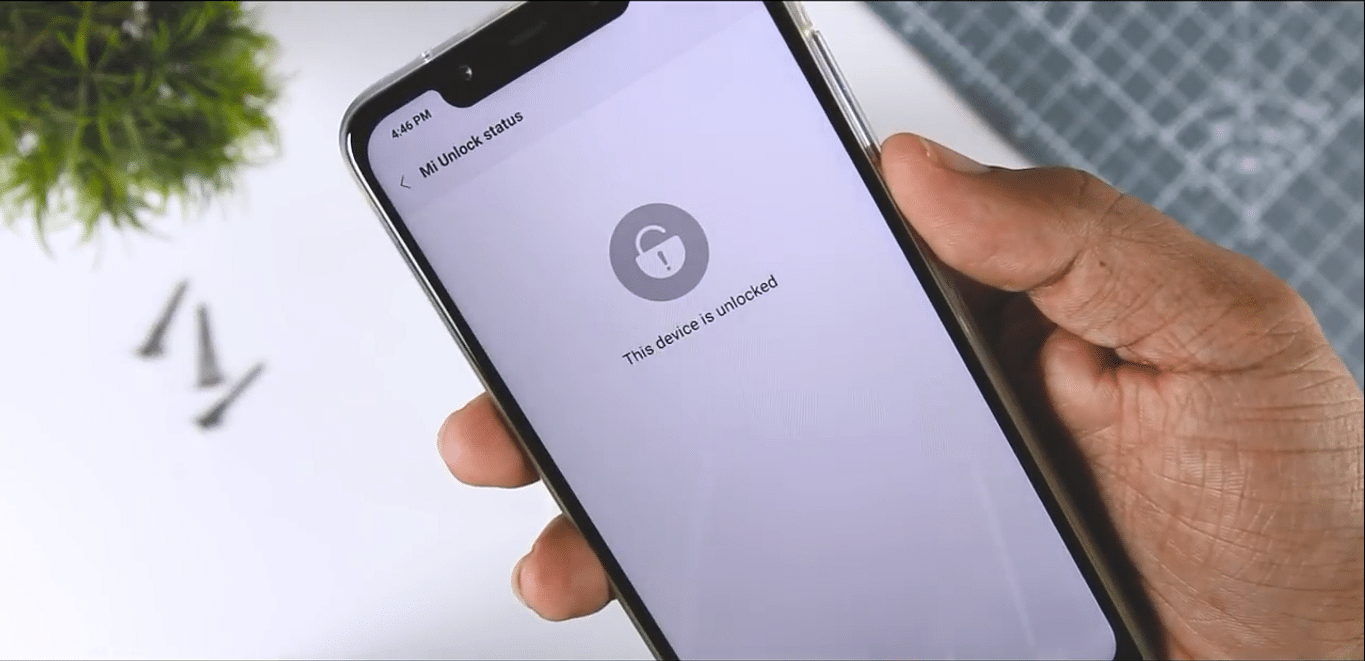
Conclusions
A bit long rather and easy on How to unlock the bootloader on your POCO F1. What you able to successfully unlock the bootloader on your POCO F1? or your problem somewhere? Don’t hesitate to let me know in the comment below. We can always help you out. If you went to Install TWRP and Root Xiaomi Poco F1? You can check it.