We have previously talked to you about applications to see the mobile battery in superimposed bar mode on the Android status bar or around the notch. Today’s application is similar, but different: it is a bar for control media playback from the status bar.
It is possible with Media Bar, a simple application that superimposes a bar that indicates the progress of the current playback, with the advantage that you can swipe on it to change tracks, pause or advance or delay the playback, whatever the application you are.
First, the permissions
Media Bar is a free appAlthough without paying the 2.02 euros for an individual license, some options are not available and advertisements appear on your interface from time to time. Its concept is quite simple: an always visible and configurable bar, which indicates the current multimedia playback process.
To start using the Media Bar, the first thing you need to do – in addition to installing it – is to press the main switch. The application will then ask you to grant it two permissions: that the you act as an accessibility service and that you give him permission to access the notifications.
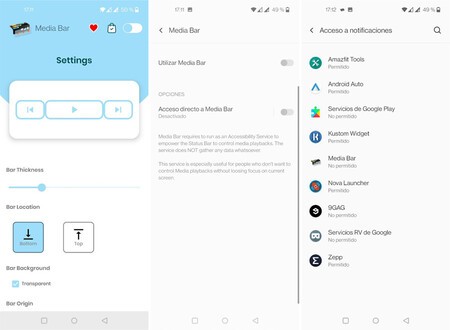
To work, Media Bar needs accessibility permission and to access notifications
Both permits are necessary for the operation of Media Bar and, in fact, it will not stop asking for them until you grant them. Optionally, you can add a direct access to Media Bar in the navigation bar Android so you can quickly turn it on and off.
Configure your bar
By default, Media Bar shows a red bar just below the mobile’s status bar, although you can make some changes in the application settings. Not all options are available without going through the box, but you have the ability to change the color of the bar, make its color dependent on the application or have several colors, by segments.

It is also possible to choose the thickness of the bar and if you want it to be shown in the upper or lower part of the status bar, as well as if the part that is not “full” at that moment will be transparent or black.
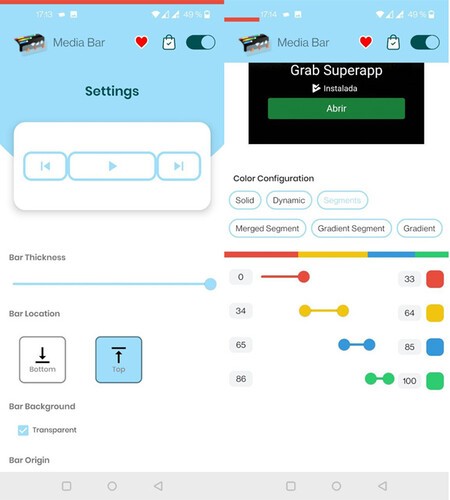
In the Media Bar options you will also see some playback controls, which you can readjust in terms of their size and the actions they perform. These controls are invisible, hovering above the status bar. The idea is that there are customizable areas on which, when you touch on, the actions are carried out.
That is, by default, if you touch in the central area of the status bar, stops and starts playback, while tapping on the left side moves to the previous track and tapping on the right to the next.
Your music, always at hand

Everything is already configured, so the only thing you need is to start playing something with a compatible application, which is usually normal. In the Media Bar you will be able to see the playback progress at all times, in addition to control it regardless of the application you are and without having to display the notification panel. These are the available actions:
-
Swipe right: Go back to the current playback.
-
Swipe left: Advances the current playback.
-
Tap on the left side: previous track.
-
Play in the center area: stop and resume.
-
Tap on the right side: next track.

Media Bar
- Developer: IJP
- Download it at: Google Play
- Price: For free
- Category: Music and audio








