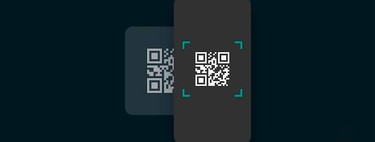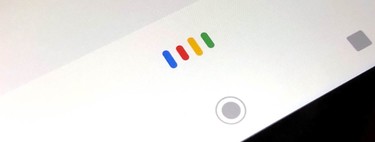Having an assistant on the phone not only facilitates the resolution of doubts, but also saves installation of a large number of applications. This is what happens with Google Assistant: we have chosen nine functions that allow you to take advantage of your phone without installing other apps. The Google Assistant is a Swiss Army knife of the software already included in your Android.
“Ok Google: what the weather will be tomorrow.” This simple action allows to know the meteorology of the area in a simple way and without touching buttons on the phone: the assistant puts the boundless knowledge of the Internet within reach of the voice. Not only that, Google Assistant allows us to perform multiple actions on our Android, it even offers functions that until recently could only be achieved by installing apps. So why go to Google Play when we have a pre-installed and extremely powerful tool? Let’s look at some of the advantages of Assistant.
Know the time
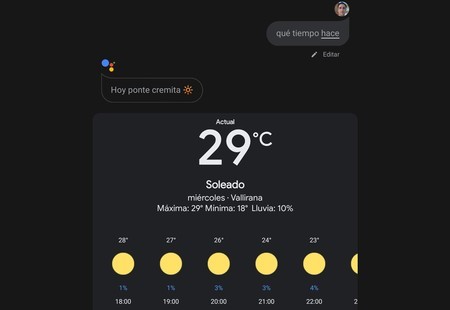
The example above illustrates one of the applications that Assistant can perfectly impersonate. Why have a weather app when most of the queries can be done with your voice and without looking at the screen? The weather for the whole week, the time it will do in a specific city for a certain date, whether it is going to rain and much more information: ask the Assistant and you will have it immediately.
Identify the music
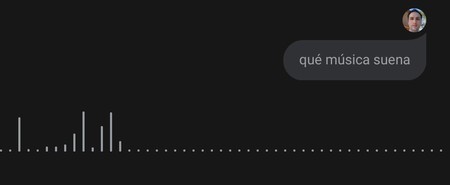
Until recently, Shazam was the most common when it came to knowing what was playing in the background. A kind of verb, the ‘shazamear’, even became fashionable. Now, since song recognition is built into the wizard, why install another app if just say ‘Ok Google: what does that sound like’? After a few seconds you will have the artist, the song and even the links for you to listen to the song.
QR code reading
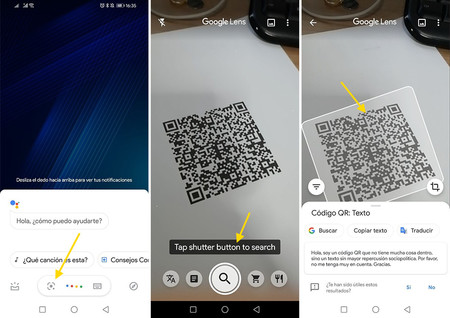
QR applications are in fashion due to the menus that many restaurants use for health reasons. But do you want to avoid downloading an application and, with it, also the ads that usually flood QR apps? Well do the following:
- Say ‘Ok Google’ or press and hold the Home button to call your phone’s assistant.
- Click on the Google Lens icon, a square with a dot inside that appears at the bottom of Assistant, to the left of the microphone.
- Accept the Google Lens terms if you haven’t used it before.
- Point the mobile camera at the QR and press on the screen for Lens to take the photo. Make sure the magnifying glass icon is selected at the bottom.
- Google Lens will tell you what the QR code means. If it has any hidden action (add contact, a WiFi or open a website, for example) it will give you the possibility to execute it by clicking on the box below.
- Apart from capturing a QR with the Lens camera it also allows you read the code of any photograph you have stored on your mobile: click on the image icon (upper right corner) to load the image from the gallery. Lens will identify everything it recognizes in the photo, including the QR.
Translate any text
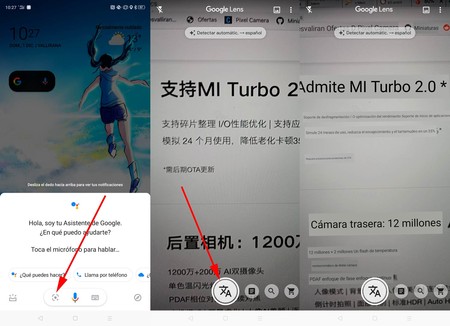
Google Assistant can translate any text you come across into your language and without installing anything: open Google Lens from the assistant, choose the translation icon and point to words that are in another language. The translation will automatically float. And you can even copy the translated text, directly from the image.
Transport any text to the phone
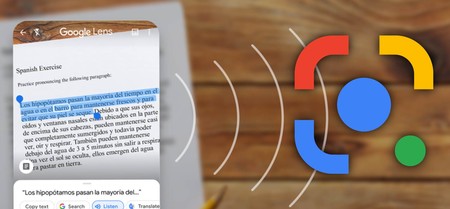
Imagine that you have a paragraph from a book that you would like to put on the phone. The usual thing would be to write it, but you can ask Lens for help, included in Assistant: perform the steps to read QRs or translate text, but by clicking on the bottom icon of ‘page’. Point the camera at what you want to convert, press on the screen to take a photo and underline the text you need: you can easily copy it to send it by mail, pass it to a document or attach it to a WhatsApp, for example.
Why install a calculator?
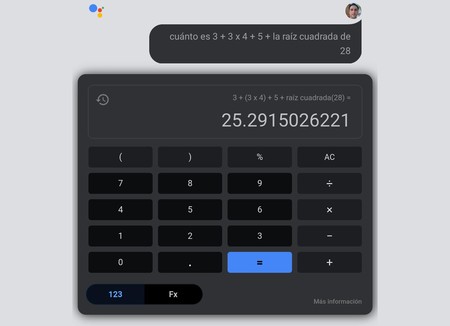
The Google Assistant can solve all the mathematical operations you need on a day-to-day basis. And without having to type the numbers: tell Assistant what you want and you will have the result on the screen instantly.
Complete home automation control with voice
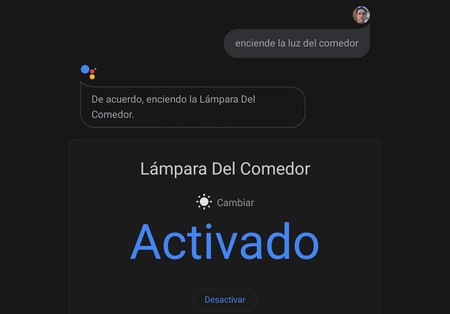
Connected devices have expanded the domestic possibilities, also the option to use their functions even without being at home. For that you need the applications of each manufacturer, but Assistant can save your installation if devices are compatible with Google Assistant. Control the thermostat with your voice, turn the lamps or blinds on and off, activate the vacuum cleaner and even set the alarm: despite the fact that Assistant does not completely replace a management app, it does allow a large number of controls to be supplied; which are the ones that are usually used.
Integrated shopping lists
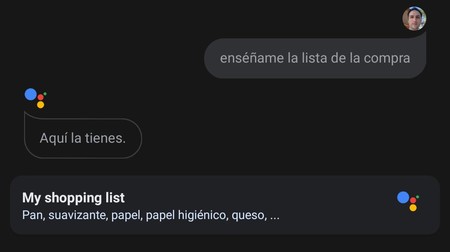
Google Assistant can manage shopping lists just by asking. Then you just have to add products and, once inside the store, ask for the saved list to cross out the products purchased. All without task apps or the like: you have it included in your Android.
The best way to set reminders
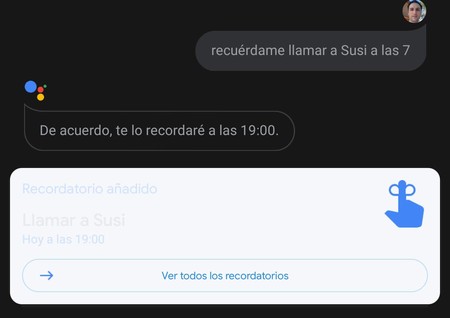
Google Assistant is the most practical way to set a new reminder: just by saying ‘Ok Google: remind me to call Susi at seven’ Assistant will have saved the appointment and will remember it when the time comes. No need for applications and just by voice. Although yes, the reminders are only seen as a notification, not as an audible warning. It would be nice if Google allowed Assistant to say out loud what it has to remember.