More and more Android phones add their own optimizations for games, something that OnePlus have been doing for a long time. Formerly it was ‘Fnatic Mode’ and now it has a somewhat more folksy name, the game mode.
This gaming-centric place has tools that can make your gaming sessions with a OnePlus mobile much more bearable. We tell you what this OnePlus game mode consists of and all you can do with it.
How to activate game mode
First of all, the OnePlus game mode is more or less automatic, so that most of the time you don’t need to do anything. The game mode is activated when the system recognize the game you are using. In this case, the text is temporarily displayed Game mode is on superimposed on the screen.
This recognition of games is not infallible -especially for new releases- so sometimes you will have to force recognize an app as a game. You can do this by opening the application Games in the launcher by opening the ⋮ menu and pressing Add games. Then, choose the game from the list of installed apps.
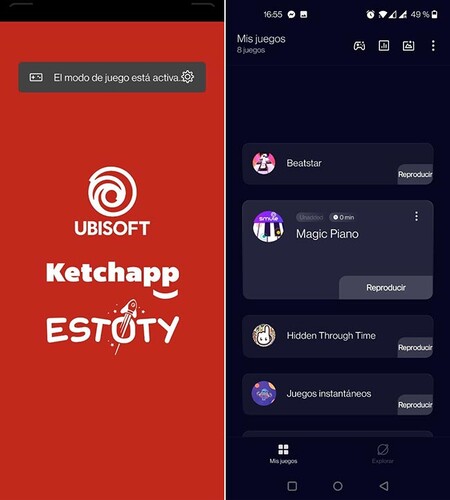
Game mode starts automatically in apps recognized as games. You can add apps manually from the settings
With game mode activated, you can display the tools panel sliding down from one of the top corners. This shows you the game mode control panel, in which you can access the available tools.
What you can do with game mode
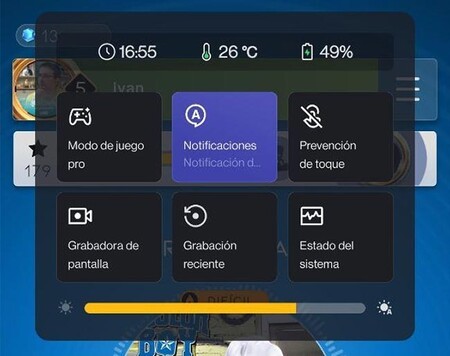
The game mode is controlled from the toolbar, although some optimizations work in the background. For example, in the settings you can choose if you want them to apply performance optimizations These include graphics optimization, improved touch response, and smart grid switching. Both are disabled by default.
Pro game mode

Among the buttons that appear on the game mode toolbar is Pro game mode, which is even more radical than normal mode. To get started, block all notifications and calls, so that nothing distracts you from your goal.

This mode also limits the activity of other applications in the background, turn off involuntary gestures and touches and prioritize the main SIM card, deactivating the secondary card in case you have two.
Overlay notifications
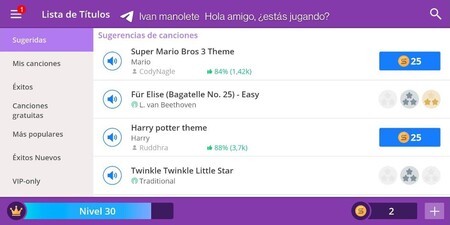
In “normal” game mode, you can continue receiving notifications from other apps while you play, but in a more discreet way. The factory settings show the text of the notifications overlaid on the screen, although you have three options in total:
-
Warning notifications. These are the normal Android notifications, which will be displayed on top of the game.
-
Text notifications. Only notification text overlaps, less disruptive to game
-
To block. Prevent notifications from reaching you while you play.
Touch prevention
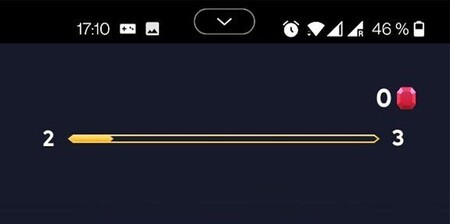
If the game requires swiping here and there from which you end up opening the notification panel or activating mobile gestures by mistake, you can avoid it with touch prevention. After activating the touch prevention in the toolbar, you need to do a few swipes in a row at the top to open the notification panel
Screen recorder and recent recording
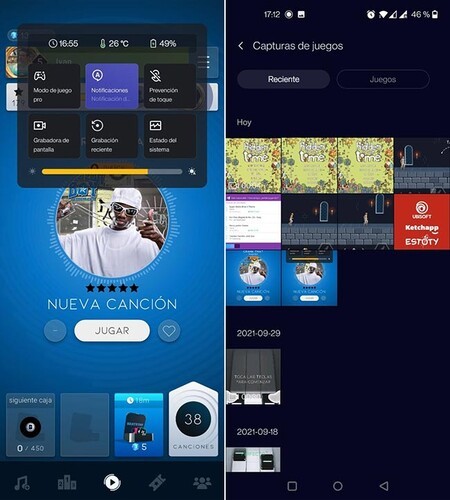
With OnePlus game mode you can record your gaming sessions with the built-in recorder activated by a floating button. In the settings of this recorder you can choose the resolution, frames per second or what source you want to use for the audio.
On the other hand, if you have done something amazing in the game and you weren’t recording before, you can always use the function of recent recording, with which you can recover the last seconds of the game and record it on video.
System information
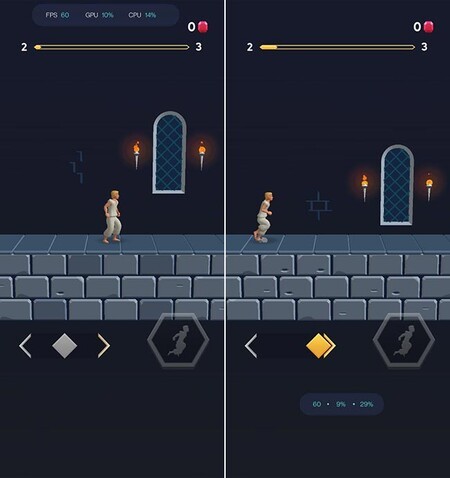
With two different styles, you can move the graph of GPS, GPU and CPU usage to put it where you want
Tapping on System status In the toolbar, a bar with information about the current application’s frames per second, GPU usage, and CPU usage is overlaid on the screen. This bar can be moved around and is available in two designs, changing by tapping on the bar.
Chat while you play
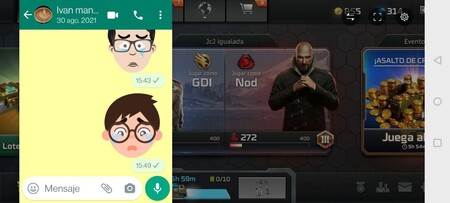
Lastly, the game mode can be combined with Quick response in landscape, so you can access applications like WhatsApp, Telegram or Instagram while you play. It is only available in games that work with the mobile horizontally.
When clicking on the WhatsApp or Telegram icon, a miniaturized version of the overlay application opens, where you can consult or reply to messages without switching apps. When you tap on the game again, the overlay chat app disappears.








