You may have faced this situation at some point. You have gone to download an application, or you were recording a video with your mobile, and you got a warning message warning that there is no space available in the phone memory; or that said space is about to run out. Do you want to solve this problem?
Although it is becoming less common, far from the first Android phones (it also happens in iOS), it can still happen. A symptom of continued use of the phone and all the “junk” and unnecessary files that we accumulate. That is why it is good that, periodically, let’s free up space on the mobile, for which we can follow some very accessible steps.
Deleting apps you don’t use
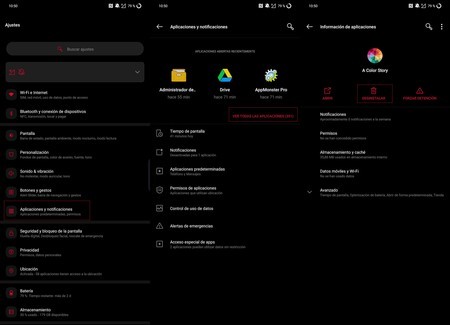
We start with the obvious step that is none other than deleting those applications that at some point we have installed and that we no longer need or have stopped using. They occupy a valuable space in the memory of our phone and we can end them within the “Settings” menu, and in the “Applications” section, click on the one we want to “Uninstall”.

Another option is to do it from Google Play, in which step we must open the Google Play application and, once inside, click on the avatar that appears in the upper right area of the screen.
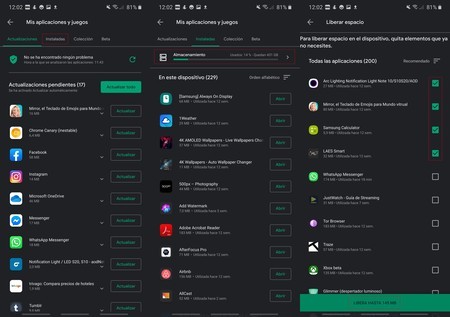
We look for the option “My applications” and games, we press it and it will take us to a screen to manage the applications purchased, installed or those that were installed at some point.
Click on the tab “Installed” to know what applications are currently on the mobile. We will see above a window called “Storage” that shows the percentage of storage occupied by applications, and the amount in GB of space that you have free.
If we click on this window we will see a menu for free up mobile space choosing multiple applications to uninstall.
Blasting data and cache
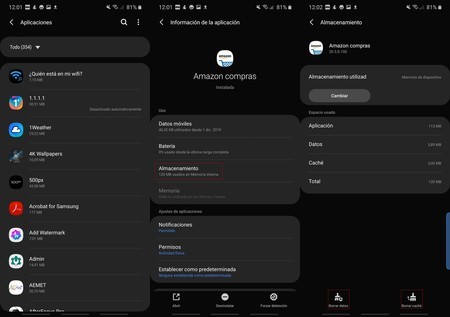
If you don’t want to delete the applications due to the famous “just in case”, you can always opt for two intermediate solutions, also from the “Applications” menu. When entering the desired app we can either clear data or clear cache busy.
With the first option we leave the app as if we had just installed it, eliminating data, accounts, games, etc; while with the cache clearing what we will do is strike down the data that the application has been storing from the first use in order to speed up and improve its operation.
In this case, it should be noted that, if it is a commonly used app, this cache will not take long to fill up again. What is also true is that between the two options we can save quite a few megabytes.
Check the downloads folder
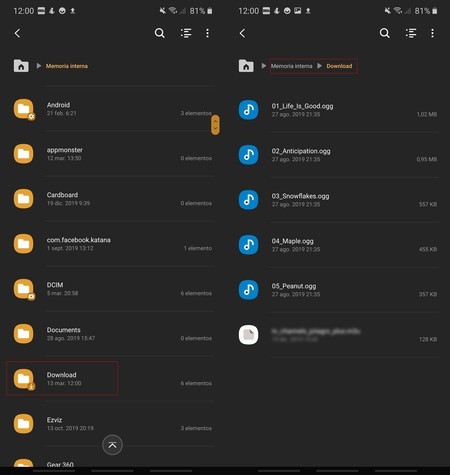
The same as on the PC, on Android we end up accumulating a “Downloads” folder that can be quite bulky. If we regularly download content, and if they are multimedia files, this folder can be quite large.
That is why it is worth going to the folder using file explorer relevant to your phone (each brand may receive a different name). It involves looking for the “Downloads” or “Downloads” folder and deleting all the files that have accumulated and are no longer needed.
WhatsApp is very gluttonous
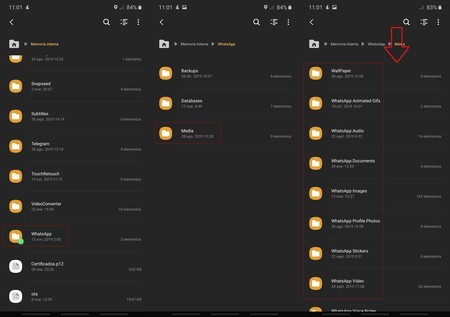
And closely related to downloads, there are also files that are sent and received by WhatsApp. Making it clear that it is always convenient to have a backup, ending the WhatsApp files that we do not want is as easy as going to the file explorer and looking for the folder “WhatsApp”.

Inside it we will see three folders and we look at the call “Media”, in which we must press to access a series of folders with files we have sent and received. We can delete all the files in bulk from a folder or select the ones that don’t interest us and strike them down.
As a warning, some phones have a trash can option in the file explorer, so the content can be stored there when deleted and not leave free space until we empty the trash.
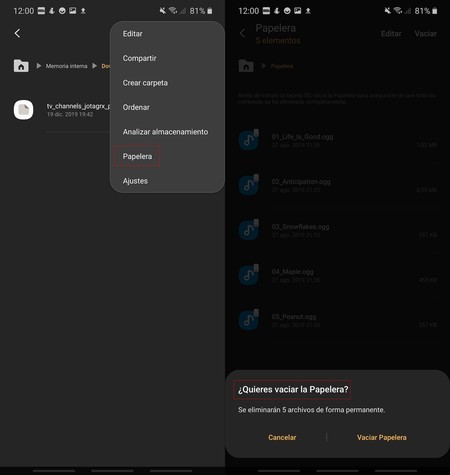
Using Google Files
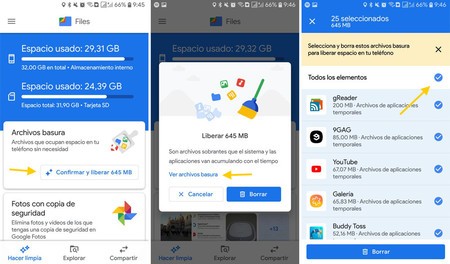
A good option that facilitates space optimization is use third party apps. And one of the most interesting is Files by Google, a tool that we can download for free from the Google Play Store.
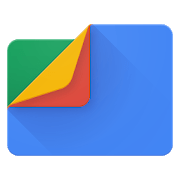
Files by Google: Free up space on your phone
Among the “Files” options we find how the app itself warns us that we have a series of useless files that qualifies as garbage and that we can delete by pressing a button; Or, if we want to make sure, we can also “click” on “See junk files” to see the complete list.
Other options it offers are to remove the local copy of photos that have already been backed up in Google Photos (which can mean quite a few extra megabytes) and delete duplicate files: Files is in charge of checking the size and date of the file to determine that two files are the same even if they have different names.
As a complement, it offers information for delete files from WhatsApp, Telegram and other similar apps; or look for the largest files in the phone’s memory, to end them with a stroke of the pen.
Move apps to memory card

Another formula to earn a few extra megabytes goes through move applications from the internal memory of the mobile to the microSD card, a valid alternative for those who have a large capacity micro SD on their mobile.
The steps are again simple: we must go to the menu of “Settings” To access “Applications” and, within them, choose the one we want to move to the mobile’s microSD card.
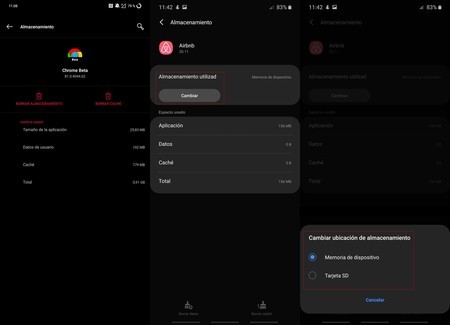
Click on the Memory category and we will see a new screen with the option “Memory in use” that informs about the storage in which the application is installed.
With the exception that not all applications allow it (some applications and games that have the option to move to SD blocked), only we must click on “Change” to switch from internal storage to SD or vice versa.
Extra: remove applications that cannot be uninstalled
This last trick is quite tricky since it is very easy to spoil the operation of a phone if you remove a system app that is essential. Even so, it is very useful to get rid of unnecessary apps that the manufacturer installs, also games that are not needed and that cannot be deleted.
Android allows you to delete the installed packages of all apps, whether downloaded by the user or pre-installed by the manufacturer. You need to have mastery of ADB and follow a careful process. It is described in the following tutorial.









