More than four years ago, the mobile application of YouTube added the famous gesture to advance and rewind a video, and in all this time Google has not stopped adding more gestures, especially in recent months, where they have been arriving new gestures silently.
Next we are going to review all YouTube gestures you can do in your player, whether to control the playback of a video, activate the full screen or access the social options of a video.
Go back and forth in a video

We start with the famous double tap screen what can you do on the sides of a video for forward or backward the reproduction. With a double tap you will move forward / backward 10 seconds, but if you keep tapping the screen, the time will increase in periods of +10 seconds That is, if you make two taps you advance 10 seconds, three taps 20 seconds, four taps 30 seconds and so on …
Go to a specific point
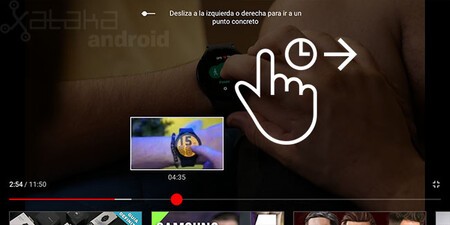
This is one of the new gestures. To the keep finger pressed the new gesture is activated for go to a specific point. Without releasing your finger, swipe left or right We will move forward or backward in the timeline seeing the preview of each of the seconds. When we release the finger we will jump to that point.
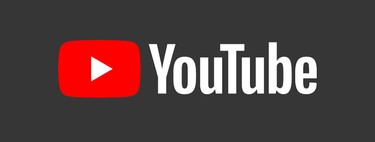
Zoomed video

Now all mobiles have an ultra-wide screen, longer than the 16: 9 standard of most videos, so by default we will see two black bands. If we want that video to occupy the entire screen we have to do the pincer gesture spreading fingers to enlarge the video. To return it to its original size we have to do the opposite gesture.
Minimize player
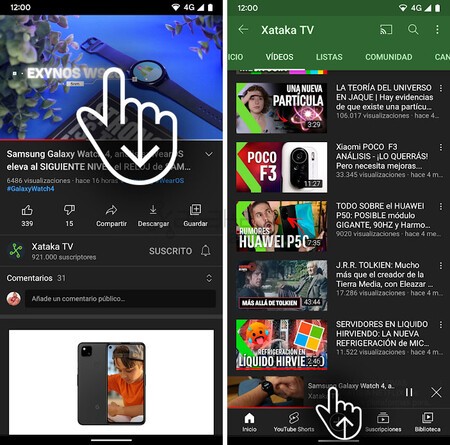
If we are videoing a video with the mobile vertically and we want to continue exploring the application, we can minimize the player sliding the player down. The video will continue to play at the bottom of the app on your mini player. To return to its normal size, we just have to slide the mini-player upwards.
Chapter forward or backward
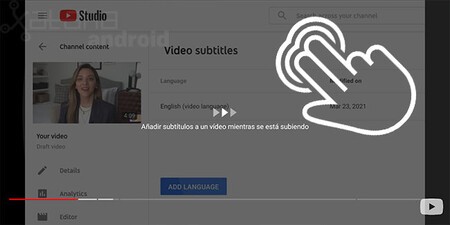
Another new gesture allows us chapter forward or backward just by making a double tap screen with two fingers on the sides of the screen. It is like the gesture to move forward or backward 10 seconds but with two fingers.
View a video in full screen
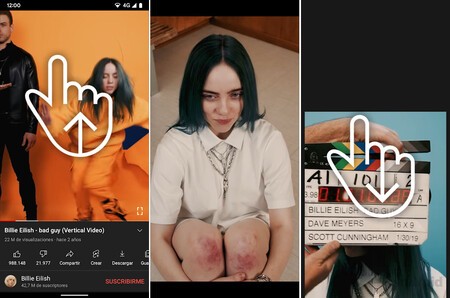
To see a video in full screen, when it is horizontal we usually rotate the screen and automatically wait for it to go full screen, but in vertical videos we have to manually activate the full screen. In order not to have to activate with this button we can swipe up. The video will go full screen. To exit full screen we just have to swipe down.
Access actions and recommendations
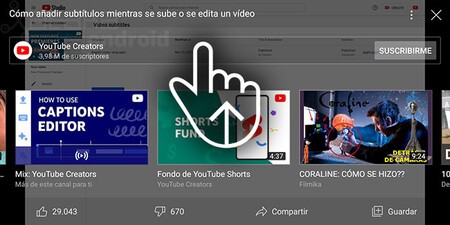
Finally, we finish with the gesture that allows us to access the social actions of a video while it is being played in full screen and with the mobile horizontally. For this we just have to swipe up. Your panel will appear with the options to subscribe to the channel with the actions of ‘I like’, ‘I do not like’, share and save, in addition to seeing the recommendations to other videos that may interest us.
Icons | Yannick
In Engadget Android | How to install Cartube to watch YouTube on Android Auto








