Don’t have a webcam and want to make video calls from your computer? No problem: if you have an Android mobile you can also turn it into a handy camera for apps like Zoom, Google Meet, Webex, Skype, GoToMeeting … We recommend the best Android apps for it.
Video calls were never foreign to us, but there is no doubt that confinement made this type of communication It will take hold both in our personal and professional lives. Much of the software to make them has an Android app, but you may prefer to make your video calls from your computer. And there is no reason to buy a webcam: you can improve the quality of the video using your mobile.
Iriun Webcam
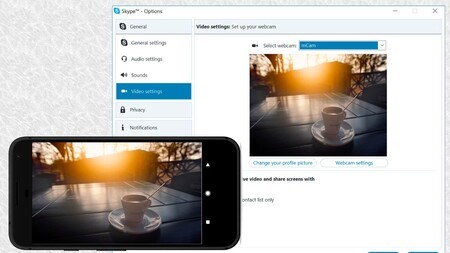
This application has two modules, an operating system that uses the majority of similar software. Since the contestant must be sent live to the computer for processing, Iriun needs the Android app and its respective software for the computer. The latter is compatible with Windows, macOS and Linux: the program for computers can be downloaded from this link.

The app converts the rear camera of Android mobiles into a webcam, as we look for in this article. The image and audio is of good quality, it lacks superfluous options (it is very basic) and allows you to send the audio and video both via WiFi and via USB cable (USB debugging is required for the cable). You just have to connect the mobile phone to the computer with the cable or have both under the same WiFi network: once Iriun is opened in both, the webcam will start working.
You can use the mobile in any computer software that has access to the camera. Zoom, Google Meet, WhatsApp … You choose.
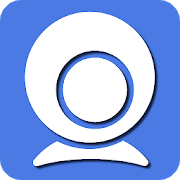
Iriun 4K Webcam for PC and Mac
- Developer: Iriun
- Download it at: Google Play
- Price: Free
- Category: Tools
XSplit Connect: Webcam
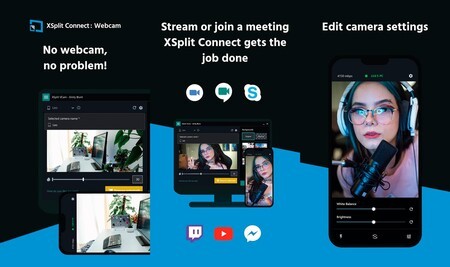
This software provides a quality webcam to your PC (only Windows at the moment) using the mobile to capture the audio and video. Two modules are required (mobile app and software for Windows), XSplit Connect: Webcam allows use of both the front and rear cameras of the phone and offers a basic set of image adjustments directly on mobile.
The Android app part is the above, but the computer software is missing: xSplit vCam. Such software enables a complete set of tools for video calls, it is also somewhat cumbersome. With the set (computer and mobile) a webcam is achieved that is not only powerful, but also playful: vCam allows from changing backgrounds to adding depth of field. The video quality is very good and you only need your mobile and computer to be connected to the same WiFi.
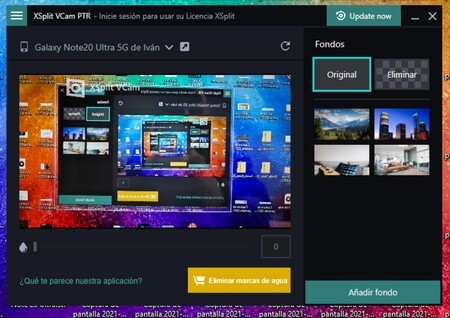
To use this webcam app you must install xSplit vCam on your computer (here is the latest beta if the download link does not appear on the page). The software is free at the cost of including a watermark. In case you need all the power, you can subscribe to xSplit vCam (the Android app is completely free and has no in-app purchases).
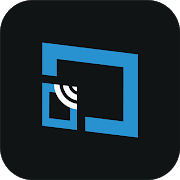
XSplit Connect: Webcam
DroidCam
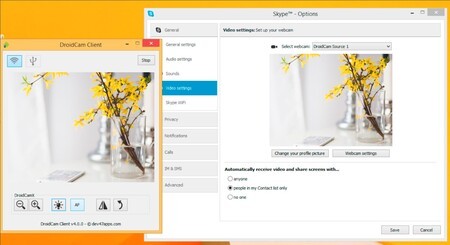
One of the most veteran and also one of the most compatible: with DroidCam you don’t need a webcam for your computer since you can use your phone every time you need to call from your PC or Linux. The quality is quite good, it can be used by WiFi and also with the USB cable (via USB debugging).
As usual, whenever you need to send live audio to the computer, the double software module is essential: app for Android and also for the computer (you can download it from its website). Once both applications are open, and as long as the two devices are on the same WiFi, DroidCam will transmit the audio and video taken by the mobile to the video calling app that you use on the computer.
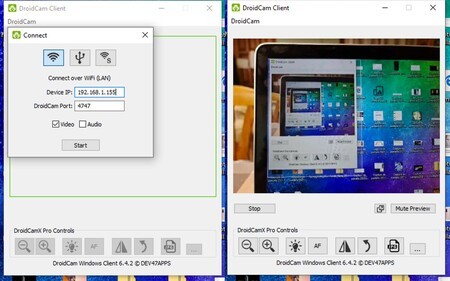
To pair the apps, you have to open them on their respective device and write the IP that appears on the mobile (server) on the computer screen (client). DroidCam is free and also has a paid version. The resolution reaches 1080p and 30 fps.

DroidCam

DroidCamX
With the three previous applications you have the three best ways to turn your Android mobile into a practical webcam. In the event that one of them does not work for you, try the following: since sending video and audio in real time involves some effort for the phone, not all of them are equally compatible with transmission. You must also have a stable WiFi connection.








