Blessed (or cursed) WhatsApp groups. There are all kinds of them, from groups of friends, family, for a birthday, to organize a barbecue, with those at work, with those from the club, those on the soccer team, with the three friends you went out the other day. .. WhatsApp groups have become over the years an entity by itself.
Next, we leave you our guide with the best tricks for both administrators and members group, and some ideas to organize them better. And yes, of course we have added how to silence WhatsApp groups, something as basic as it is necessary. Here we go.
Tips for administrators
How to create a group or broadcast
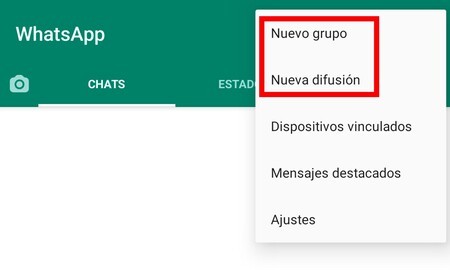
We start with the most basic and important trick. How can you create a group? Basically, we must go to the settings of the upper right corner and click on ‘New Group’ or ‘New broadcast’. Then, we choose the participants we want to invite, we write the name (maximum 25 characters) and that’s it. The process for creating a broadcast list is equivalent, but you will need to select at least two people.
How to add participants
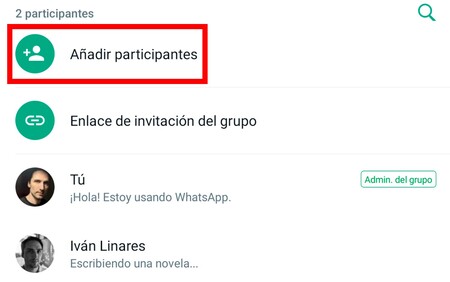
We continue with another basic option. Once the group is created, we can add new participants simply by clicking on the group name and choosing the option of ‘Add participants’ that we will see below. When pressing, it will take us to the contact list and we will only have to select those whom we want to include in our group.
Create link to invite
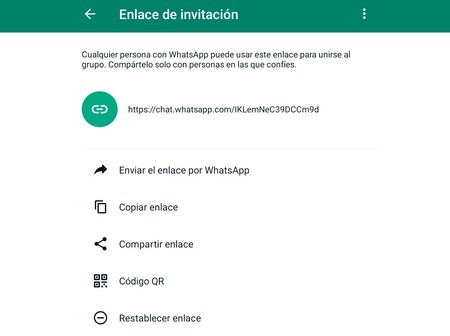
Another more elaborate option to invite someone to a group is to do it through a link. To create it, we must go to the option below the one to add participants. By pressing on ‘Group invite link’, we will generate a URL so that anyone who clicks on it can be added to the group. Precisely for this reason, we should only share it with whoever we are interested in.
How to add new administrators
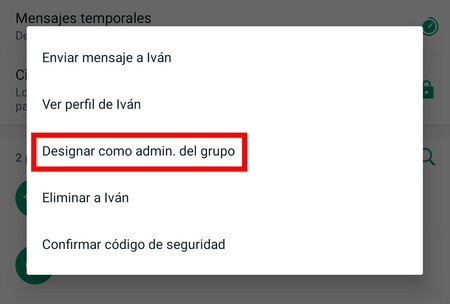
If we already have a group and we want to add new administrators, what we must do is click on the group name and go to the list of participants. There, we click on one of the members and choose ‘Designate as admin. of the group’. WhatsApp allows us to make all group members administrators, but they will be full administrators, keep that in mind before choosing a contact.
Add a description
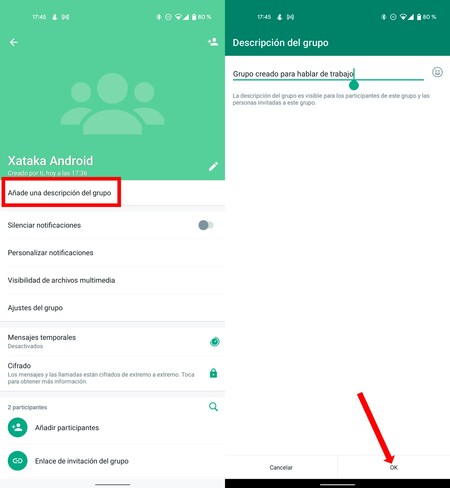
For a long time WhatsApp has allowed you to add a description in the groups, something very useful to explain to everyone what topics will be covered or simply to give it a special touch. We can find this option just below the profile picture of the group.
Who can submit information
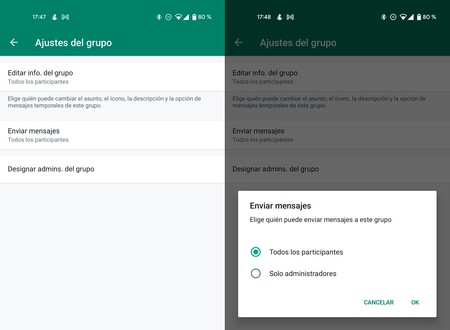
If we enter the Group Settings, we can choose several options. One of them is’ Edit info. group ‘, to decide who can modify the subject, icon, description and even the possibility of sending temporary messages. Another option is to choose that only administrators can send messages or that all members can do it.
How to delete a WhatsApp group
It may seem simple, but the truth is that the option to delete group does not appear directly. In order to do this, you must eliminate each participant and, when you are the last, leave the group. Doing so will bring up a message to delete the group.
Create a group for yourself
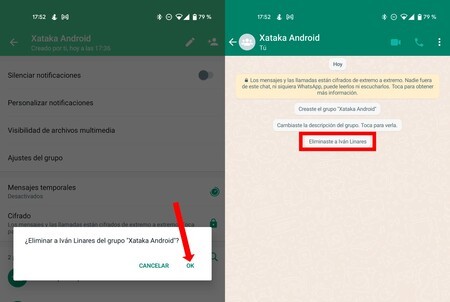
Another quite classic and useful trick is to create a group where only you are to, for example, leave notes, send you information and have a private space for yourself. To create it, you must make a group, invite someone and then kick them out.
Mute a specific user
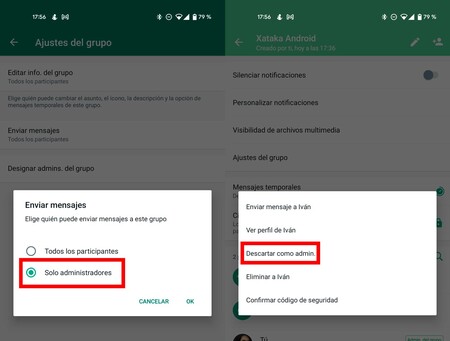
Another trick for administrators is to mute a specific user. How do you get it? Basically dismissing someone as an administrator. The idea is make all users administrators and that they can talk; the moment we want to mute someone, we just remove them as admin.
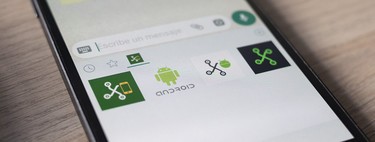
Tips for participants
Reply directly or send a direct message
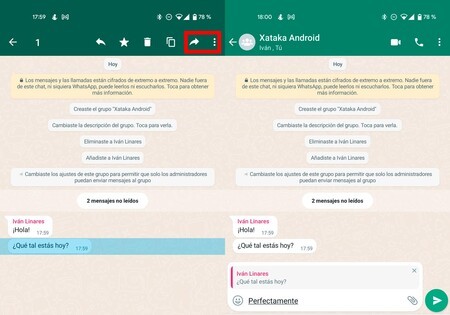
In large groups it is sometimes difficult to know to whom a message is directed. For this there are two very simple tricks that we should know. The first is that of replicate a specific message. To do this, we must press and hold the message and in the upper bar click on the first icon, the crooked arrow pointing to the left. Right next to the star. Or simpler: slide your finger over the message in question.
The second trick is send a message to someone. For this we must add an ‘@’ and a list will appear with the names of the participants. By writing to them they will receive a notification and a notice directly, in addition to knowing that the message is going to them.
Know who has read the message
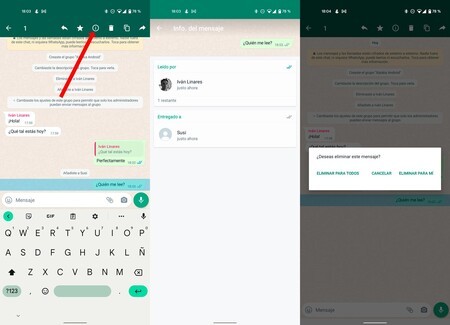
The double blue check means that the other person has read the message. But what happens in groups? The mechanism is similar, but it won’t turn blue until all members have read it. To find out which ones have already done so, just press and hold the message, tap on the ‘i’ for information and there we will see the list of people who have already read it.
Prevent media content from being saved
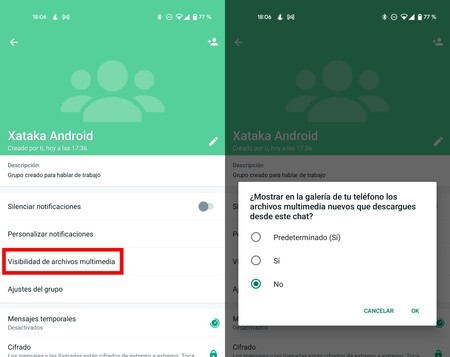
If we go to the group settings and click on ‘Visibility of multimedia files’, we can choose if we want the photos and videos sent to us to be saved in the gallery. If it is the classic WhatsApp group with a lot of people sending viral videos and memes, we recommend that you press ‘No’.
See who is in the group
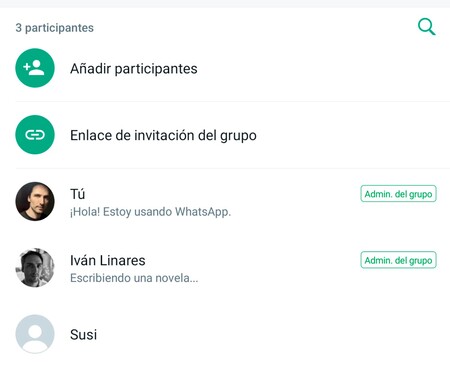
If you want to know how many people are in a group, you can go to the settings and see the complete list of participants. Fortunately, too there is a search engine, so in large groups it is easier to find the person. If we click on it, we can start a private chat with the confirmation code that will indicate that it is encrypted.
Mute a group and remove notifications
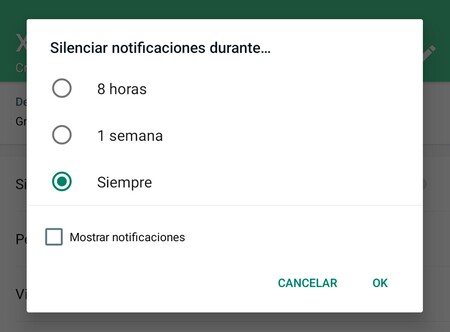
Within the group settings we have one of the most important options, that of silencing notifications. If we click on it, we can choose between 8 hours, 1 week or Always. We also recommend unchecking the ‘Show notifications’ option so that the silence is complete. When you are in a new group and you see a lot of activity, our recommendation is, at least, to silence it for a week.
Customize notifications
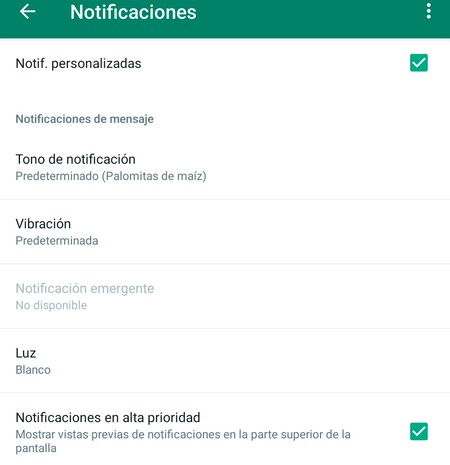
Below the mute option, we have personalized notifications, a less used but very useful section. Here we can, for example, configure the color of the LED, set how long we want the vibration to last or designate a special tone for a group, very practical if we want to differentiate the sounds of this particular group from the rest.
View the files that have been sent
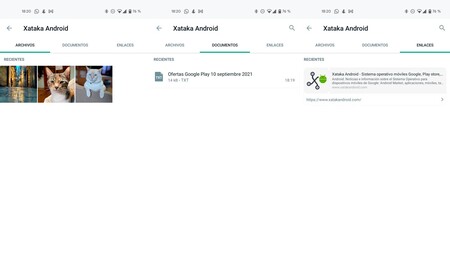
WhatsApp is also a very interesting file sharing tool and groups are ideal for this. If you want to see an old photo, a PDF that someone sent at the time or a link to a strange website, thanks to the file history, we can access them quickly from the group settings by tapping on the files tab.
Group video call
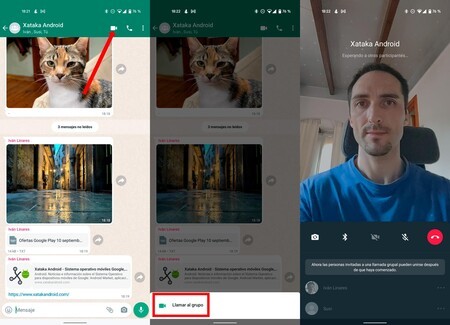
We leave for last a tool that arrived a long time ago, but became especially relevant during the pandemic. We talked about group video calls, which were initially for four participants, but later expanded to eight people. To make a video call to all the participants in the group, just enter the group and touch the camera icon that you will find in the upper right corner. Then, click on ‘Call the group’ and you’re done.








