If you are an advanced Android user or aspire to be one, surely on some occasion you have encountered the mysterious recovery and download modesBut what exactly are they and what are they for?
Unlike Android’s safe mode, these two modes work “independently” of the operating system and are very useful for fix problems that prevent the Android mobile from starting normally.
The recovery mode

The classic look of Recovery Mode
The Recovery -or recovery- mode serves exactly what its name indicates: achieve system recovery in case there are problems. To do this, it is housed in a different partition from the one on the system, so that it can modify the latter and remain the same despite the system being updated.
Different manufacturers also customize this recovery mode, so the available options may vary from one mobile to another. What is usually common in all of them is the possibility of clear system cache or delete data partition, two techniques that can solve some problems with the mobile.
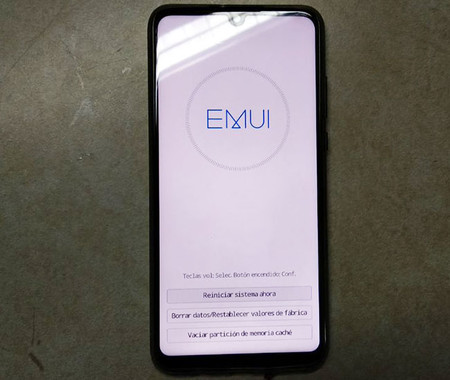
EMUI’s recovery mode offers hardly any options
Recovery mode as it comes from the factory has limited utility and that is why the Android developer community has created projects that add a Third Party Recovery Mode, hypervitamin and with many more options such as CWM or TWRP. Installing them is not always easy but in return the advantages are many, allowing you, among other things:
- Create entire system backups and restore them later
- Flash ROM or ZIP files with updates
- Delete specific partitions
- Use a Touch Interface instead of physical buttons
How to enter Recovery mode
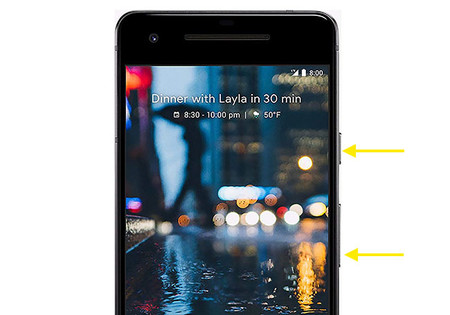
The most common way to access it is, with the mobile turned off, press Volume Down and Power
Now comes the trick, the way to enter the Android Recovery mode varies from one mobile to another. It generally consists of two steps: turn off the mobile and pressing two physical buttons (sometimes three) while turning on.
The good news is that, with the disappearance of the physical start button, in most cases to enter Recovery mode you will have to press a combination of the volume keys and the power button. These are some of the combinations more used:
- Volume down + Power
- Volume down + Volume up + Power
- Volume up + Power
If all else fails, you will always have to use ADB. It is not the fastest or easiest way, since it requires some additional steps to connect the mobile with the PC, but if you have everything ready, it is a matter of executing this command: adb reboot recovery
Download mode
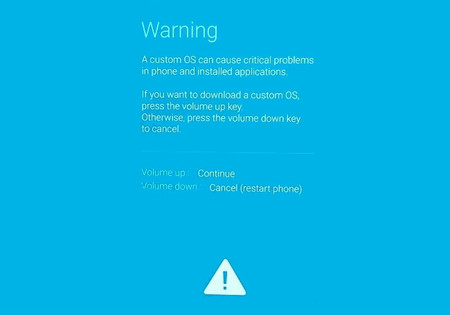
Samsung’s download mode
The download mode -or Download- of Android is similar to the previous and, in fact, it is common to find it by mistake when trying to enter Recovery mode, and vice versa. This is so because the way to access one or the other is usually practically the same, but changing one volume key for another.
Now, if the objective of Recovery Mode is to fix problems with the system, the download mode focuses on change the system completely, loading from an additional partition to be able to flash the system. It is the necessary mode to flash Android versions on Samsung mobiles using Odin. Let’s say you leave your mobile “responsive” so you can modify your system with the right tool.
Without this tool, the download mode is useless for the user, since there is nothing you can do in it from its interface. In this case it depends on the manufacturer if they decide to include it or not, although some manufacturers such as Samsung, Huawei or Sony still include it (in the case of Sony, it is called Flash Mode). Other manufacturers have Fastboot mode instead, with a similar function.
How to enter Download Mode

On Huawei mobiles, it requires turning on the mobile while pressing Volume Up and Down
First of all, remember that not all Android phones have this mode. Those who do do not agree on how to access, although the mode is similar to Recovery Mode: it is usually a physical button combination and, in rare cases, from USB cable connections.
On mobiles Samsung what prevails is the combination of Volume Down + Bixby + Power, while in Huawei you need to press Volume Down + Volume Up + Power. On Sony mobiles you need to press and hold Volume Down while connecting the mobile to a PC using a USB cable.









