WhatsApp is one of the most popular messaging applications and stands out for end-to-end encrypting all your conversations. If you want to use WhatsApp and would like protect your privacy to the maximum, we tell you everything you can do.
Over time, WhatsApp has gained several privacy options and added features that can help hide you to a lesser or greater extent or control what you share and with whom. Today we tell you everything you can do on WhatsApp to protect your privacy.
Screen your contact list
All WhatsApp privacy options differentiate between those who are or are not your contacts. Even if you use the most restrictive setting, i.e. hide everything from everyone, who your contact is still influences other aspects. Internally, it is used by WhatsApp to show if you are online or not to that person.

To this day, WhatsApp is still closely linked to phone contacts, although there are ways to chat with people who are not on the agenda which are not complicated: you can do it, for example, with a shortcut.
Remove or limit your profile picture
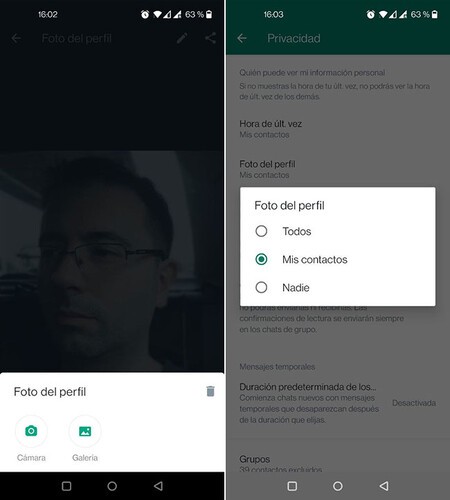
From the WhatsApp settings, you can choose who do you want to be able to see your profile picture. You have three options: show it to everyone (Everyone), show it only to those you have added to your contacts, or not show it to anyone. You can adjust it in Settings > Account > Privacy > Profile picture.
The most restrictive option is to choose Nobody, in which case you will continue to see it. If you prefer, you can also delete your profile picture. To do this, go to WhatsApp Settings and tap on your profile picture. Then click on the camera icon and finally on the trash can icon.
Hide your last connection time
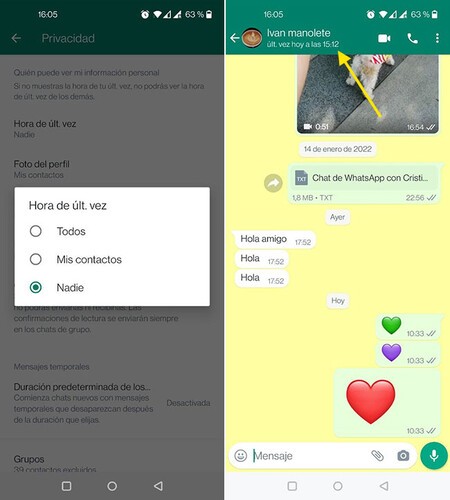
A rather intrusive data from WhatsApp that you are possibly sharing with your contacts is the time of last connection, which indicates the last time you opened WhatsApp on your mobile. As with other privacy settings, you can restrict who can see this information from WhatsApp settings.
You have the same three classic options: Everyone, my contacts or nobody, so the only way to selectively hide it from a person is to delete them from your contacts. To adjust who can see the time of last connection you must go to Settings > Account > Privacy > Last Time time
Disable the double blue check
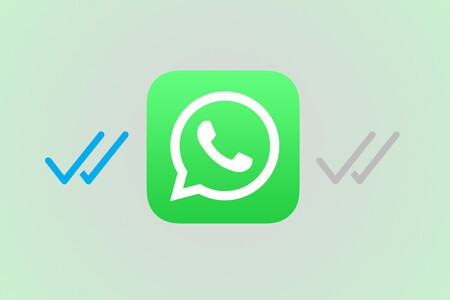
The double blue check indicates that you have read a message or, at least, that you opened that chat after it arrived. It’s an optional feature that you can turn off, in which case it won’t show your contacts when you’ve read their messages (and you won’t be able to see when other people have read yours, either).
WhatsApp officially calls the double blue check “read confirmations” and, as we mentioned, they are reciprocal. If you don’t send them, you don’t receive them either.. You can disable them from Settings > Account > Privacy > Read Receipts.
If you prefer to keep read receipts active, there are plenty of tricks to read messages, listen to voice clips, view photos and WhatsApp statuses without the other person knowing that may be of interest to you.
Hide your text status
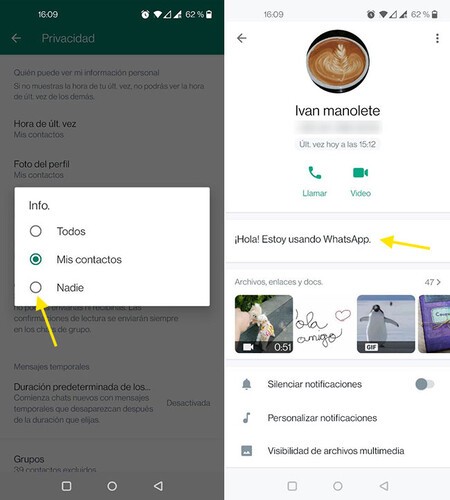
Text statuses are visible from the profile or when starting a new conversation
Text states fell somewhat out of use with the new graphical states, but they’re still there. They are usually a phrase where you can write things like “I’m on the phone” or “Hello! I’m using WhatsApp”.
If you want to completely hide yourself on WhatsApp, a good way to hide in the crowd is to leave the standard message. If you want you can hide it for everyone or for those who are not in your contacts. The setting is in Settings > Account > Privacy > Info.
Restrict who can see your stories
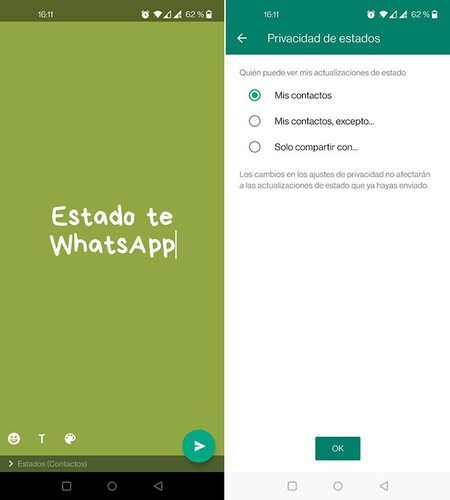
Although the privacy options for last connection time, profile picture and info include three options (Everyone, Contacts or Nobody), the privacy options for whatsapp stories -or States, as the app calls them- are more complete.
In section Settings > Account > Privacy > Status Privacy you can choose between sharing your statuses with your contacts (My contacts), with all your contacts except some people (My contacts, except) and only with some concrete contacts (Only share with). WhatsApp statuses are never shown to those people that you do not have in the agenda.
Hide your WhatsApp name
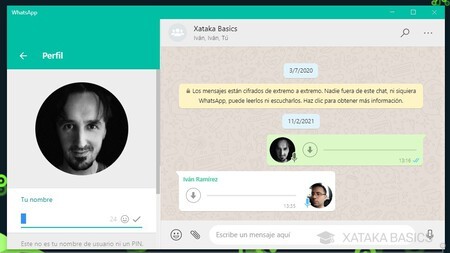
WhatsApp account with blank name
When creating a new WhatsApp account, you must use your phone number and add a name. The name is replaced with the name the other person used to save themselves in the phonebook, but will still appear under certain circumstances (in a group if the other person doesn’t have you on their agenda, for example).
If you want to hide yourself completely on WhatsApp, you’ll want to use a name that doesn’t give away anything about your identity. You can try something generic or, if you prefer, you can leave it blank using a simple trick.
If you want to hide completely, use airplane mode

WhatsApp privacy options are not for everything: there are certain actions that will be notified to other people, whether you want it or not. For example, your contacts will be able to see when you are online or typing in their chats, do what you do.
The only way around this is using airplane mode either to read WhatsApp messages or to write. Of course, it’s not the most comfortable thing in the world, but until WhatsApp expands its privacy options, it’s the only way.
Do not get into groups without your permission
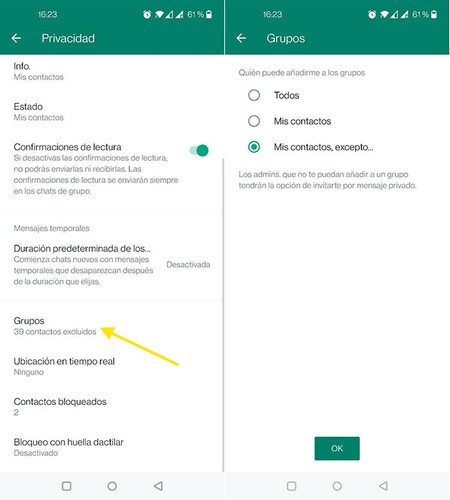
Fortunately, WhatsApp heard our prayers and finally let us limit that they can put us in a group without our permission, more or less. You will find in the setting in Settings > Account > Privacy > Groups, although it is somewhat convoluted.
Available options are Everyone, My contacts, or My contacts, except, so there is no option for no one can add you to a group without your permission. If that’s what you want, you’ll need to choose My contacts, except… and then select all your contacts.
Protect your WhatsApp with a fingerprint
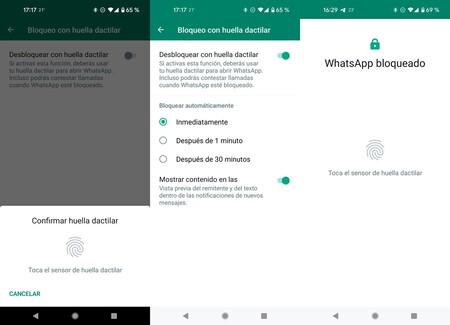
If you are worried that someone with physical access to your mobile could accidentally open your WhatsApp and read the chats or change your settings, the most effective way to avoid it is to activate the fingerprint protection. It is available on Android phones with biometrics that have fingerprints already configured.
To protect your WhatsApp from prying eyes, go to Settings > Account > Privacy > Fingerprint lock and activate the switch. You can choose if you want WhatsApp always ask for fingerprint verification or after a certain amount of time has passed since you switched to another app.
Activate two-step verification
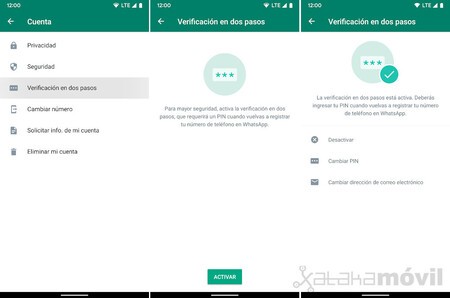
A good way to make it extremely difficult for someone to register your phone number on whatsapp without your permission in an oversight is to activate the verification in two steps. As its name suggests, an additional step is added when registering the account and that consists of entering a PIN code that only you should know.
WhatsApp two-step verification is activated in Settings > Account > Two-Step Verification. You must first enter a PIN code and then, optionally, an email address. You will need that PIN to register your phone number in WhatsApp on another phone.
Encrypt your backup
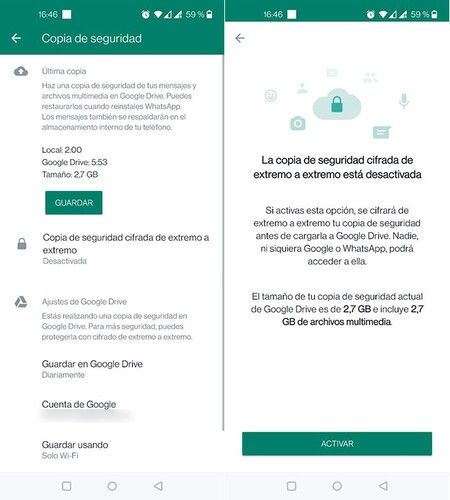
All WhatsApp conversations are end-to-end encrypted, but the Achilles’ heel of your security lies in the backup, which is hosted on Google Drive and unencrypted unless you tell him otherwise.
You have two options: the most radical is to completely disable cloud backup, which will prevent you from taking your account to another terminal. Also, you can encrypt your backup from Settings > Chats > Backup > End-to-End Encrypted Backup.
Activate messages that self-destruct
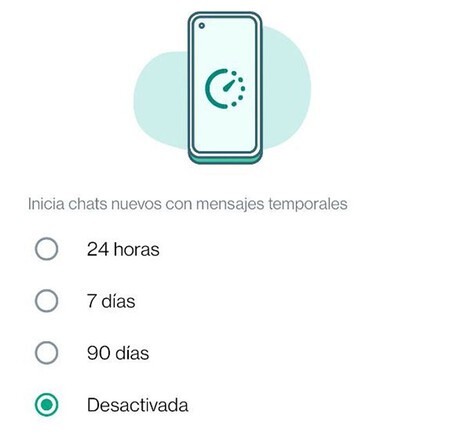
In the past, WhatsApp messages were forever, but now you can configure any conversation so that your messages are automatically deleted after a certain time: 1 day, 1 week or 3 months.
You can set this on each conversation by tapping on the top bar and then going into temporary messages. Also, you can change the default settings for new chats in Settings > Account > Privacy > Default message duration.
Send ephemeral photos
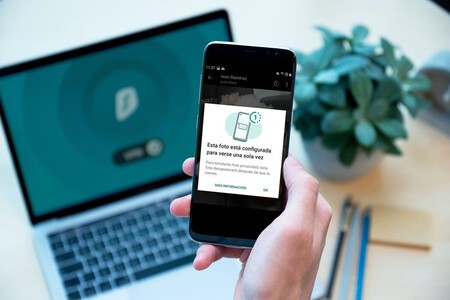
Relatively recently, WhatsApp allows you to send photos that can only be seen once. It’s not strict protection, as the other person can still take a screenshot or use tricks to see the photo more than once, but at least it makes it more difficult and, unlike normal sends, they won’t be saved on the recipient’s mobile. recipient automatically.
To send a photo or video that can only be seen once on WhatsApp, you must do it the same as always – with the camera icon or attaching from the gallery – for later push the button (1), in the bar to write comments about the photo. This will make the photo ephemeral.








