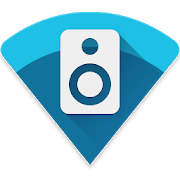Do you have a mobile with Android 10 or higher and you would like send phone audio to an Apple HomePod or Apple TV? Well, with the AirMusic application it is possible: this app allows you to use multiple wireless protocols, including AirPlay. It is perfect for sending music from the mobile speaker, to a TV or other compatible device.
As is usually the case with each operating system, the usual thing is that they offer exclusive functions that can only be used on devices that include the system Or, at least, they are compatible. Google has brought the wireless transfer of Chromecasts even to iPhones, but the opposite is not the case: Android cannot use AirPlay, for example. Of course, it is possible to use apps.
AirPlay, DLNA, Fire TV, Sonos … AirMusic can do almost everything
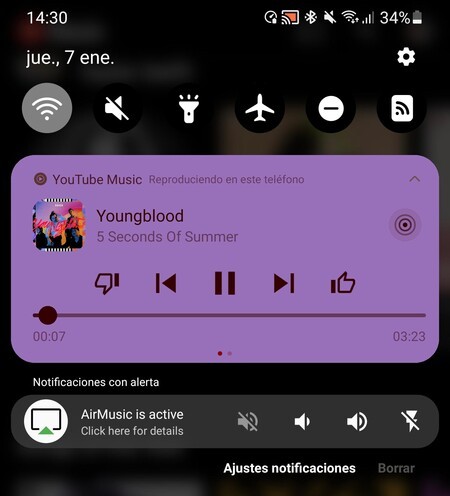 YouTube Music broadcasting on AirPlay through the AirMusic app
YouTube Music broadcasting on AirPlay through the AirMusic app The application that we propose is the evolution of AirAudio, a similar app that offered support for a complete selection of wireless protocols for audio transfer. With the departure of AirMusic its developer managed to include the way of share audio between devices without the need for the sending Android to have ROOT access. Although yes, not all apps are compatible; And it will always be necessary for the system version to be Android 10 or higher (Google introduced audio recording within the apps there, a trick that AirMusic uses to send audio).
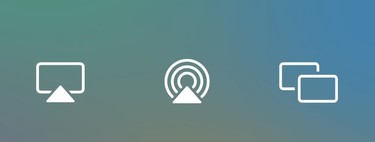
AirMusic makes use of the wireless capabilities of the phone to emulate streaming communication protocols. Transfer the audio that is playing on the mobile to devices compatible with AirPlay, DLNA, Google Cast, Fire TV, Heos, Roku, Samsung Multiroom and Sonos. Simply choose the device among those that the application has detected and the audio will start streaming.
The application works without any limitation on devices with root access. On mobiles with Android 10 or higher, you must do the following to send audio with AirPlay and other protocols:
- Access the application settings and go to ‘General settings’.
- Choose ‘Native recording (experimental)‘to transfer audio using the native sound recording method of applications.
- Go to the AirMusic cover and find the device you want to stream audio to.
- Clicking on the device you will have to accept the audio recording. Further, you must allow AirMusic to transmit such audio.
- Most of the apps work without major inconvenience (TikTok, Deezer, Amazon Music, YouTube Music …), although there are others that do not allow you to obtain the audio directly, such as Spotify or Apple Music. In this case, you can use the web version of the platforms by opening the page using the Xiaomi browser, which does have audio recording enabled on Android 10 and higher.
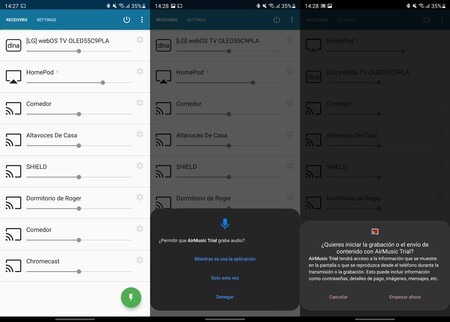
We have been testing AirMusic with different receivers, including AirPlay, and it worked fine. Not fully compatible with all applications due to Android’s own limitations, but it can be used in a good part of cases (directly or using a web browser like Xiaomi’s). It is a good patch for those who need to use AirPlay and only have their Android.
AirMusic is a paid application: it costs 3.99 euros. Before buying it, you can check if it works with your devices using the ‘trial’ version. This works the same as the paid app, but you will have to restart it every ten minutes of streaming because AirMusic will emit noise in the transmission after that time.
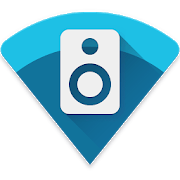
AirMusic – stream your music! (TRIAL, ROOT)